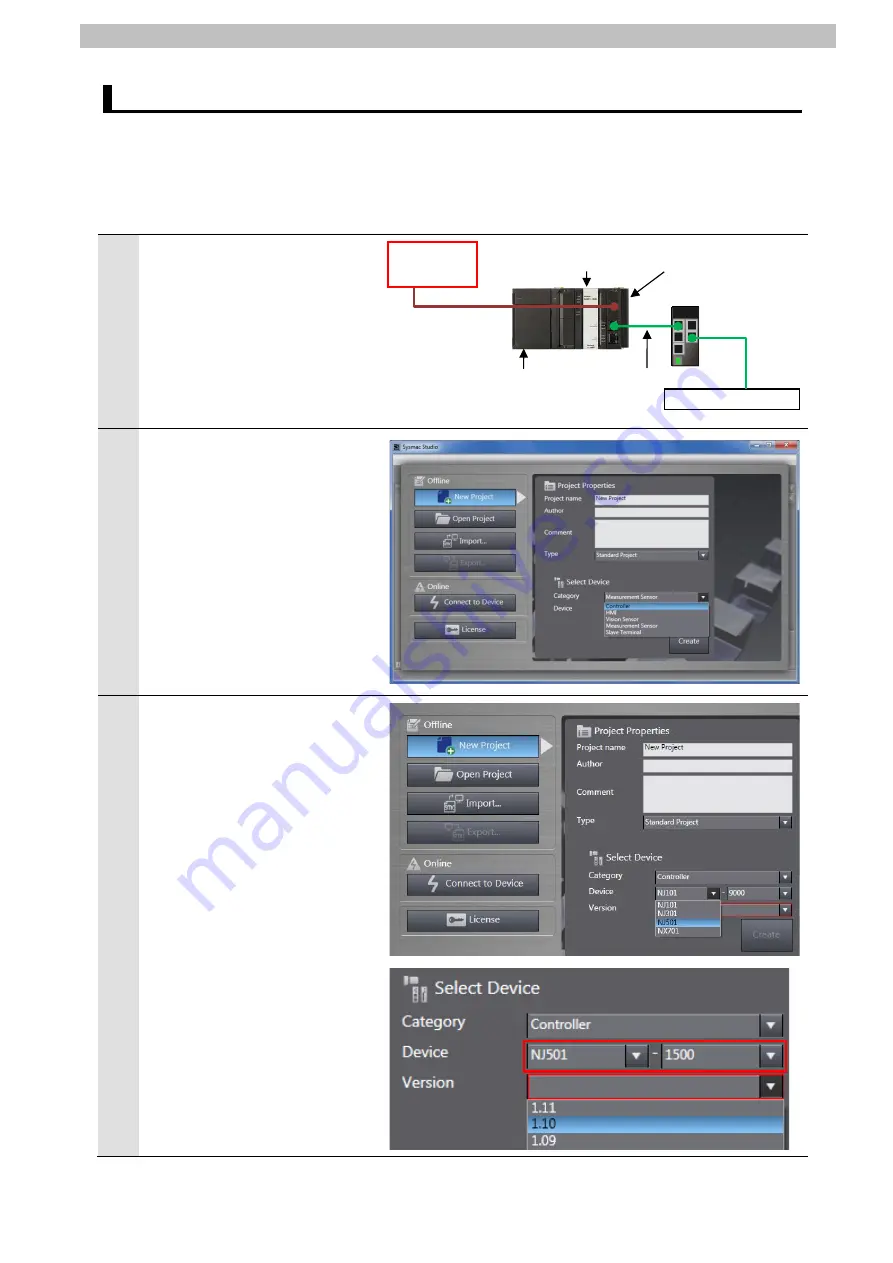
7
.
EtherNet/IP Connection Procedure
26
7.3. Controller Setup
Set up Controller.
7.3.1. IP Address Settings
Set the IP address of Controller.
1
Connect a LAN cable to the
built-in EtherNet/IP port
(PORT1) on Controller, and
connect a USB cable to the
peripheral (USB) port. As shown
in
5.2. Device Configuration
,
connect Personal computer and
Switching hub to Controller.
2
The Project Properties Dialog
Box is displayed in Sysmac
Studio. Select
Controller
from
the pull-down list of Category in
the Select Device Area.
*In this document, New Project
is used as the project name.
3
Select the device to use from
the pull-down list of Device.
*NJ501-1500 is selected as an
example of device in this
document.
Select an applicable version
from the pull-down list of
Version.
*Although 1.10 is selected as an
example in this document,
select the version you actually
use.
USB cable
CPU Unit
End Cover
Power Supply Unit
LAN cable
Switching hub
Sensor Controller
Controller
Personal
computer
Summary of Contents for NJ501-1500
Page 56: ...2016 0616 P653 E1 01...






























