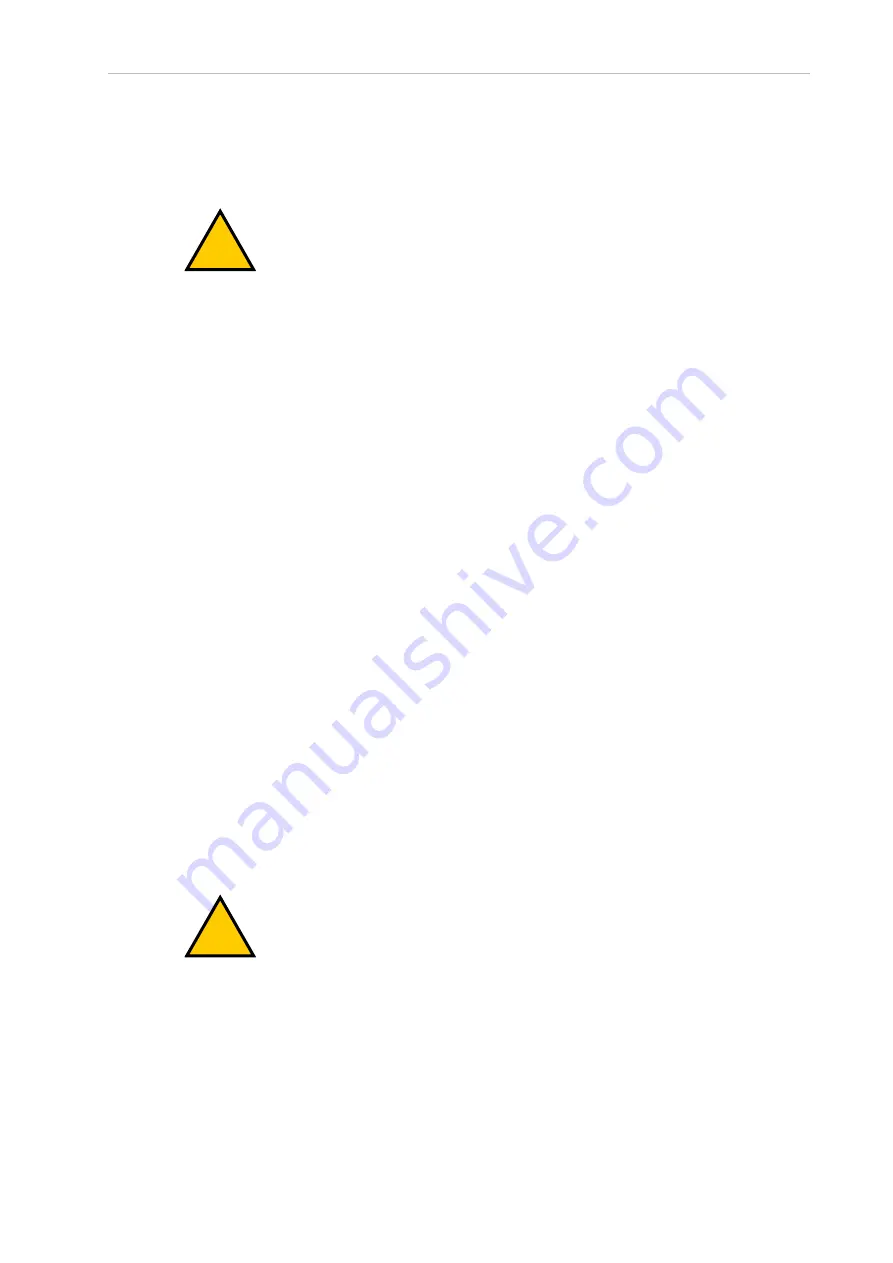
Chapter 3: Robot Installation
Remote High Power ON / OFF Control
There are two methods to provide high power ON / OFF control in a remote location as
described below.
!
DANGER:
A High Power push-button must be installed outside of the robot's
workspace.
Extend the Front Panel Connection Cable
The easiest and most effective way to provide the high power ON / OFF control in a remote loc-
ation is to mount the Front Panel in the desired location with an extension cable. This method
allows you to relocate the Front Panel high power ON / OFF switch to a more convenient loc-
ation. Implementation of this method must conform to EN standard recommendations.
NOTE:
European standards require that a remote High Power push-button be
located outside of the robot's workspace.
You can build an extension cable to place the Front Panel in a remote location. The extension
cable must conform to the following specifications.
l
Wire Size: must be 0.13 mm
2
or larger.
l
Connectors: must be 15-pin, standard D-sub male and female.
l
Maximum cable length is 10 meters.
IMPORTANT:
Though the XMCP and XFP connectors can be interchanged
without electrical damage, neither the Front Panel nor the pendant will work
properly unless they are plugged into the correct connector.
Control High Power from Other Equipment
Controlling high power ON / OFF from other control equipment or from a location other than
the Front Panel requires a custom splitter cable. In this situation, place a second momentary
contact for high power ON / OFF in parallel with the Front Panel push-button contact. This
second contact should be suppressed when in Manual mode.
Additional Information
: Refer to Front Panel Schematic on page 42 for more
information.
!
WARNING: PERSONAL INJURY RISK
To fulfill the “Single Point of Control” requirement, do not place the Manu-
al/Automatic and High Power On controls in multiple locations. After putting
the robot into Manual mode, the operator should remove the key for safety pur-
poses.
Pins 6, 14 and 5, 13 of the XFP connector provide this remote capability. Pins 5, 13 provide
power for the lamp, +5 VDC and ground, respectively. Pins 6, 14 are inputs for voltage-free
22792-000 Rev. A
iX3 565 Robot with EtherCAT User’s Manual
51






























