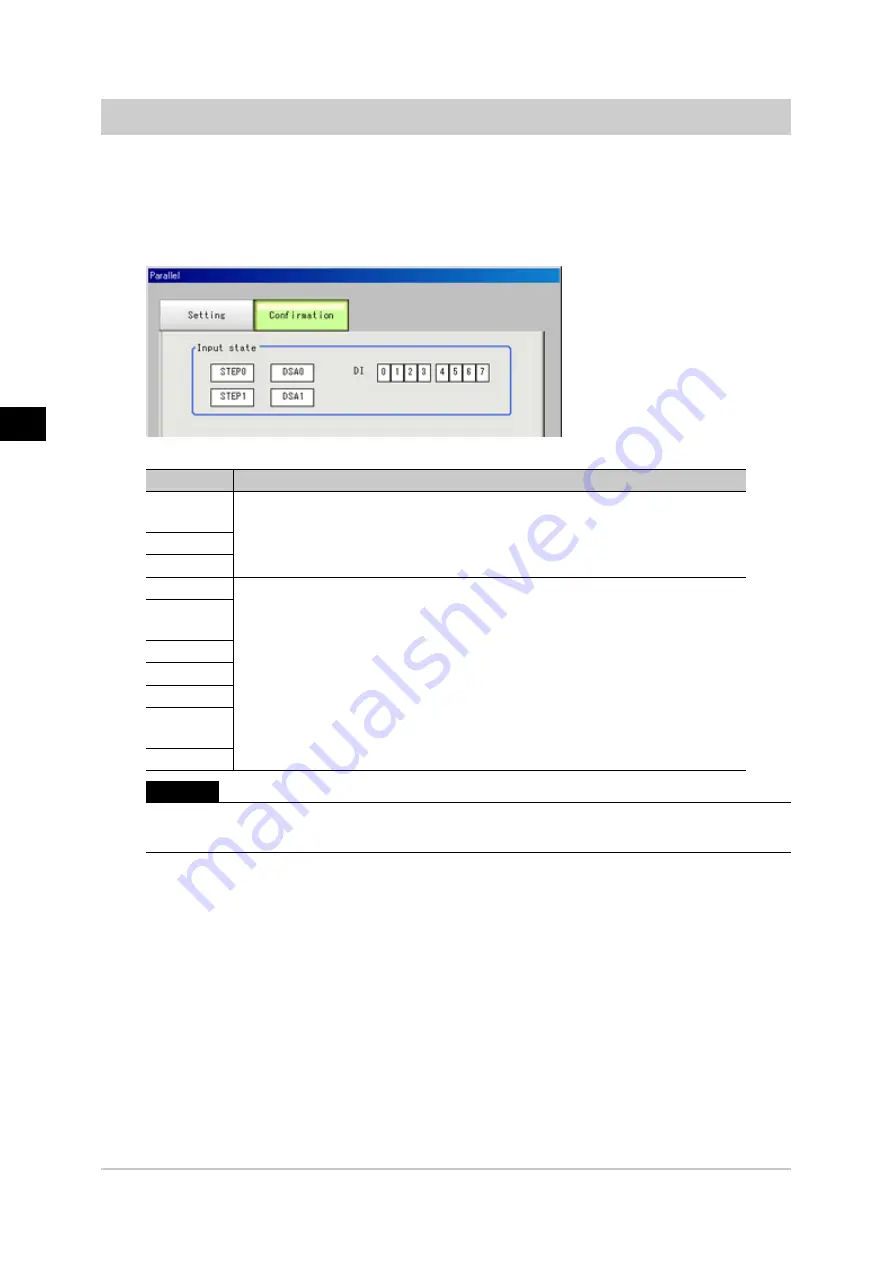
6
M
eth
od
s
fo
rC
on
ne
ctin
g
an
d
C
om
m
un
ica
tin
g
w
ith
E
xte
rn
al
D
ev
ice
s
180
Controlling/Outputting through Parallel Communication
FZ3 User's Manual
Checking Communication Status (Parallel Interface)
Check the communication status with the external devices connected with a parallel interface. You can
check whether wiring and communication settings have been performed correctly.
1.
On the Main screen, tap [System] - [Communication] - [Parallel].
The Parallel window is displayed.
2.
Tap [Confirmation] to check the I/O status.
ON
Description
STEP0,
STEP1
The input status of each signal from the external device to the controller is displayed.
When a signal is input, the background color becomes red.
DSA0, DSA1
DI
RUN
The output status of each signal is displayed.
When a signal is output, the background color becomes red.
The output status from each signal of the controller to external devices can be
specified.
Changes between ON and OFF and between 0 and 1 can be simulated without
performing measurement.
GATE0,
GATE1
BUSY
OR0, OR1
ERR
READY0,
READY1
DO
Important
●
That status of each of the parallel terminal signals STEP, DSA, GATE, OR, and READY can be checked
on the screen with STEP0, DSA0, GATE0, OR0, and READY0.
Acesst 1.0 6251194






























