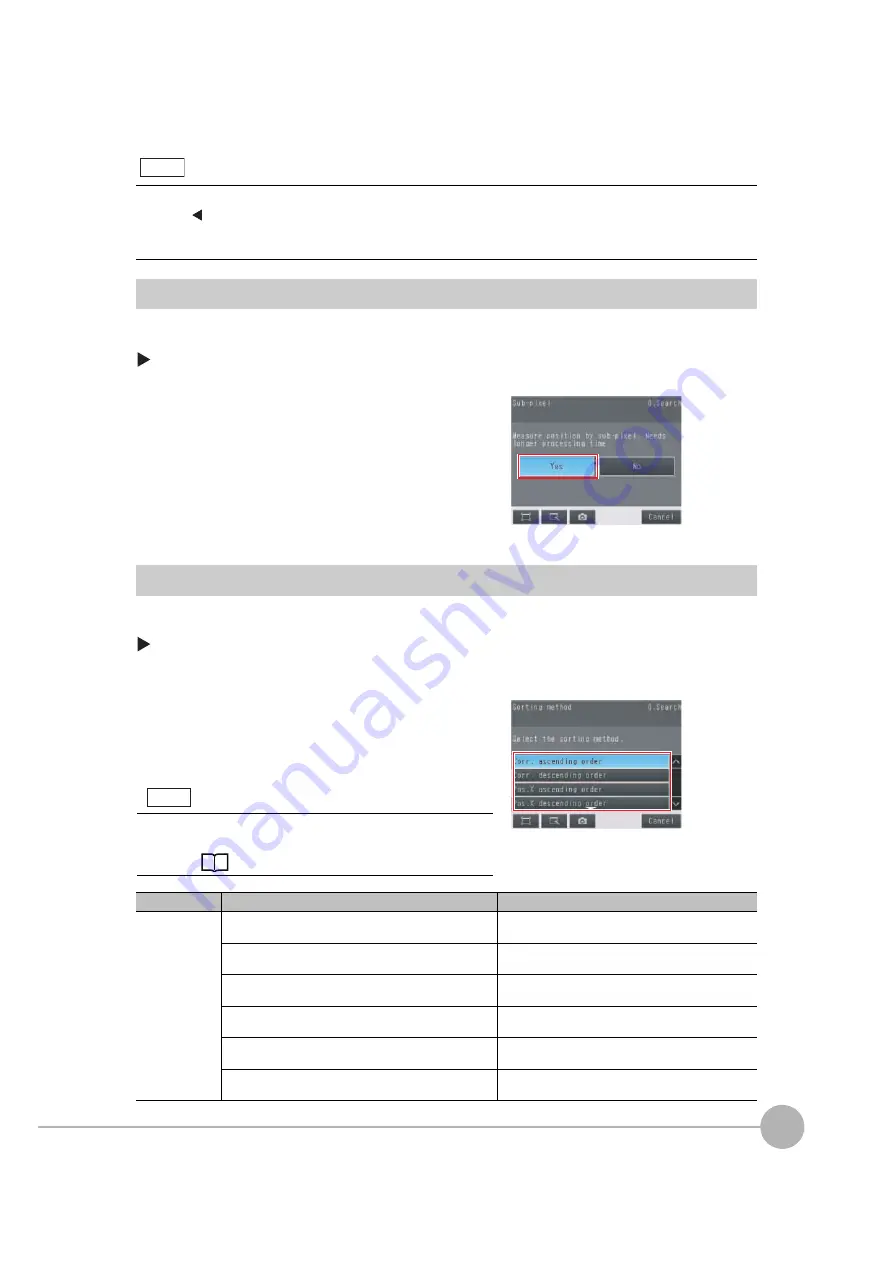
Inspecting with the Search Inspection Item
FQ2 User’s Manual
4
Settin
g Up In
spections
97
Increasing Measurement Position Accuracy
You can increase the accuracy of measurement positioning.
You can calculate down to four decimal places.
[Inspect]
−
[Inspection]
−
[Search]
−
[Modify]
−
[Details] Tab Page
−
[Meas. Parameter]
Obtaining Multiple Results Simultaneously
You can detect all items that satisfy the extraction conditions.
Judgement is performed for all detected results.
[Inspect]
−
[Inspection]
−
[Search]
−
[Modify]
−
[Details] Tab Page
−
[Meas. Parameter]
• You can change the output form for each measurement value to one of the following settings.
Press
[
]
−
[Result type] on the right of the display.
Absolute value (default): The measured coordinates are output.
Relative value: The difference from the reference position is output as coordinates.
1
Press [Sub-pixel] and select [Yes].
1
Press [Multi-point output] and select [Yes].
2
Press [Sorting method] and select the conditions by
which to sort the detected results.
You can output the results in the sort order that you se-
lected.
Selection item
Setting
Description
Sorting method
Corr. ascending order (ascending order of correlation
value)
Sorts the results in order from the smallest correlation
to the largest.
Corr. descending order (descending order of correlation
value)
Sorts the results in order from the largest correlation to
the smallest.
Pos.X ascending order (ascending order of position X)
Sorts the results in order from the smallest measure-
ment X position to the largest.
Pos.X descending order (descending order of position X)
Sorts the results in order from the largest measure-
ment X position to the smallest.
Pos.Y ascending order (ascending order of position Y)
Sorts the results in order from the smallest measure-
ment Y position to the largest.
Pos.Y descending order (descending order of position Y)
Sorts the results in order from the largest measure-
ment Y position to the smallest.
Note
You can specify the actual output conditions and count for output-
ting multiple results.
Selecting the results to output: p. 98
Note
Summary of Contents for FQ2 Series
Page 1: ...User s Manual Smart Camera FQ2 Cat No Z326 E1 01A ...
Page 58: ...Setting Up Ethernet 56 FQ2 User s Manual MEMO ...
Page 90: ...Adjusting the Images That Were Taken 88 FQ2 User s Manual MEMO ...
Page 190: ...Adjusting Judgement Parameters during Operation 188 FQ2 User s Manual MEMO ...
Page 234: ...Functions Related to the System 232 FQ2 User s Manual MEMO ...
Page 404: ...Basic Troubleshooting 402 FQ2 User s Manual MEMO ...
Page 513: ...Index FQ2 User s Manual 511 Index 12 ...
Page 515: ......






























