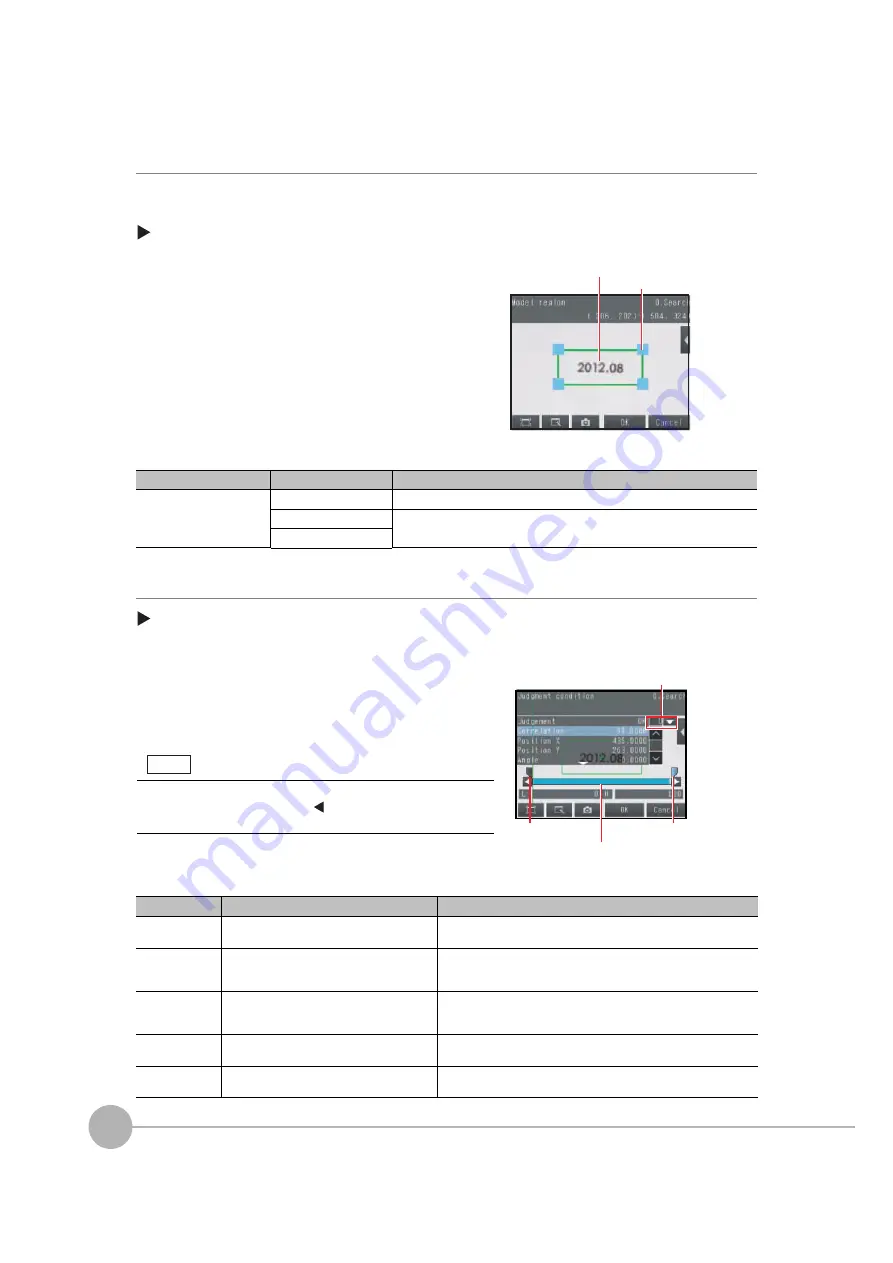
Inspecting with the Search Inspection Item
96
FQ2 User’s Manual
Step 2
Teaching
Teaching means to store the region and partial image as reference data for the measurement.
[Inspect]
−
[Inspection]
−
[Add item.]
−
[Search]
−
[Settings] Tab Page
The following data is stored as the measurement reference.
Step 3
Adjusting Judgement Parameters
[Inspect]
−
[Inspection]
−
[Add item.]
−
[Search]
−
[Settings] Tab Page
1
Press [Teach].
2
Place the object that is to be used as the measure-
ment reference in front of the camera.
3
Move the rectangle to the location to be measured.
4
Press [OK].
5
Press [TEACH] on the lower right of the display.
The basic settings will be registered when teaching has
been completed.
6
Press [Back] to end teaching.
Item
Parameter
Description
Reference data
Model image
This is the partial image that is stored as the reference.
Reference position X
These are coordinates of the model image that are stored as reference.
Reference position Y
1
Press [Judgement].
2
Press each parameter and set the range that is to be
judged as OK. Set the range for each of the following
parameters.
Continuous measurements will be performed for the im-
ages that are taken.
3
Press [OK] to accept the value.
4
Press [Back] to end making the setting.
Parameter
Setting
Description
Correlation
Range: 0 to 100
Defaults: Lower limit: 60, Upper limit: 100
Adjust the upper and lower limits of the correlation for an OK judge-
ment.
Position X
Range:
−
99,999.9999 to 99,999.9999
Defaults: Lower limit:
−
99,999.9999,
Upper limit: 99,999.9999
Adjust the upper and lower limits of measurement position X for an
OK judgement.
Position Y
Range:
−
99,999.9999 to 99,999.9999
Defaults: Lower limit:
−
99,999.9999,
Upper limit: 99,999.9999
Adjust the upper and lower limits of measurement position Y for an
OK judgement.
Angle
Range:
−
180 to 180
Defaults: Lower limit:
−
180, Upper limit: 180
Adjust the upper and lower limits of angle for an OK judgement.
Count
Range: 0 to 32
Defaults: Lower limit: 0, Upper limit: 32
Adjust the upper and lower limits of the detection count for an OK
judgement.
Drag a corner to
size the rectangle.
Drag the rectangle
to mo
v
e it.
Bl
u
e for OK. Red for
N
G.
Upper limit
Lo
w
er limit
If more than one res
u
lt
w
as detected, yo
u
can s
w
itch to a display for each res
u
lt.
(M
u
lti-point o
u
tp
u
t m
u
st
b
e ena
b
led.)
You can change the parameters for judgement conditions on the
Display Settings Display. Press
[
]
−
[Display setting] on the right
of the display to switch to the Display Settings Display.
Note
Summary of Contents for FQ2 Series
Page 1: ...User s Manual Smart Camera FQ2 Cat No Z326 E1 01A ...
Page 58: ...Setting Up Ethernet 56 FQ2 User s Manual MEMO ...
Page 90: ...Adjusting the Images That Were Taken 88 FQ2 User s Manual MEMO ...
Page 190: ...Adjusting Judgement Parameters during Operation 188 FQ2 User s Manual MEMO ...
Page 234: ...Functions Related to the System 232 FQ2 User s Manual MEMO ...
Page 404: ...Basic Troubleshooting 402 FQ2 User s Manual MEMO ...
Page 513: ...Index FQ2 User s Manual 511 Index 12 ...
Page 515: ......






























