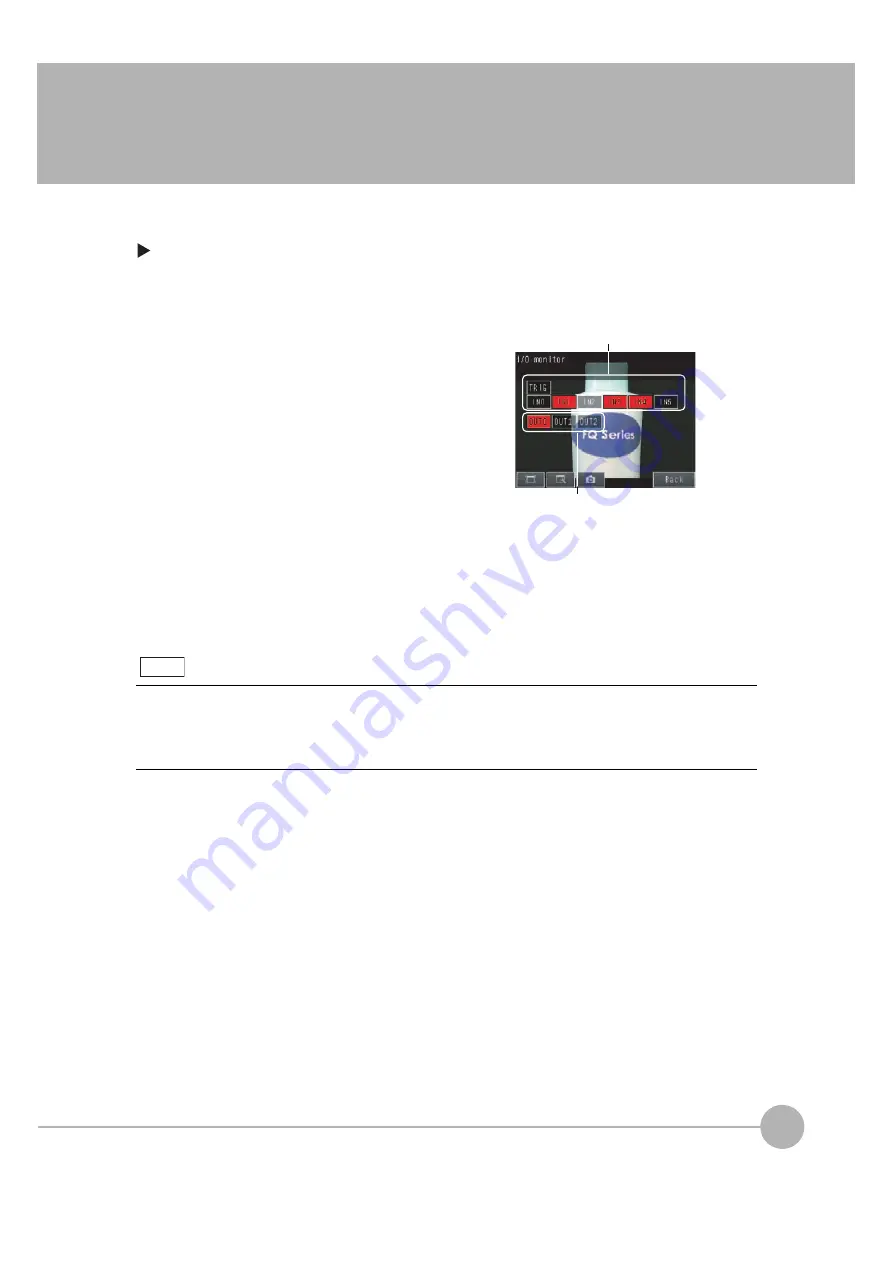
Monitoring the Signal I/O Status
FQ2 User’s Manual
203
7
Con
v
enie
n
t Function
s
7-4 Monitoring the Signal I/O Status
You can check if the I/O connections are working normally.
[In/Out]
−
[I/O monitor]
−
[I/O monitor]
1
The I/O status of the external devices will be dis-
played.
2
Press the [OK] Button to return to the [Communica-
tion check] Display.
When the Sensor Data Unit is connected, the I/O status of the following signals are displayed.
FQ-SDU1
@
: TRIG, DSA, RST, IN0 to IN7,
RUN, OR, BUSY, ERR, STG, SHT, ACK, GATE, and D0 to D15
FQ-SDU2
@
: TRIG, RST, IN0 to IN5,
RUN, OR, BUSY, ERR, STG, SHT, and ACK
O
u
tp
u
t Signals
(OUT0, OUT1, and OUT2)
Signals that are displayed in red are
c
u
rrently
b
eing o
u
tp
u
t from the Sensor
to the external de
v
ices.
Yo
u
can t
u
rn the signals O
N
and OFF
b
y pressing them to test the o
u
tp
u
ts.
Inp
u
t Signals (TRIG and I
N
0 to I
N
5)
Signals that are displayed in red are
c
u
rrently
b
eing inp
u
t from the
external de
v
ices to the Sensor.
Note
Summary of Contents for FQ2 Series
Page 1: ...User s Manual Smart Camera FQ2 Cat No Z326 E1 01A ...
Page 58: ...Setting Up Ethernet 56 FQ2 User s Manual MEMO ...
Page 90: ...Adjusting the Images That Were Taken 88 FQ2 User s Manual MEMO ...
Page 190: ...Adjusting Judgement Parameters during Operation 188 FQ2 User s Manual MEMO ...
Page 234: ...Functions Related to the System 232 FQ2 User s Manual MEMO ...
Page 404: ...Basic Troubleshooting 402 FQ2 User s Manual MEMO ...
Page 513: ...Index FQ2 User s Manual 511 Index 12 ...
Page 515: ......






























