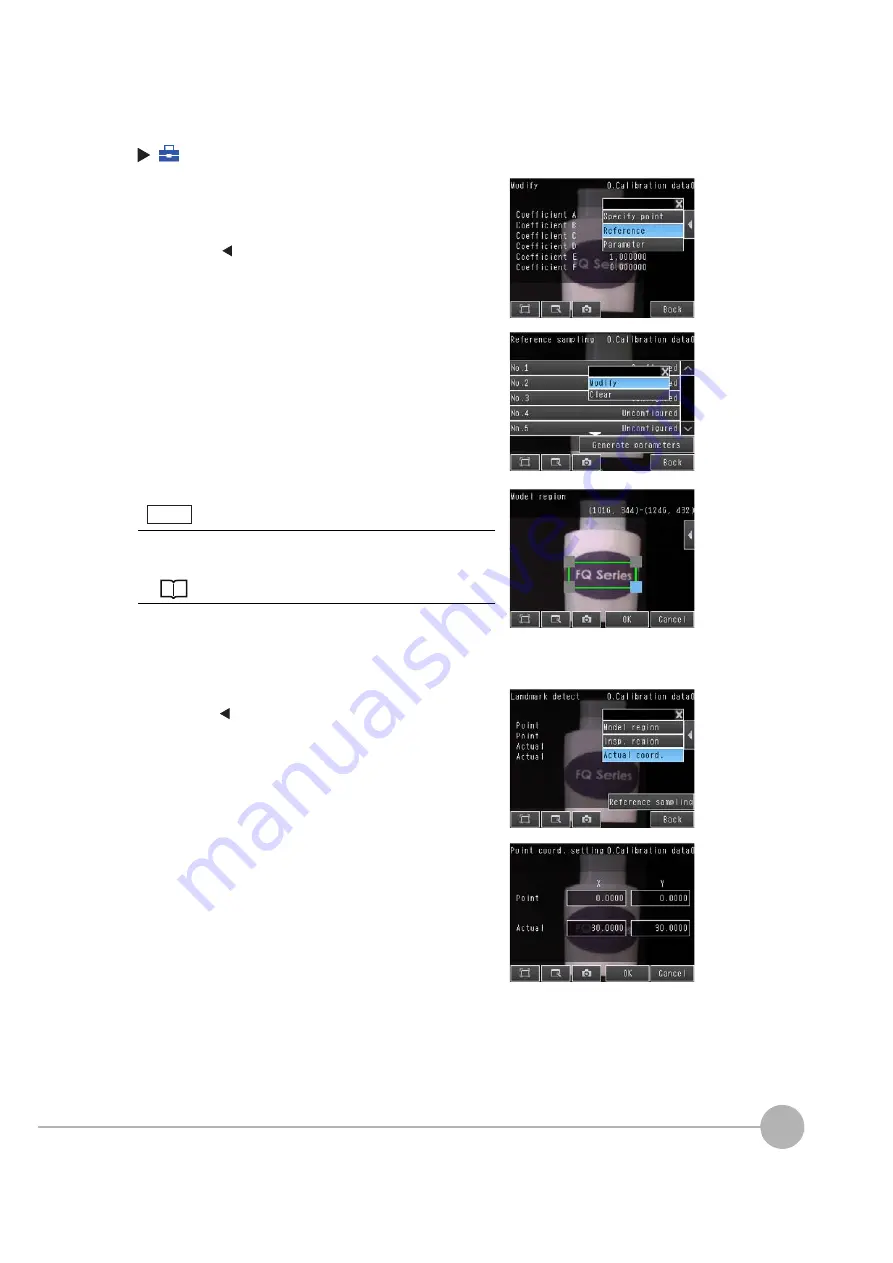
Calibration
FQ2 User’s Manual
197
7
Con
v
enie
n
t Function
s
(Setup
Mode)
−
[Calibration]
1
Select the data region to set from [Calibration data 0]
to [Calibration data 31].
2
Press [Modify].
3
Press
[
]
−
[Reference] on the right of the display.
4
Press [No. 1] and then press [Modify].
5
Move the rectangular frame to specify the model region.
6
Press [OK].
7
Press a reference sample to get the Camera coordi-
nates.
8
Enter the actual coordinates of the specified position.
Press
[
]
−
[Actual coord.] on the right of the display.
9
Enter the actual X and Y coordinates and press [OK].
10
Repeat the above steps 4 to 8 to set the coordinates
of the remaining positions.
• You can edit the model region.
The procedure is the same as that for the search function.
Editing the Model and Measurement Regions: p. 100
Note
Summary of Contents for FQ2 Series
Page 1: ...User s Manual Smart Camera FQ2 Cat No Z326 E1 01A ...
Page 58: ...Setting Up Ethernet 56 FQ2 User s Manual MEMO ...
Page 90: ...Adjusting the Images That Were Taken 88 FQ2 User s Manual MEMO ...
Page 190: ...Adjusting Judgement Parameters during Operation 188 FQ2 User s Manual MEMO ...
Page 234: ...Functions Related to the System 232 FQ2 User s Manual MEMO ...
Page 404: ...Basic Troubleshooting 402 FQ2 User s Manual MEMO ...
Page 513: ...Index FQ2 User s Manual 511 Index 12 ...
Page 515: ......






























