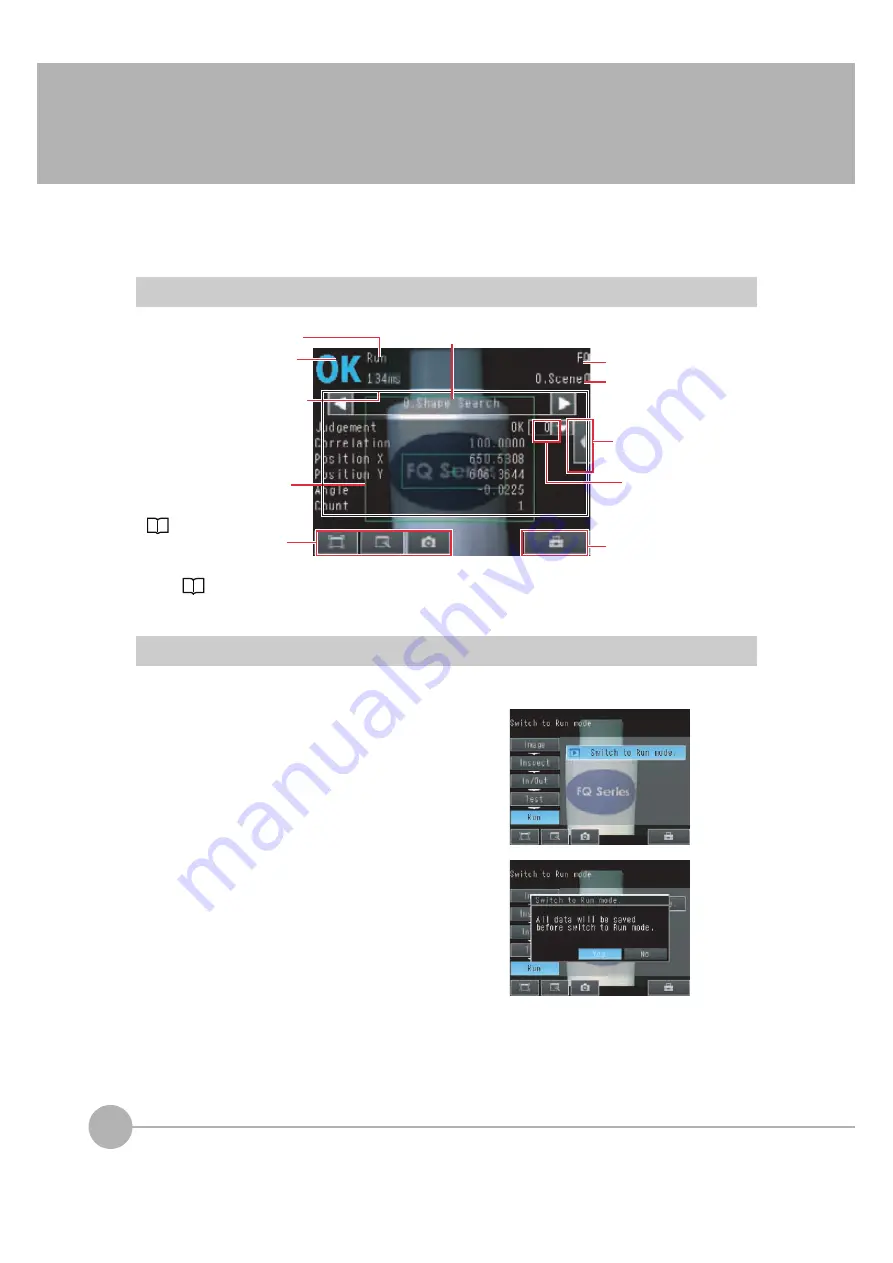
Starting Operation
180
FQ2 User’s Manual
6-1 Starting Operation
When test measurements and adjustments in Setup Mode have been finished, change to Run Mode and begin
actual measurements. In Run Mode, the Sensor operates stand-alone and outputs the measurement
judgement results on the I/O lines accordingly to the settings. If the Touch Finder or the PC Tool is connected
via network to the Sensor, the operation of the Sensor can be monitored in the following ways.
Run Mode Display
Moving to Run Mode
You can move from Setup Mode to Run Mode by using the following procedure.
1
Press [Run].
2
Press [Switch to Run mode.].
3
Press [Yes].
If you press [No], the setting will not be saved and
you will move to Run Mode.
The present display
name.
O
v
erall j
u
dgement
Meas
u
rement processing time
The time taken from
w
hen an
image is inp
u
t
u
ntil all
meas
u
rements ha
v
e
b
een
completed.
Inspection res
u
lts can
b
e
displayed in six formats, s
u
ch
as in a list or as a trend graph.
These
bu
ttons are
displayed
b
oth in Set
u
p
and R
u
n Mode.
S
ub
-men
u
Tool B
u
tton or
OK B
u
tton
Selected inspection item
Connected
Sensor name
Selected scene
n
u
m
b
er
Used to select the
detection information to
display
w
hen more
than one detection
point is detected at the
same time for one item.
Summary of Contents for FQ2 Series
Page 1: ...User s Manual Smart Camera FQ2 Cat No Z326 E1 01A ...
Page 58: ...Setting Up Ethernet 56 FQ2 User s Manual MEMO ...
Page 90: ...Adjusting the Images That Were Taken 88 FQ2 User s Manual MEMO ...
Page 190: ...Adjusting Judgement Parameters during Operation 188 FQ2 User s Manual MEMO ...
Page 234: ...Functions Related to the System 232 FQ2 User s Manual MEMO ...
Page 404: ...Basic Troubleshooting 402 FQ2 User s Manual MEMO ...
Page 513: ...Index FQ2 User s Manual 511 Index 12 ...
Page 515: ......






























