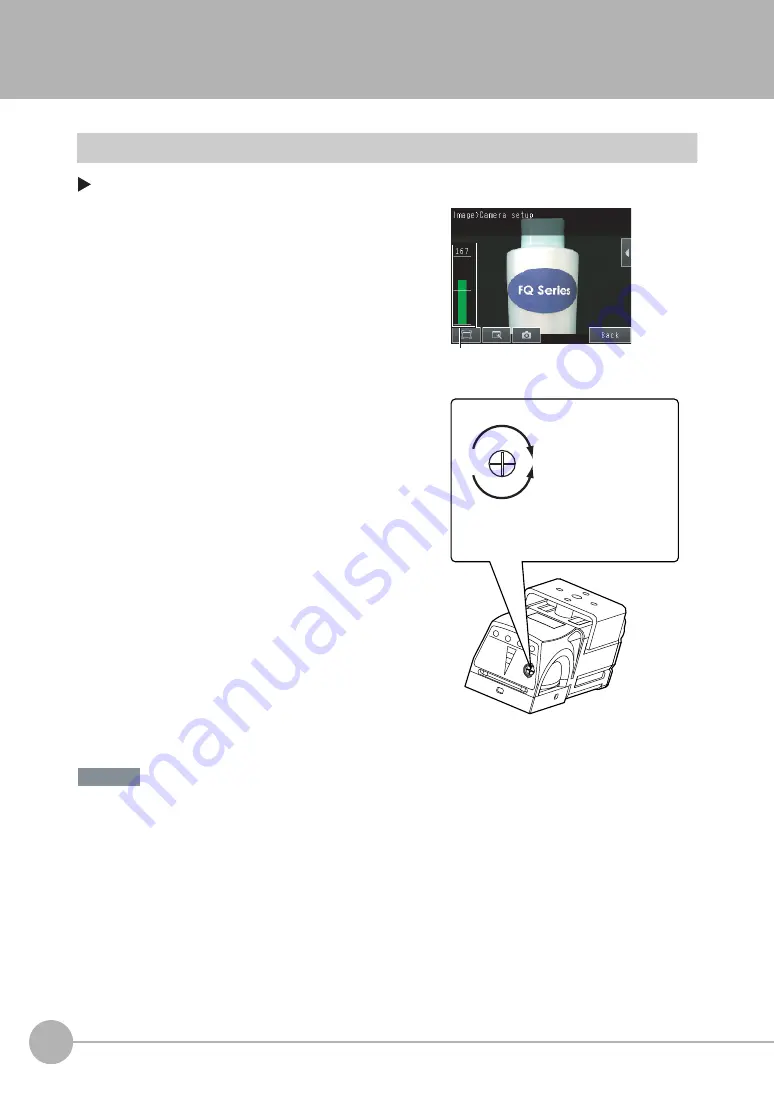
Adjusting Image Quality
60
FQ2-S4 User’s Manual
3-3 Adjusting Image Quality
Adjusting the Focus
[Image]
−
[Camera setup]
• Turn the focus adjustment screw clockwise or counterclockwise a little bit to make sure that it has not already
reached the dead stop. Do not force the screw if it does not rotate anymore. This will damage the Sensor.
• Do not turn the focus adjustment screw with a force that is greater than 0.1 N·m. This may damage it.
1
Display the Camera Setup Display.
The focus can be seen as a numerical value. The higher
the value, the better the focus.
2
Adjust the focus of the Sensor while checking the im-
age and focus value on the Touch Finder.
For a Sensor with Built-in Lighting, manually adjust the
focus using the focus adjustment screw on the Sensor.
In the default settings, the field of view is set to the nar-
rowest setting. For a Sensor with a C-mount, use the fo-
cus ring on the lens to adjust the focus of the image.
3
Press [Back].
Focus Level
(The field of view will widen.)
Turn the screw counterclockwise
to focus on objects at a distance.
(The field of view will
narrow.)
Turn clockwise to focus on closer objects.
Focus adjustment screw
Sensor with Built-in Lighting
Important
Summary of Contents for FQ2-S4
Page 1: ...User s Manual Smart Camera FQ2 S4 Cat No Z330 E1 01 ...
Page 58: ...Setting Up Ethernet 56 FQ2 S4 User s Manual MEMO ...
Page 214: ...Calculations and Judgements Using Inspection Item Data 212 FQ2 S4 User s Manual MEMO ...
Page 234: ...Adjusting Judgement Parameters during Operation 232 FQ2 S4 User s Manual MEMO ...
Page 458: ...Basic Troubleshooting 456 FQ2 S4 User s Manual MEMO ...
Page 591: ...Index FQ2 S4 User s Manual 589 Index 12 ...
Page 593: ......






























