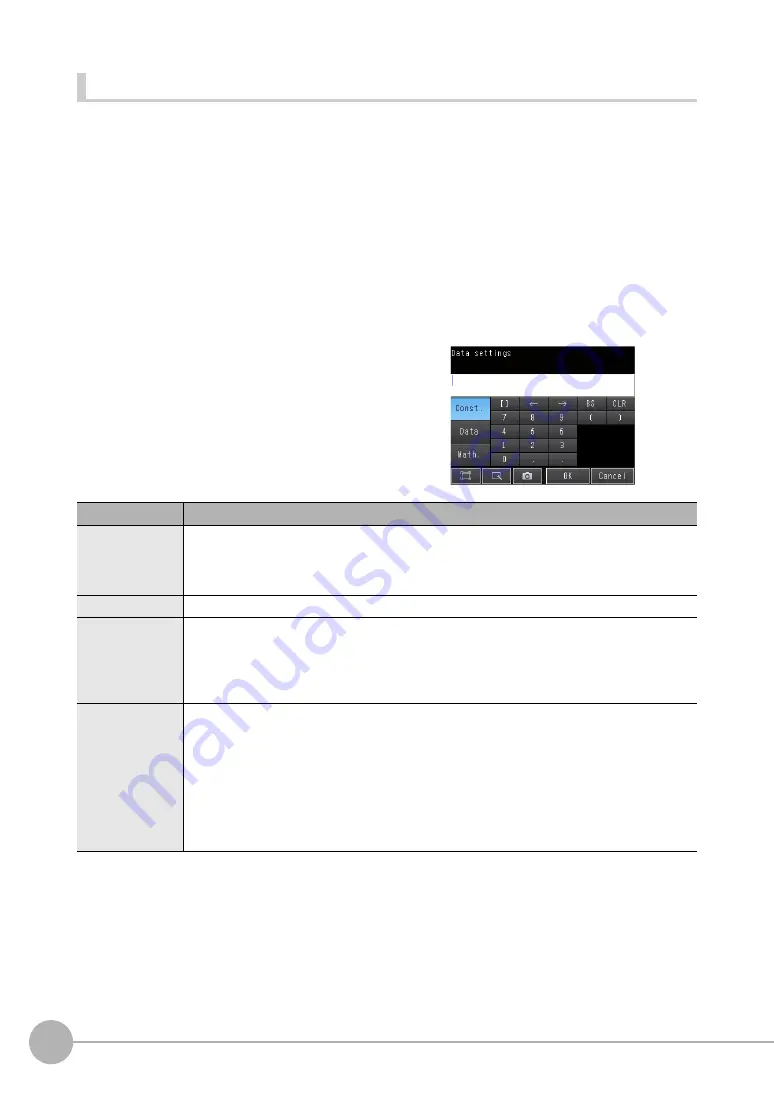
Controlling Operation and Outputting Data with TCP No-protocol Communications
404
FQ2-S4 User’s Manual
Assigning More Than One Inspection Result to the Same Output Data
You can assign more than one inspection result to the same data output to output all of the assigned results.
This is possible for the following inspection results.
• Parameters for the same inspection item: You can assign up to five inspection results.
• Inspection results that support multi-point output: You can assign inspection results within the specified range (0 to
31).
The following procedure shows how to assign more than one inspection result to data 0.
[In/Out]
−
[I/O setting]
−
[Output data setting]
−
[Link data output]
−
[Output data set]
1
Press [0. Data 0].
2
Press [Multi-data].
3
Set the following items on the display to set expres-
sions.
Item
Description
Expression
Register the expression to use to output multiple data.
Examples:
LPR (0, 3, I0.X, I0.Y)
LPC (0, I0.C, I0.X, I0.Y)
Const.
Used to insert numbers and symbols into the expression.
Data
Used to select the inspection items for which to output data and insert the parameters to output
into the expression.
Example: Selecting Parameters for the Search Item at Inspection Item 0
Inspection item: I0. Search
Judgement result: Judgement JG, Correlation: Corre. CR
Math.
Either of the following two functions can be inserted.
• LPR function (order of the measurement data)
The measurement data is output in order.
Format: LPR(
start_number,number_of_data,data_1, data_2,...data_5
)
You can omit data 2 to data 5.
• LPC function (order of the detection points)
Data is output for each detected measurement point.
Format: LPC(
start_number,number_of_data,data_1, data_2,...data_5
)
You can omit data 2 to data 5.
To register something to data 1 and higher, repeat this process.
The settings will be enabled after you restart the Sensor.
▲
Summary of Contents for FQ2-S4
Page 1: ...User s Manual Smart Camera FQ2 S4 Cat No Z330 E1 01 ...
Page 58: ...Setting Up Ethernet 56 FQ2 S4 User s Manual MEMO ...
Page 214: ...Calculations and Judgements Using Inspection Item Data 212 FQ2 S4 User s Manual MEMO ...
Page 234: ...Adjusting Judgement Parameters during Operation 232 FQ2 S4 User s Manual MEMO ...
Page 458: ...Basic Troubleshooting 456 FQ2 S4 User s Manual MEMO ...
Page 591: ...Index FQ2 S4 User s Manual 589 Index 12 ...
Page 593: ......






























