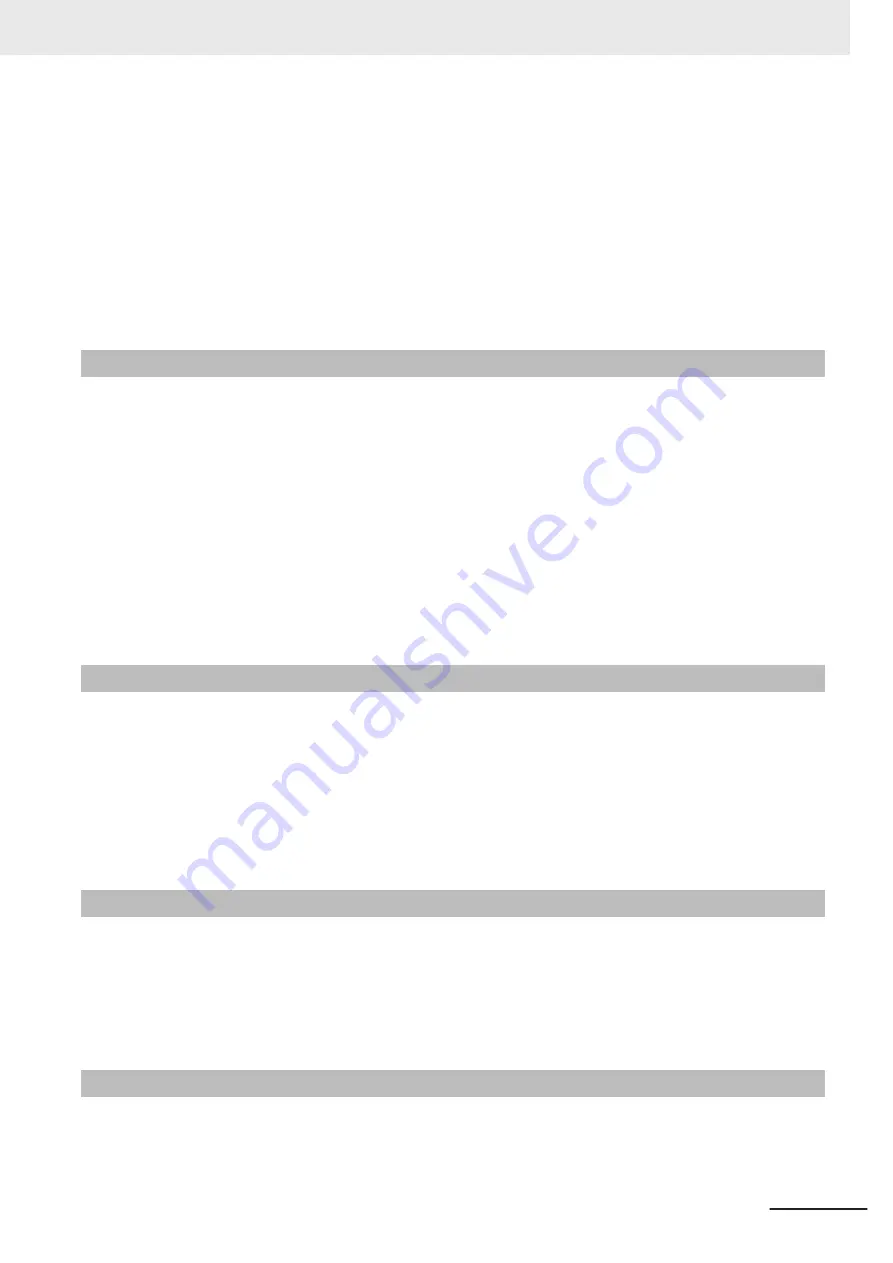
• When a message indicating that processing is being executed is displayed on the screen, do not
turn OFF the power. Otherwise, data on the memory is broken, so the product does not operate nor-
mally when started up again.
• Do not use the product in environments subject to water droplets when an external lighting is con-
nected. The main unit may be broken.
• The RS-232C communication standard defines the maximum cable length as 15 m. Implement this
communication using an I/O cable 2/3/5/10 m long.
• When connecting cables, align terminals and connect them straightly. If not, the terminals bent and
may cause malfunction or unable to communicate normally.
Maintenance
• Turn OFF the power and confirm safety before starting maintenance.
• Remove dirt on the lens using the special cloth for lens or an air brush.
• If a large dust attaches to the image sensor, use the blower brush (for the camera lens) to blow it off.
Do not blow it off with your exhaled air.
• Do not use thinner, alcohol, benzene, acetone, or kerosene to clean his product.
• When the lens or lens module is not being mounted, be sure to attach the C mount cap to the lens
mounting part. If a dust attached to the image sensor, the product may sense incorrectly or be bro-
ken.
• Wipe off dirt on this product with a soft cloth gently.
• Be sure to put the cap/cover onto the connector not used. Otherwise, the product may malfunction
or get out of order due to entering of foreign materials.
Beam
• The beam center may vary product by product. When mounting this module, be sure to confirm the
center position of the video on the monitor.
The beam center of this product may vary over a couple of pixels due to the variation of ambient
temperature because of the material characteristics.
• Select the model by confirming the field of view and camera installation distance on the optical dia-
gram. In addition, the field of view may vary product by product.
When mounting this product, be sure to confirm video using the monitor.
Image Sensor
• For this product, a line may appear depending on the measurement condition or sensitivity because
of the specification of the image sensor.
However, this is not a fault or failure of the product. In addition, although there may be multiple de-
fective pixels, this is not a fault or failure of the product. Use the product as confirming the actual
image.
Communications with Upper Equipment
• Implement communications with upper equipment after confirming that this product has been started
up. In addition, when this product is being started up, unstable signals may be issued by the upper
Precautions for Correct Use
19
FHV Series Smart Camera Setup Manual (Z408-E1)
Summary of Contents for FHV Series
Page 1: ...Vision Sensor FHV Series Smart Camera Setup Manual FHV7H Z408 E1 01...
Page 8: ...6 FHV Series Smart Camera Setup Manual Z408 E1...
Page 32: ...Sections in This Manual 30 FHV Series Smart Camera Setup Manual Z408 E1...
Page 138: ...6 Power Supply and I O Interface 6 20 FHV Series Smart Camera Setup Manual Z408 E1...
Page 158: ...7 Software Setup 7 20 FHV Series Smart Camera Setup Manual Z408 E1...
Page 159: ...I Index I 1 FHV Series Smart Camera Setup Manual Z408 E1 I...
Page 163: ......






























