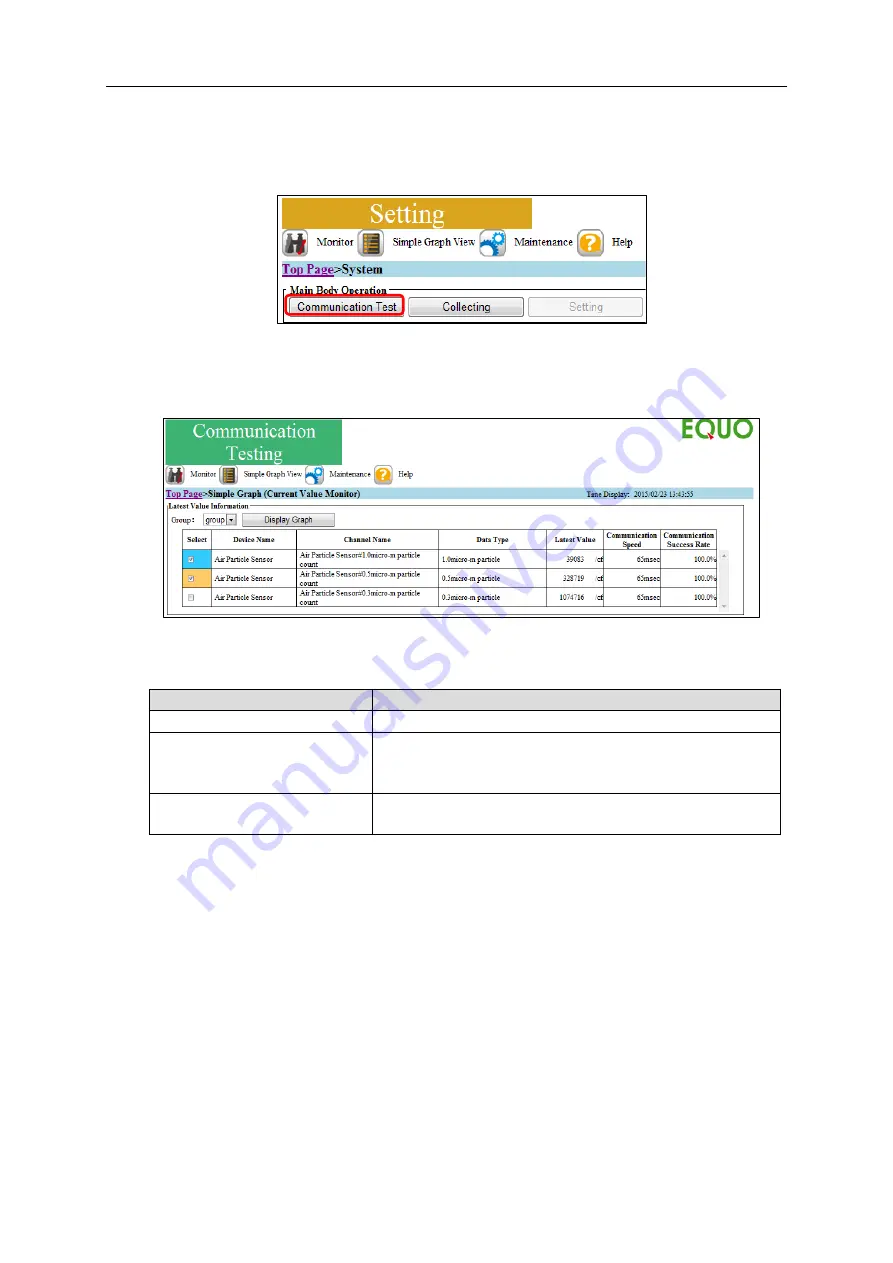
8. Communication Test and Collecting Start
8-4
8.3. Communication Test Operation by Web UI screen
Select [Maintenance] - [System]. From the [EQ100 Operation] items on the screen, click the
[Communication Test] button.
The communication test result can be viewed by selecting [Simple Graph View] - [Current Value
Monitor].
For details, see "9.5. Simple Graph View > Current Value Monitor".
■
Actions on Communications Error
(For other than wireless device unit)
Communication Success Rate
Action
100%
- No problem on communications. Collecting can be started.
1 to 99%
- Adjust the time-out period.
- Check the transmission line including the environment.
- Check the connection cable.
0%
- Check the hard wiring.
- Check the communications setup.
(For wireless device unit)
A wireless device unit sends data to EQ100 based on the device unit settings. Thus
communication speed and communication success rate are not calculated.
If data is not sent, the latest value is displayed as "--". In such a case, check the wireless
settings and radio field intensity.






























