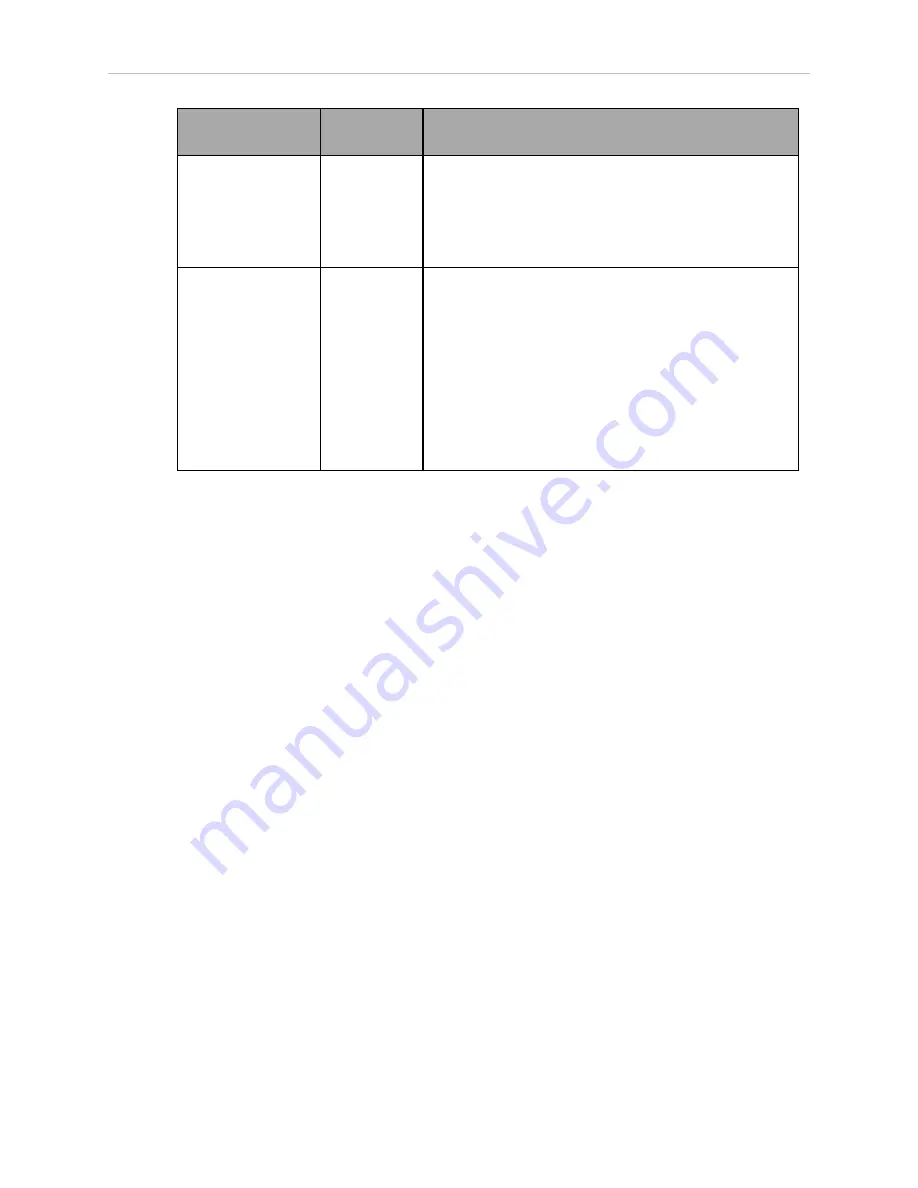
Chapter 6: Operation
Symptom
Possible
Causes
Possible Remedies
Cannot connect to
ARCL port
ARAMCentral
configuration
error
License key
error
Verify ARCL Server is enabled
Verify firewall access
Can connect with
ARCL to Fleet IP
address
No AIVs appear in
MobilePlanner
Configuration
error on AIV
WiFi network
permissions
error
Software
version
mismatch
Verify AIVs are configured with “Con-
nectToEnterpriseManager” and related parameters.
Verify AIVs are set up on WiFi.
Verify AIVs have firewall
access to access Enterprise Manager appliance
from WiFi network
Verify AIVs are running same MAJOR.MINOR version of
software as EM. For best results, install the same
Mobile Software suite on all EMs and AIVs.
If you are requesting help from Omron Adept Technologies, Inc., it is very useful to include a
debugInfo file. Instructions for doing so follow.
Including a debugInfo File with Your Help Request
Use the MobilePlanner SetNetGo interface to retrieve the debugInfo file.
If you are unable to use the MobilePlanner SetNetGo interface:
1. Open a web browser and enter the URL:
https://<your_EnterpriseManager_IP>
If you have not set up the Enterprise Manager appliance on the main LAN, then make a
direct connection from your PC to the MAINT ETH port.
2. Set the IP address to: 1.2.3.5 and the Subnet Mask to: 255.255.255.0.
3. Using a network patch cable (straight-through), connect the network port of your com-
puter to AIV's maintenance port (MAINT ETH).
4. Open a web browser and enter the URL: https://1.2.3.4
In either case, you are requested to confirm security certificates. You should now have the
SetNetGo Home window.
14413-200 Rev. A
Enterprise Manager 2100 User’s Guide
77
Summary of Contents for Enterprise Manager 2100
Page 1: ...I631 E 01 Enterprise Manager 2100 User s Guide...
Page 36: ......
Page 60: ......
Page 82: ......






























