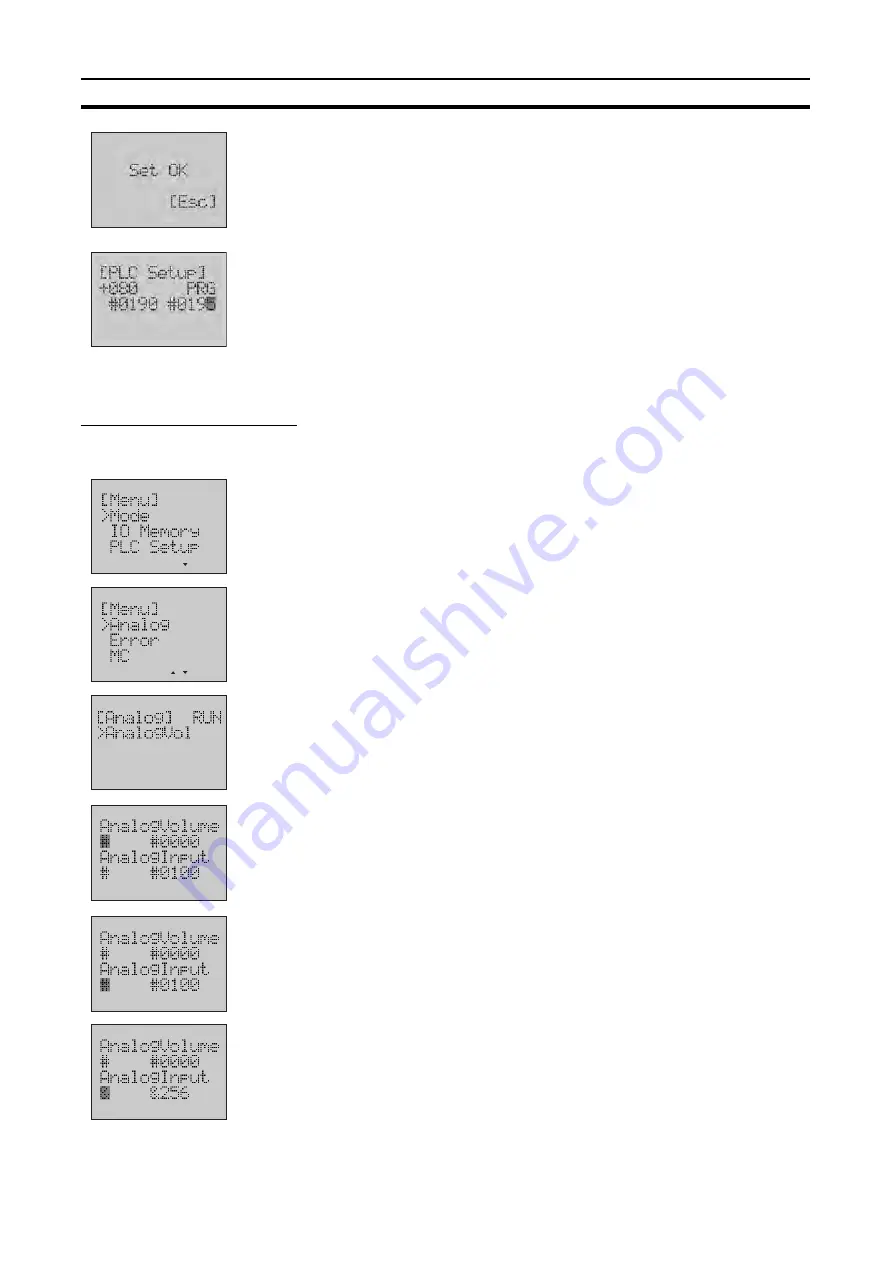
592
LCD Option Board Function
Section 11-6
8.
Press the
OK
button to save the setting.
9.
Press the
ESC
or
OK
button to return to the PLC Setup Screen.
11-6-5 Analog
Displaying Analog Inputs
Example
Monitor the built-in analog input with unsigned decimal number.
1,2,3...
1.
Switch to the Setup Mode.
2.
Press the
Down
button to select Analog.
3.
Press the
OK
button to enter the Analog menu.
Note
Analog input will be displayed as “AnalogVol”.
4.
Press the
OK
button to enter the Monitor Screen of analog input.
Line 2 will display the value of analog input 1.
Line 4 will display the value of analog input 2.
The display format on line 2 will be flashing.
Note
Analog input 1 is displayed as “AnalogVolume” instead of “AnalogInput”.
5.
Use the
Forward
button to move the column cursor to the display format
position on line 4.
6.
Press the
Down
or
Up
button to change the display format to &.
Summary of Contents for CP1L-EL20DR-D
Page 3: ...CP1L EL20D CP1L EM30D CP1L EM40D CP1L EL EM CPU Unit Operation Manual Produced July 2017...
Page 4: ...iv...
Page 10: ...x...
Page 22: ...xxii...
Page 34: ...xxxiv Software Licenses and Copyrights 7...
Page 192: ...158 Trial Operation and Debugging Section 5 3...
Page 250: ...216 Automatic Clock Adjustment and Specifying Servers by Host Name Section 6 7...
Page 666: ...632 Trouble Shooting Section 11 7...
Page 696: ...662 Standard Models Appendix A...
Page 805: ...771 Connections to Serial Communications Option Boards Appendix F Connecting to Unit...
Page 806: ...772 Connections to Serial Communications Option Boards Appendix F...
Page 836: ...802 PLC Setup Appendix G...
Page 838: ...804 TCP Status Transitions Appendix H...
Page 840: ...806 Ethernet Network Parameters Appendix I...
Page 842: ...808 Buffer Configuration CP1L EL EM Appendix J...
Page 844: ...810 Ethernet Specifications Appendix K...
Page 851: ...Index 817 work words 118 write protection 447...
Page 852: ...818 Index...
Page 854: ...820 Revision History...
Page 855: ......






























