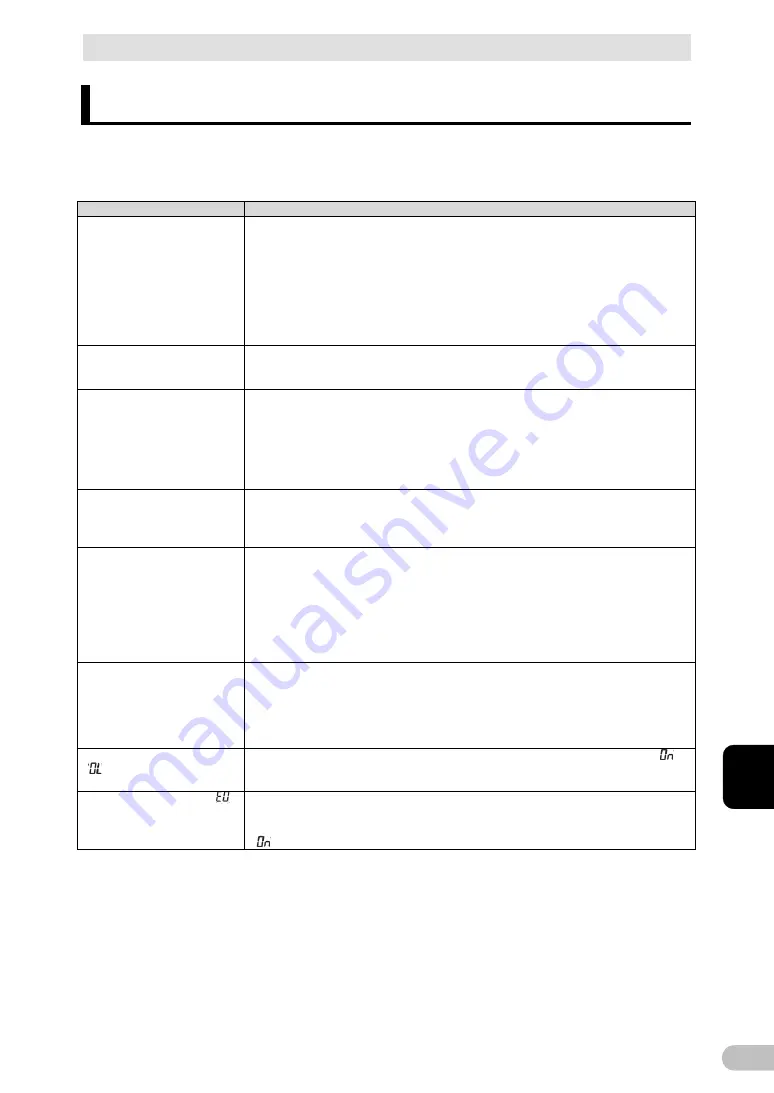
7 Troubleshooting
BU100RS
83
7
7 Troubleshooting
Perform the checks shown below if the unit is operating abnormally.
If the unit continues to operate abnormally, please contact our Electronic Systems &
Equipments Customer Support Center.
Problem
Check and remedy
The LED does not appear when
the AC input is connected to
commercial power and the
“Power” switch is turned ON.
1. Make sure the AC input is securely connected to commercial power.
2. AC input overcurrent protection is activated and power is cut.
●
If the black INPUT PROTECTION button pops up, there are too many connected devices
or there was a short-circuit with the connected devices. Disconnect all the connected devices,
press the black INPUT PROTECTION switch (overcurrent protection switch), and turn on the
“Power” switch.
●
If the status indicator does not display properly after you perform the above operation,
there is a problem with the unit.
(See “3-4 Interpreting beeps and displays”.)
Backup is not possible. The
computer stops when a power
failure occurs.
The battery may not be fully charged.
Perform the test after charging the battery for at least 8 hours. The battery can be charged just
by connecting the AC input to a wall outlet. The “Power” switch can be either ON or OFF.
Backup is performed too
frequently.
Frequent switching is performed
although a power failure does
not occur.
You hear the sound of switching.
Variations (decrease) in the input power occur frequently. Or, noise may be included that
significantly distorts the voltage waveform of the input power.
●
Try and check what happens when connecting the unit to a different wall outlet
(commercial power) located some distance away from the device consuming a large amount
of power.
●
This problem may occur also when you connect many devices to a plug strip or extension
cord connected to the UPS if it is a long or thin cable.
Does not turn ON when “Power”
switch is pressed.
The unit does not start up when the input power supply voltage/frequency is abnormal. (The
status indicator displays “H-”, “-H”, “L-”, “-L”, “HH” or “LL”.) Check the voltage and frequency of
the input power supply.
See also “3-4 Interpreting beeps and displays”,
The display is abnormal.
●
The display is unstable.
●
White lines occur.
●
Noise increases.
The probable cause is noise that occurs inside the UPS.
●
Ground all devices connected to the UPS. Connect them to a wall outlet (commercial
power) for 3-pin plugs or connect their Grounding Terminal to the Grounding Terminal of a wall
outlet.
●
This problem may occur when power cords are long or placed closely or when the UPS
and devices to be backed up are placed closely. Rearrange them.
●
If the UPS or devices connected to the UPS are contained in a metal rack, attempt to
ground the rack itself.
The battery replacement LED
lights up or blinks, and the
beeper sounds at 2-second
intervals.
●
When the battery replacement LED blinks: Judged as battery deterioration by
self-diagnosis test. Replace the battery as only the short backup operation time is available.
See also ”4-1-2 Self-diagnosis test”
●
When the battery replacement LED is ON: Battery life counter went off-scale. The life of
the battery has expired. Replace the battery.
See also ”4-2-1 Notification that the battery needs to be replaced”.
The status indicator shows
“
”, and the beeper sounds at
0.5-second intervals.
There are too many connected devices. Reduce the number of connected devices until “
” is
displayed on the status indicator.
The status indicator blinks
“
”,
and the beeper sounds
continuously
Output stopped due to exceeded connection capacity.
Turn OFF all power to the unit and connected devices, and reduce the number of connected
devices. Then, turn the power to the unit and connected devices back ON and check whether
"
" is displayed on the status indicator. See also “3-4 Interpreting beeps and displays”,
















































