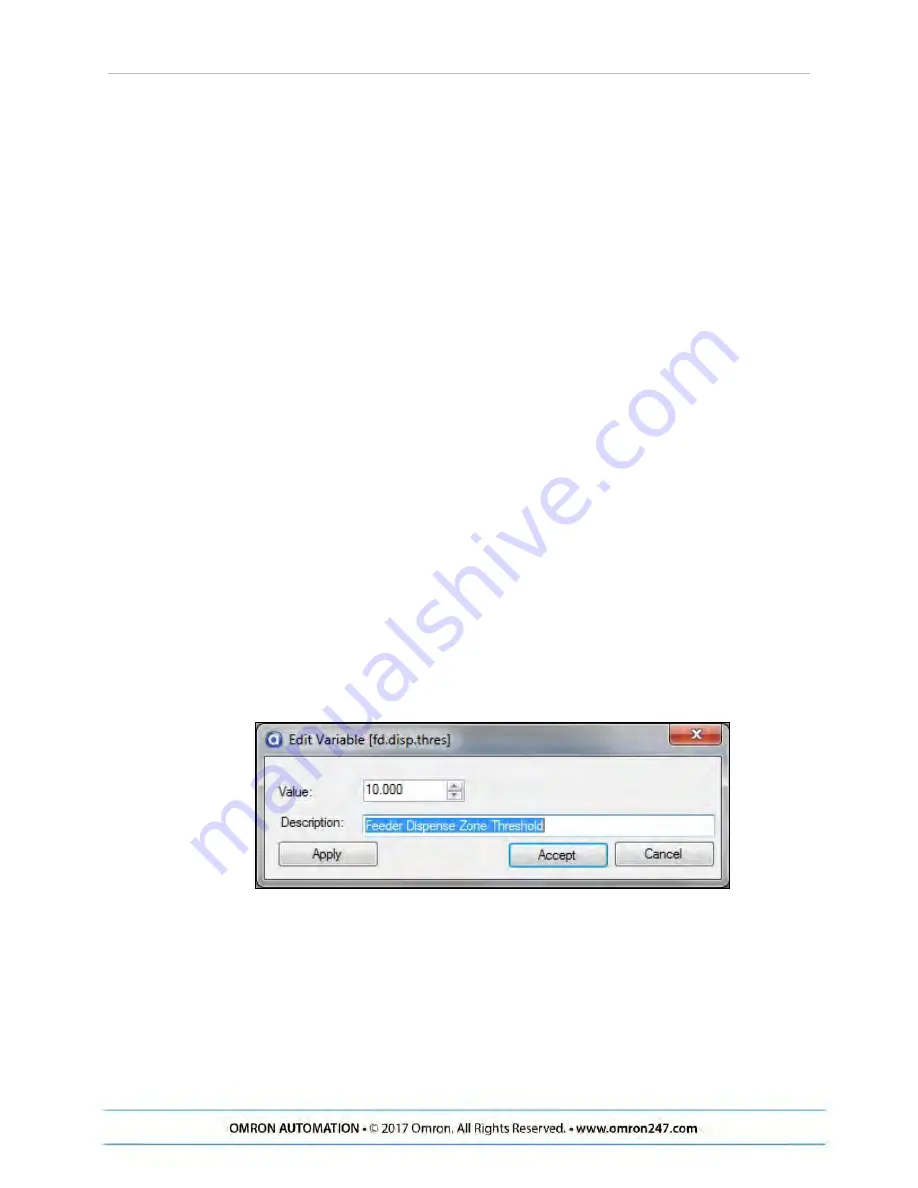
Chapter 6: Fine-Tuning
With a dark background, you will want to adjust the setting for ThresholdBlack and Threshold-
White.
By triggering the motion sequence 1000 – 1003, you can test how the parts will dispense inside
the three zones when different motion sequences are triggered.
From the fd.main() program, in the four cases related to triggering motion sequence 1000 –
1003, you can adjust the fd.front.thres, fd.flip.thres, and fd.disp.thres to achieve the most effi-
cient settings.
CASE TRUE OF
VALUE front.den > fd.front.thres:
; Move the product backward from the front zone
CALL fd.execute(fd.ms.frontmove)
VALUE flip.den > fd.flip.thres:
; Flip the product in the pick zone
CALL fd.execute(fd.ms.pickflip)
VALUE dispense.den < fd.disp.thres:
; Dispense more product into the feeder
CALL fd.execute(fd.ms.dispense)
VALUE flip.den < fd.flip.thres:
; Move the product from dispense zone to the pick zone
CALL fd.execute(fd.ms.pickmove)
END
The default value of the fd.front.thres, fd.flip.thres, fd.disp.thres is set to 10. You can customize
those values by going to the Workspace Explorer window. Select:
e-Series Controller 60 > V+ User Variables > Reals > fd.disp.thres
(or fd.front.thres or fd.flip.thres) in the V+ user variable module by typing in the number you
want to use.
Figure 6-7. Editing the Variable fd.disp.thres
By experimenting with the motion sequence parameters, and how they affect the feeder oper-
ation, you can optimize the feeder performance so that you always have the number of parts
you want inside the dispense zone, flip zone and front zone.
Other ACE Sight Vision Tools
Other vision tools can be added, such as the Gripper Clearance tool shown below:
AnyFeeder Integration Guide - Page 44



















