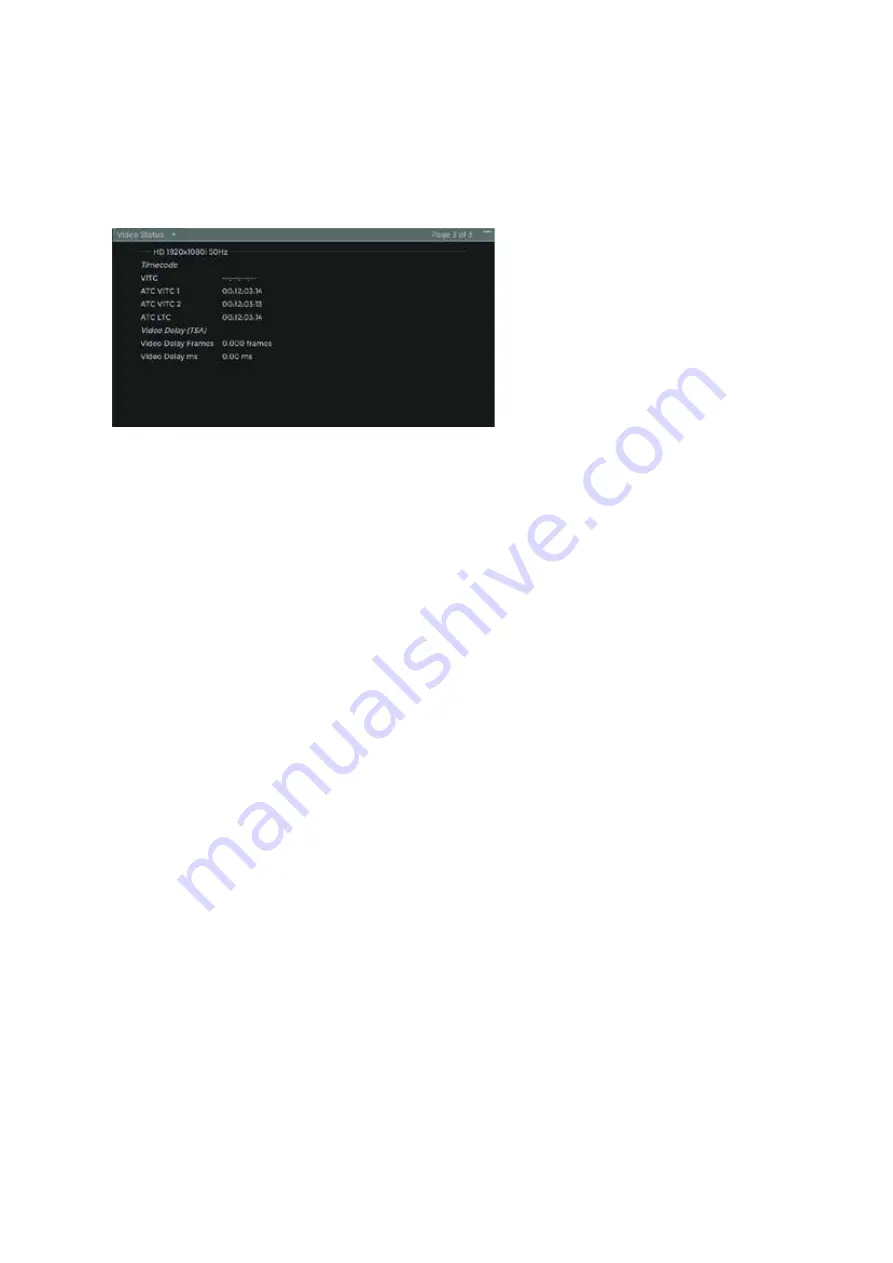
2–36
XR-56-201 5
Viewer 03/18
Viewer
It is important to note that the error counts given are counts of the number of frames in which the
error has occurred. If, say, the Y value goes above the set maximum in a frame, 1 will be added to the
error count whether it exceeded the given maximum once or man times. Equally, for errors such as
CRC errors, a count is made of the individual errors within a frame up to the point at which the number
set in the Configuration window is exceeded, at which point the error count is increased by 1. These
error counts are also expressed as a percentage of the total number of frames processed.
Propagation Delay Measurement
Page 3 of
Video Status
tile displays the
propagation delay of the Omnitek TSA
test sequence though an equipment
chain.
Using the Generator to supply the
Omnitek TSA sequence to the start of
equipment chain allows the propagation
delay to be measured at any point.
The maximum propagation delay that can be measured is determined by the length of the Omnitek
TSA sequence that is being generated. The sequence has a clock in the form of a yellow squares in the
top left corner of the image and this increments with each frame in the sequence.
Delay Frames indicates the number of frames delay compared to the generated test sequence.
Delay ms
indicates the number of milliseconds delay compared to the generated test
sequence.
To measure the propagation delay the following needs to be setup:
Select the Omnitek TSA sequence in the
Generator
menu of an Ultra 4K Tool Box or Ultra TQ
In the
Viewer
menu select page 3 of the
Video
Status
tile.
Feed the Omnitek TSA sequence into the unit or equipment chain to be measured.
Monitor the output of the unit or equipment chain using the
Video
Status
tile.
The propagation delay should be displayed in frames and milliseconds.
Summary of Contents for Ultra XR
Page 13: ...Ultra XR User Guide 1 1 XR 56 201 5 1 Overview...
Page 14: ...1 2 XR 56 201 5 Overview 03 18 Overview...
Page 16: ...1 4 XR 56 201 5 Overview 03 18 Overview...
Page 25: ...Ultra XR User Guide 2 1 XR 56 201 5 2 Viewer...
Page 26: ...2 2 XR 56 201 5 Viewer 03 18 Viewer...
Page 38: ...2 14 XR 56 201 5 Viewer 03 18 Viewer...
Page 56: ...2 32 XR 56 201 5 Viewer 03 18 Viewer...
Page 64: ...2 40 XR 56 201 5 Viewer 03 18 Viewer...
Page 76: ...2 52 XR 56 201 5 Viewer 03 18 Viewer...
Page 80: ...2 56 XR 56 201 5 Viewer 03 18 Viewer...
Page 85: ...Ultra XR User Guide 3 1 XR 56 201 5 3 Generator...
Page 86: ...3 2 XR 56 201 5 Generator 03 18 Generator...
Page 92: ...3 8 XR 56 201 5 Generator 03 18 Generator...
Page 93: ...Ultra XR User Guide 4 1 XR 56 201 5 4 Configuration...
Page 94: ...4 2 XR 56 201 5 Configuration 03 18 Configuration...
Page 108: ...4 16 XR 56 201 5 Configuration 03 18 Configuration...
Page 120: ...4 28 XR 56 201 5 Configuration 03 18 Configuration...
Page 121: ...Ultra XR User Guide 5 1 XR 56 201 5 5 Connections...
Page 122: ...5 2 XR 56 201 5 Connections 03 18 Connections...
Page 141: ...Ultra XR User Guide A 1 XR 56 201 5 A Glossary...
Page 142: ...A 2 XR 56 201 5 Glossary 03 18 Glossary...
Page 150: ...A 10 XR 56 201 5 Glossary 03 18 Glossary...
Page 151: ...Ultra XR User Guide B 1 XR 56 201 5 B Installation...
Page 152: ...B 2 XR 56 201 5 Installation 03 18 Installation...
Page 158: ...B 8 XR 56 201 5 Installation 03 18 Installation...
Page 162: ...B 12 XR 56 201 5 Installation 03 18 Installation...
Page 169: ...Ultra XR User Guide C 1 XR 56 201 5 Ultra XR User Guide C 1 XR 56 201 5 C Applications...
Page 170: ...C 2 XR 56 201 5 Applications 03 18 Applications...
Page 176: ...C 8 XR 56 201 5 Applications 03 18 Applications...
Page 184: ...C 16 XR 56 201 5 Applications 03 18 Applications...






























