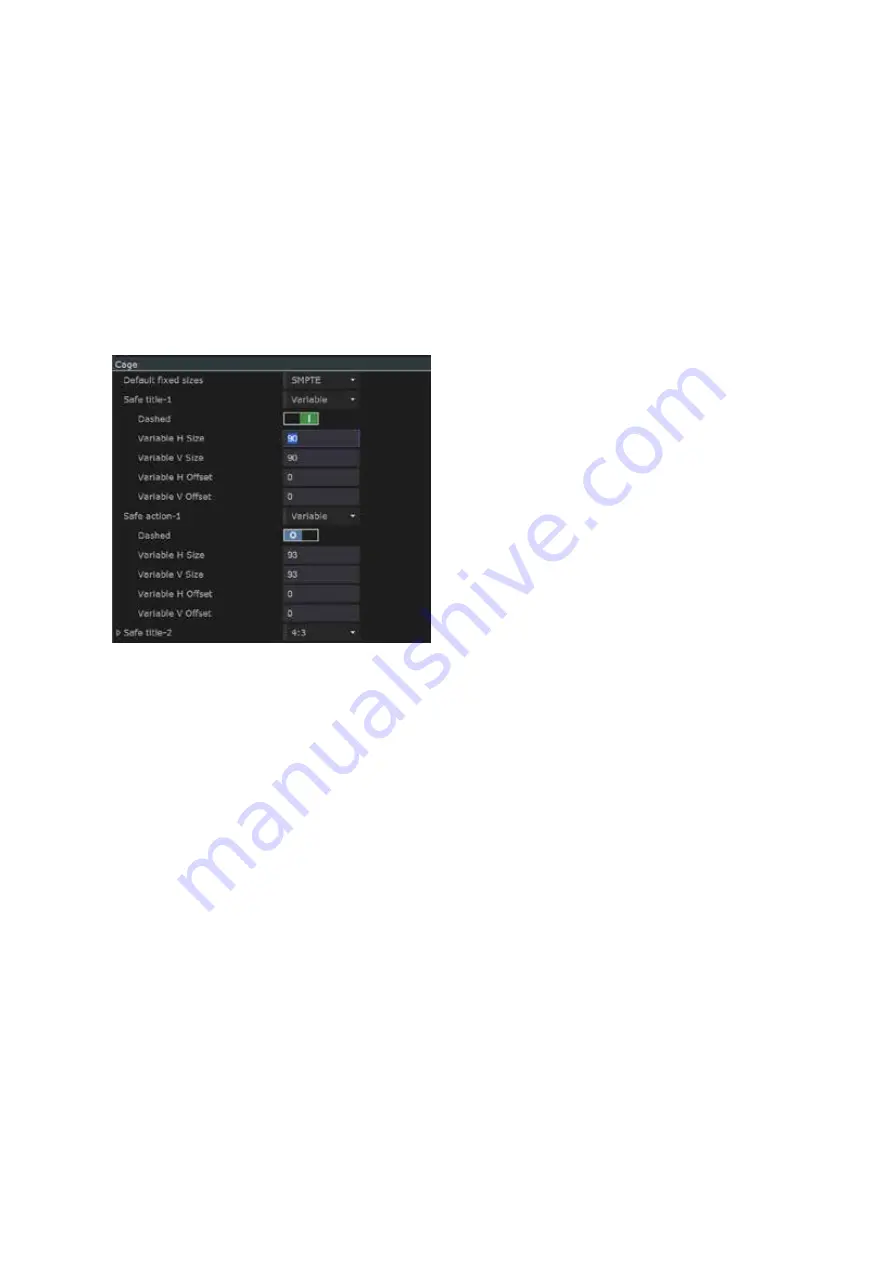
4–8
XR-56-201 5
Configuration 03/18
Configuration
Setting up Standard Cages
To setup these cages Select the appropriate Standards body from the drop-down menu offered on the
Default fixed sizes line of the Cages area of the display.
Select the required screen geometry from the drop-down menu offered on the first line of the Cage
definition.
With the full Cage definition fully displayed, set the
Dashed
setting to On (1) or Off (0) as required.
When Dashed is set to Off (0), the cage will be displayed as a solid line.
Setting up Variable Cages
Select
Variable
from the drop-down menu offered on the first line of the Cage definition.
With the full Cage definition fully displayed, set the values you require for the Variable H and V Sizes
and for the Variable H and V Offsets.
The values shown as a percentages of the screen
width / height. The offsets are with respect the
middle of the screen and refer to the position of
the middle of the cage
Variable H Size and Variable V Size can take values
in the range 10 – 100, while Variable H Offset and
Variable V Offset can take values in the range –50
to 50 (though it should be noted that if ± Variable
Variable H Offset is greater than (100 – Variable H
Size)/2 or ± Variable V Offset is greater than (100
– Variable V Size)/2, part of the cage will be off the
edge of the screen.
Set the
Dashed
setting to On (1) or Off (0) as required. When
Dashed
is set to Off (0), the cage will be
displayed as a solid line.
Comparisons between standards
The following steps allow comparison using the standard cages for two different sizes defined by one
of the supported Standards bodies.
Note that comparisons across different Standards bodies or involving standards not supported by the
Ultra require at least one set of cages to be set up as
Variable
cages.
Select the appropriate Standards body from the drop-down menu offered on the Default fixed sizes
line of the Cages area of the display.
Set
Safe title-1
and
Safe action-1
to one of the screen geometries that you want to compare.
Set
Safe title-2
and
Safe action-2
to the other screen geometry.
Set the Dashed setting for each cage to On (1) or Off (0) as required to distinguish the two sets of
cages. For example, you might opt to set Dashed to Off(0) for Safe title-1 and Safe action-1 and to
On (1) for Safe title-2 and Safe action-2. Alternatively, you might opt to set Dashed to On (1) for Safe
title-1 and Safe title-2 but Off (0) for Safe action-1 and Safe action-2 to allow you to readily distinguish
between Safe title and Safe action cages.
Summary of Contents for Ultra XR
Page 13: ...Ultra XR User Guide 1 1 XR 56 201 5 1 Overview...
Page 14: ...1 2 XR 56 201 5 Overview 03 18 Overview...
Page 16: ...1 4 XR 56 201 5 Overview 03 18 Overview...
Page 25: ...Ultra XR User Guide 2 1 XR 56 201 5 2 Viewer...
Page 26: ...2 2 XR 56 201 5 Viewer 03 18 Viewer...
Page 38: ...2 14 XR 56 201 5 Viewer 03 18 Viewer...
Page 56: ...2 32 XR 56 201 5 Viewer 03 18 Viewer...
Page 64: ...2 40 XR 56 201 5 Viewer 03 18 Viewer...
Page 76: ...2 52 XR 56 201 5 Viewer 03 18 Viewer...
Page 80: ...2 56 XR 56 201 5 Viewer 03 18 Viewer...
Page 85: ...Ultra XR User Guide 3 1 XR 56 201 5 3 Generator...
Page 86: ...3 2 XR 56 201 5 Generator 03 18 Generator...
Page 92: ...3 8 XR 56 201 5 Generator 03 18 Generator...
Page 93: ...Ultra XR User Guide 4 1 XR 56 201 5 4 Configuration...
Page 94: ...4 2 XR 56 201 5 Configuration 03 18 Configuration...
Page 108: ...4 16 XR 56 201 5 Configuration 03 18 Configuration...
Page 120: ...4 28 XR 56 201 5 Configuration 03 18 Configuration...
Page 121: ...Ultra XR User Guide 5 1 XR 56 201 5 5 Connections...
Page 122: ...5 2 XR 56 201 5 Connections 03 18 Connections...
Page 141: ...Ultra XR User Guide A 1 XR 56 201 5 A Glossary...
Page 142: ...A 2 XR 56 201 5 Glossary 03 18 Glossary...
Page 150: ...A 10 XR 56 201 5 Glossary 03 18 Glossary...
Page 151: ...Ultra XR User Guide B 1 XR 56 201 5 B Installation...
Page 152: ...B 2 XR 56 201 5 Installation 03 18 Installation...
Page 158: ...B 8 XR 56 201 5 Installation 03 18 Installation...
Page 162: ...B 12 XR 56 201 5 Installation 03 18 Installation...
Page 169: ...Ultra XR User Guide C 1 XR 56 201 5 Ultra XR User Guide C 1 XR 56 201 5 C Applications...
Page 170: ...C 2 XR 56 201 5 Applications 03 18 Applications...
Page 176: ...C 8 XR 56 201 5 Applications 03 18 Applications...
Page 184: ...C 16 XR 56 201 5 Applications 03 18 Applications...






























