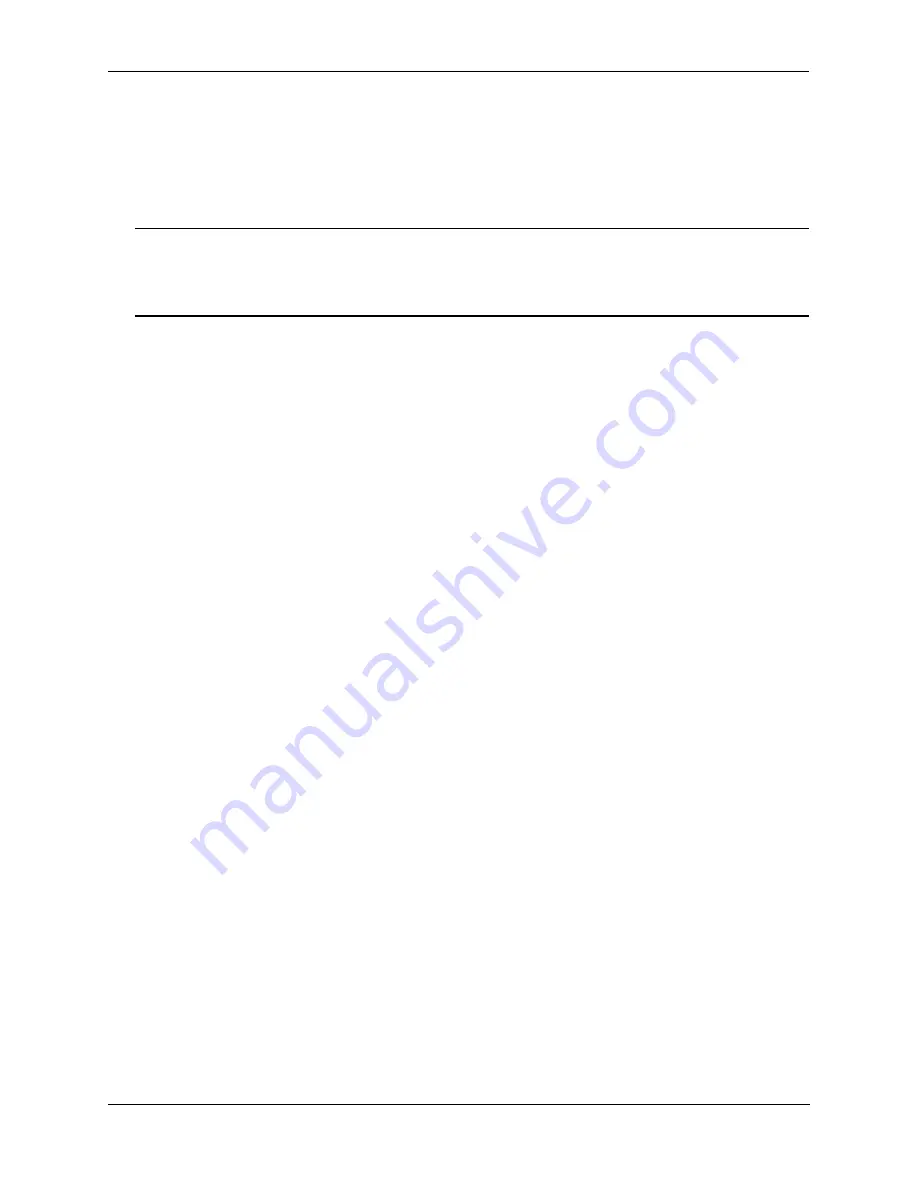
Configuring Multi-chassis Link Aggregation
Quick Steps for Configuring MCLAG
OmniSwitch AOS Release 7 Network Configuration Guide
June 2013
page 10-5
Quick Steps for Configuring MCLAG
Follow the steps below for a quick tutorial on configuring MCLAG between two switches. Additional
information on how to configure MCLAG is provided in the section
.
Note.
Although some parameters are configurable at runtime, it is strongly recommended that the entire
MCLAG configuration be completed prior to rebooting the switches. This will avoid a temporary
mismatch of configurations between the peer switches as well as prevent multiple reboots. Additionally,
the switch must be rebooted and MCLAG operational before performing any additional configuration.
1
Configure a globally unique chassis identifier using the
command as shown
below:
OS10K [Chassis 1] ->
multi-chassis chassis-id 1
OS10K [Chassis 2] ->
multi-chassis chassis-id 2
2
Configure a globally unique chassis group identifier for the multi-chassis domain using the
command as shown below:
OS10K [Chassis 1] ->
multi-chassis chassis-group 10
OS10K [Chassis 2] ->
multi-chassis chassis-group 10
3
Create a virtual fabric link between chassis peers using the
command as
shown below:
OS10K [Chassis 1] ->
multi-chassis vf-link create
OS10K [Chassis 2] ->
multi-chassis vf-link create
4
Add the physical ports as members of the virtual fabric link on each peer switch using the
multi-chassis vf-link member-port
command as shown below:
OS10K [Chassis 1] ->
multi-chassis vf-link member-port 1/1
OS10K [Chassis 1] ->
multi-chassis vf-link member-port 1/17
OS10K [Chassis 1] ->
multi-chassis vf-link member-port 3/1
OS10K [Chassis 1] ->
multi-chassis vf-link member-port 3/17
OS10K [Chassis 2] ->
multi-chassis vf-link member-port 2/1
OS10K [Chassis 2] ->
multi-chassis vf-link member-port 2/17
OS10K [Chassis 2] ->
multi-chassis vf-link member-port 4/1
OS10K [Chassis 2] ->
multi-chassis vf-link member-port 4/17
5
Verify the chassis identifier settings using the
command as shown below:
OS10K [Chassis 1] ->
show multi-chassis status
Multi-Chassis Operational
Configured
--------------------+---------------+---------------
Chassis ID
N/A
1
Chassis Role
Unassigned
N/A
Status Standalone
N/A
Chassis-Type
OS10K N/A
Hello Interval
1s
1s
IPC VLAN
4094
4094
Chassis-Group
10
10






























