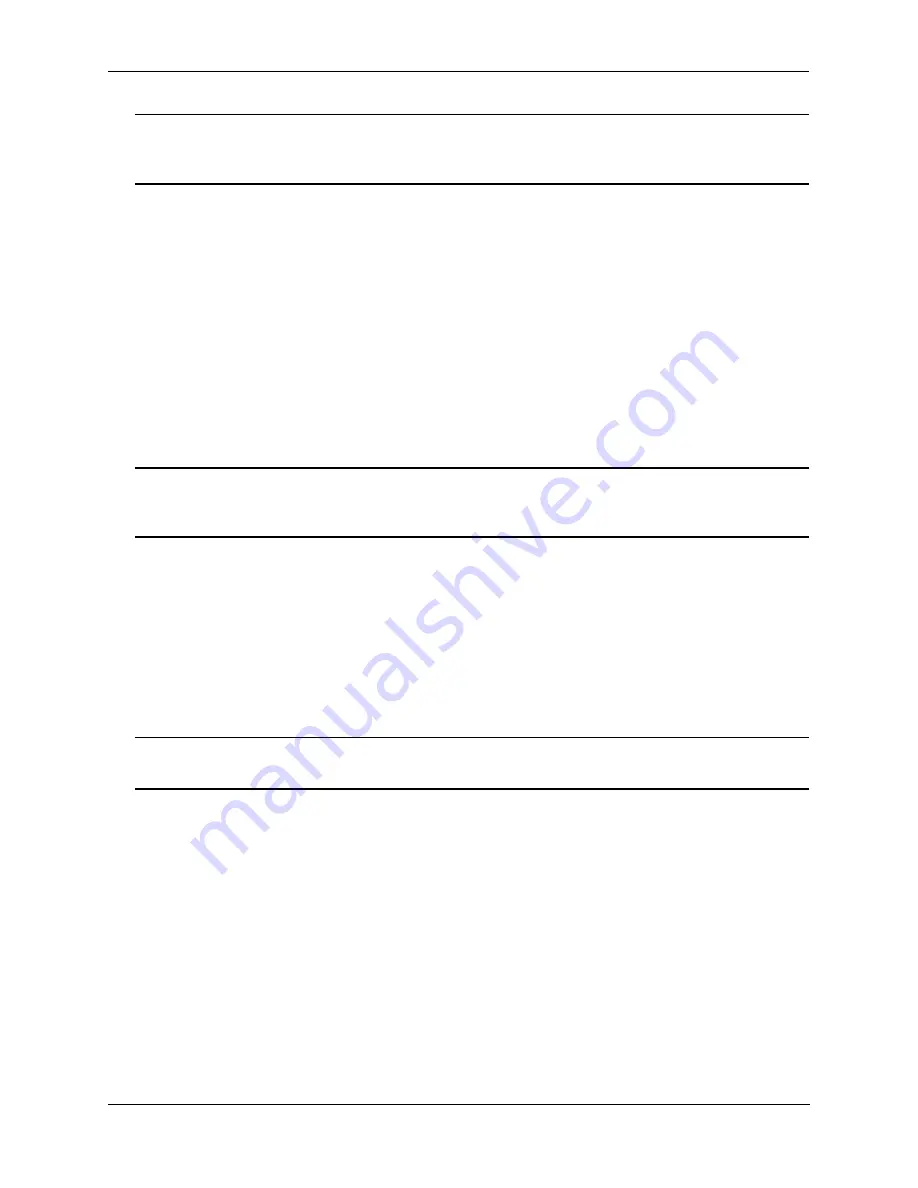
Configuring Static Link Aggregation
Configuring Static Link Aggregation Groups
OmniSwitch AOS Release 7 Network Configuration Guide
June 2013
page 7-7
Note.
Depending on the needs of your network you need to configure additional parameters. Commands
to configure optional static aggregate parameters are described in
“Modifying Static Aggregation Group
.
Creating and Deleting a Static Link Aggregate Group
The following subsections describe how to create and delete static link aggregate groups with the
Creating a Static Aggregate Group
To create a static aggregate group on a switch, enter
linkagg static agg
followed by the user-specified
aggregate number,
size
, and the number of links in the static aggregate group, which can be 2, 4, or 8.
For example, to create static aggregate group 5 that consists of eight links, on a switch, enter:
-> linkagg static agg 5 size 8
Note.
The number of links assigned to a static aggregate group must always be close to the number of
physical links that you plan to use. For example, if you are planning to use 2 physical links you must
create a group with a size of 2 and not 4 or 8.
As an option you can also specify a name and/or the administrative status of the group by entering
linkagg static agg
followed by the user-specified aggregate number,
size
, the number of links in the static
aggregate group,
name
, the optional name,
admin-state
, and either
enable
or
disable
(the default is
enable
).
For example, to create static aggregate group 5 called “static1” consisting of eight links that is
administratively disabled enter:
-> linkagg static agg 5 size 8 name static1 admin-state disable
Note.
If you want to specify spaces within a name for a static aggregate group the name must be specified
within quotes (for example, “Static Aggregate Group 5”).






























