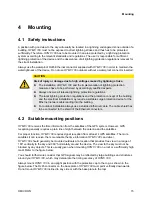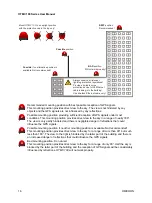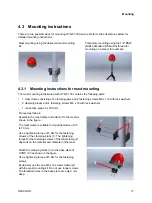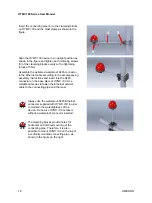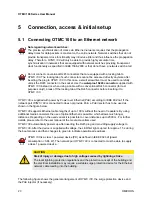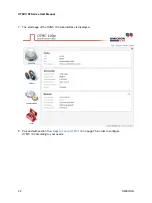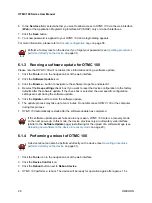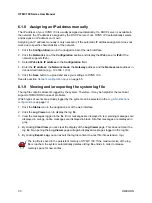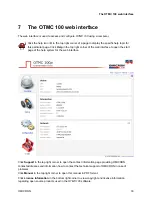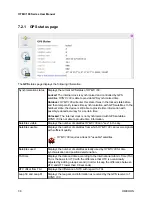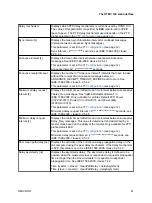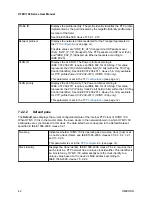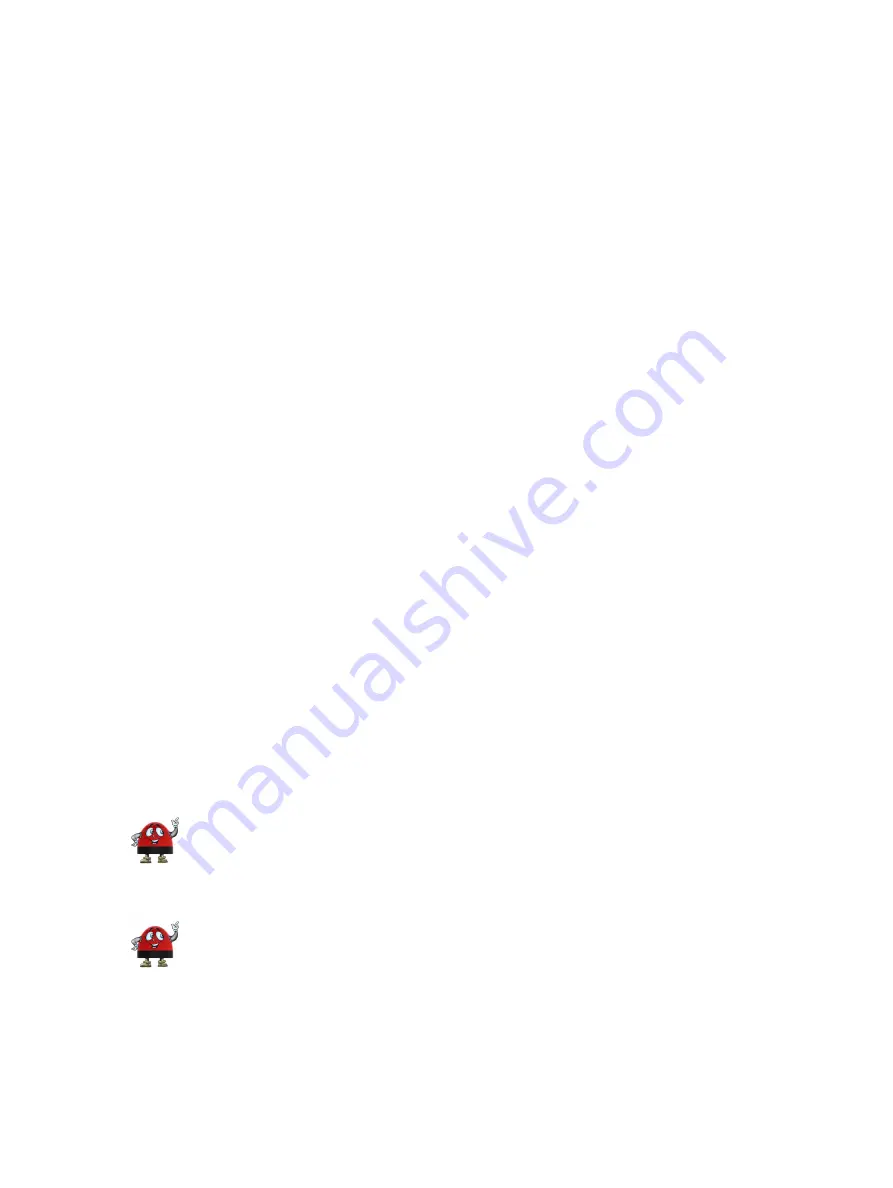
6
Operating OTMC 100
The following sections describe the most important procedures for operating
OTMC 100
. Please refer
on page 33 or the web interface help for a detailed
description of the web interface.
6.1 Operating procedures performed via the web interface
This section describes the most important operating procedures that can be performed via the web
interface using a computer.
In order to operate your
OTMC 100
via the web interface you must access the device from a
computer, for example, using OMICRON
Device Link
6.1.1 Viewing the GPS, PTP, NTP and network status
1. The overall GPS, PTP, NTP and network status is displayed in the
Overview
page of the web
interface.
2. To display more detailed status information, click the
Status
icon in the navigation bar of the web
interface.
3. Click the
GPS
,
PTP
,
NTP
, or
Network
icon of the
Status
section to display the
) showing the information.
6.1.2 Defining a password
If no password is defined for accessing
OTMC 100
, a corresponding note is displayed on the
Overview
page providing the possibility to directly access the
order to enable password protection.
1. Click the
Configuration
icon in the navigation bar of the web interface.
2. Click the
Security
icon of the
Configuration
section and display the
Access Control
tab.
3. Enter your password to the
Change password
field and repeat it in the
Confirm password
field.
The password is case sensitive and must have at least 5 characters (letters, figures or
special characters).
4. In the
Access
field, select
Password
to activate password protection.
If you set the
Access
field to
Password
without defining a password, the default
password
timeserver
will be used.
5. In the
Protocol
field, select whether you want to allow access via the secure HTTPS protocol only
or via HTTPS and the unsecure HTTP protocol.
By default, password transmission to
OTMC 100
is performed unencrypted. By selecting
HTTPS
only
you can force the use of the encrypted HTTPS protocol and thus protect your password.
Operating OTMC 100
OMICRON
27