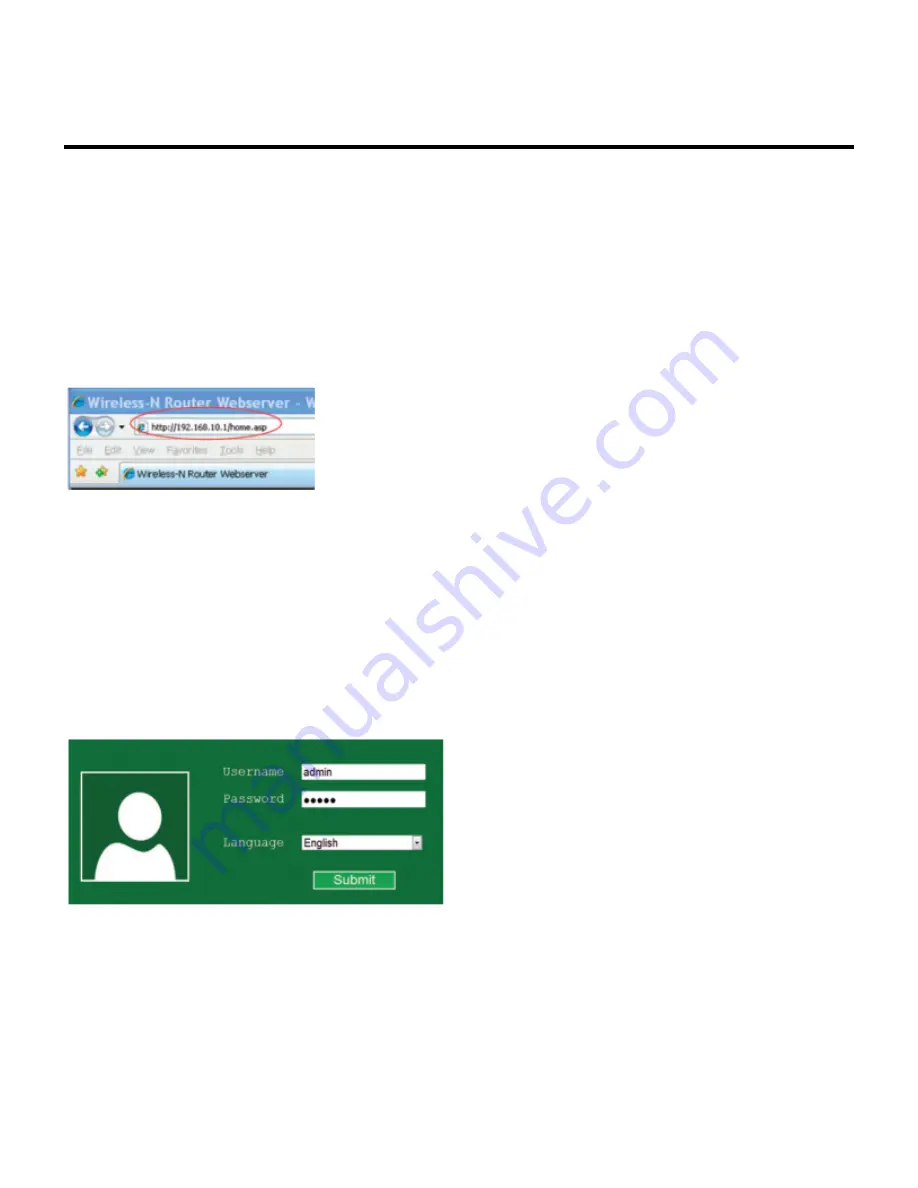
Configuring the Omega WiFi Amp with
Rj45 Cable
Step 1.
Plug the Omega WiFi Amp into an available wall socket and connect it to your PC/
Laptop via included RJ45 network cable.
Step 2.
Follow process A3 to A8 to configure your Wi-Fi Repeater
Step 3.
Open the web browser and type
http://192.168.10.1/
, the default IP address in the
address bar. Then press Enter to continue. For better compatibility, we recommend using a
Microsoft browser.
*NOTE:
The default IP address for this extender is
http://192.168.10.1/
_**If you cannot load the management page on your browser, please hold the reset button for
5-8 seconds until all LED indicators re-flash, then remove the Omega WiFi Amp from the power
socket and retry steps A1 to A3 again.
Step 4.
Type the username and password into the appropriate spaces on the login page.
The
default username and password are both admin.
Click Submit button to continue.
Step 5.
After logging into the management page, please select the Repeater mode by clicking
on the
‘Repeater’
button.
Omega WiFi Amp - Official User Guide - 1_en
Page 13 of 27
Summary of Contents for WiFi Amp
Page 1: ......
Page 8: ...Omega WiFi Amp Official User Guide 1_en Page 6 of 27...





























