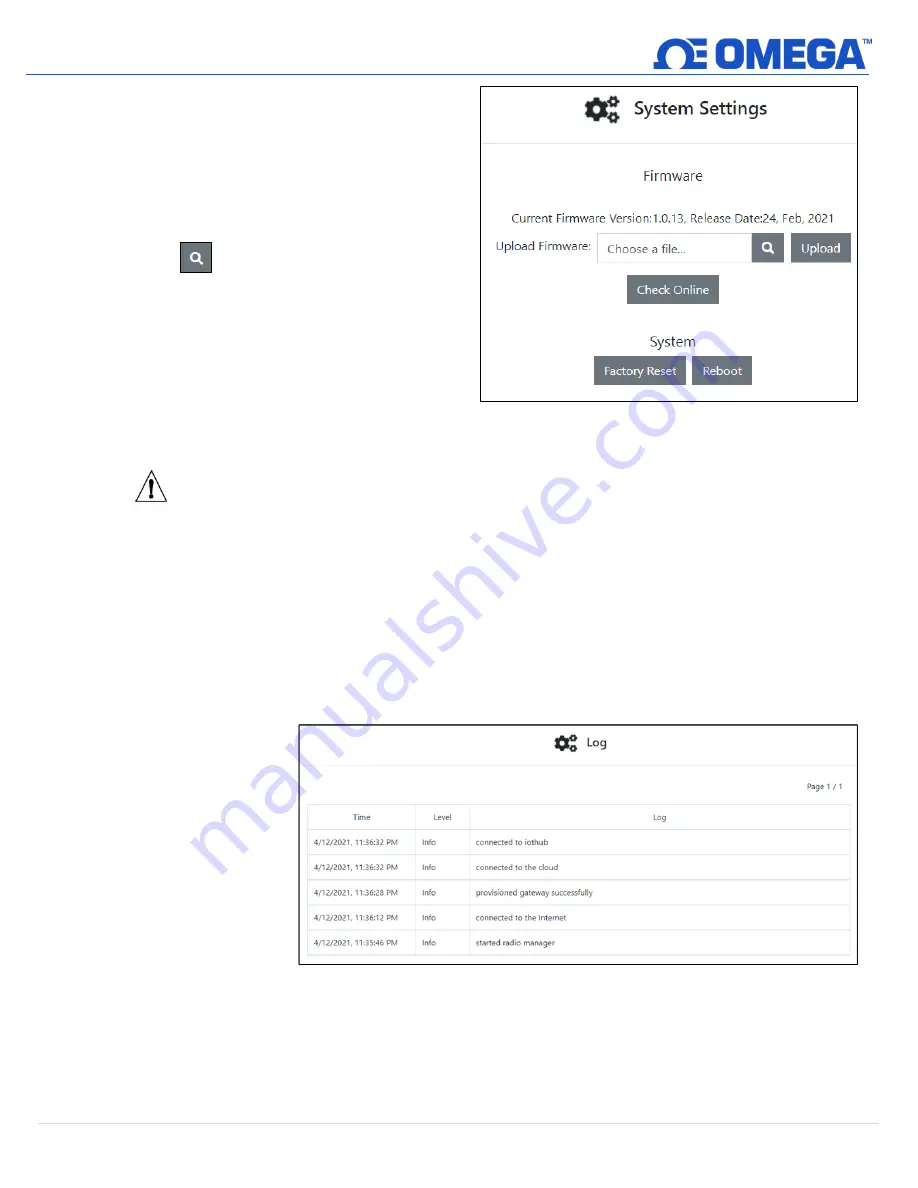
15 |
M 5 7 9 0
5.2.3
System Settings
To update your gateway firmware version,
factory reset your device, or soft reboot your
device, select
System
from the
Settings
dropdown at the top right of the webpage UI.
When updating the firmware version, click
Check Online
to download the latest firmware
version available for your gateway. Then, click
the
icon to find the file on your
computer. Finally, click
Upload
to get the
latest firmware on your gateway.
Warning:
Clicking the
Factory Reset
button erases all saved data and configurations. Your gateway will
be changed back to the default, out-of-the-box settings.
5.2.3.1 How to Update the Firmware on a Layer N Gateway
Once in the
System Settings
, the user may click the magnifying glass icon accompanying the
Upload
Firmware
box to open the
File Explorer
. Select the new firmware file and click
Open
. Click
Upload
to
confirm the firmware upgrade. A red LED on the gateway will indicate that the upgrade is in process.
Once the update process is complete, log out and log back in. The new firmware version will appear
on the main page of the internal gateway interface.
5.2.4
Log
Select
Log
from the
System
dropdown
to view a time-
stamped report of
the events that
have occurred with
your gateway.
Figure 16: Gateway UI System Setting, Firmware update, and
Factory Reset interface
Figure 17: Gateway UI Log table






























