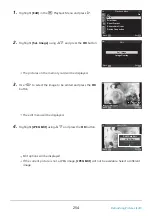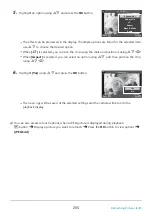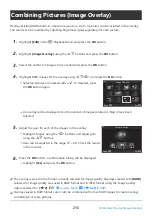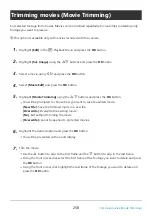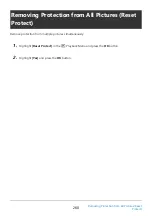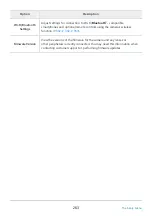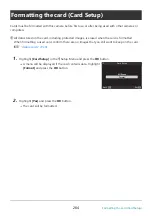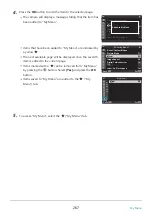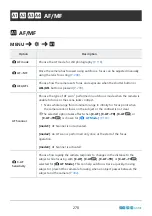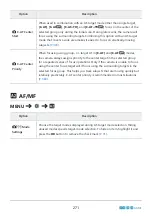Selected pictures are marked with a
P
. To deselect, press
the OK button again.
RAW
RAW
RAW
RAW
RAW
RAW
RAW
Image Overlay
Back
Set
Adjust the gain for each of the images in the overlay.
Highlight images using the
HI
buttons and adjust gain
using the
FG
buttons.
Gain can be adjusted in the range 0.1 – 2.0. Check the results
in the monitor.
×1.5
×1.5
×0.3
×0.5
Image Overlay
Back
Set
Combining Pictures (Image Overlay)
Overlay existing RAW photos to create a new picture. Up to 3 pictures can be included in the overlay.
The results can be modified by adjusting brightness (gain) separately for each picture.
Highlight [Edit] in the
q
Playback Menu and press the OK button.
Highlight [Image Overlay] using the
FG
buttons and press the OK button.
Select the number of images to be overlaid and press the OK button.
Highlight RAW images for the overlay using
FGHI
and press the OK button.
An overlay will be displayed once the number of images selected in Step 3 have been
selected.
Press the OK button; a confirmation dialog will be displayed.
Highlight [Yes] and press the OK button.
The overlay is saved in the format currently selected for image quality. Overlays created with [RAW]
selected for image quality are saved in RAW format and in JPEG format using the image quality
option selected for [
X
2].
g
Overlays saved in RAW format can in turn be combined with other RAW images to create overlays
containing 4 or more pictures.
256
Combining Pictures (Image Overlay)
1.
2.
3.
4.
5.
6.
B
B