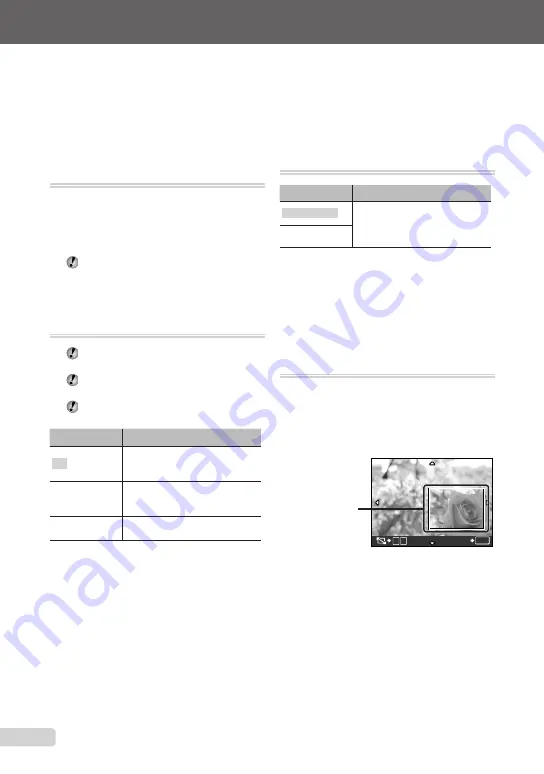
EN
Menus for Playback, Editing, and
Printing Functions
Settings can be adjusted, when the image is played back by pressing the
q
button.
Playing back automatically
[
G
SLIDESHOW]
G
SLIDESHOW
To start a slideshow
To start the slideshow, press the
o
button.
To stop the slideshow, press the
o
button or
the
button.
During the slideshow, recorded sound cannot
be played back on this camera.
To listen to the sound, connect to a TV or PC.
Retouching images [
H
PERFECT FIX]
H
PERFECT FIX
Edited or retouched images cannot be
retouched again.
Depending on the picture, the editing may
not be effective.
The retouching process may lower the image
resolution.
Submenu 1
Application
ALL
[LIGHTING FIX] and
[REDEYE FIX] are applied
together.
LIGHTING FIX
Only sections darkened by
backlighting and dim lighting are
brightened.
REDEYE FIX
Eyes that are reddened by the
flash are corrected.
1
Use
ab
to select a correction method
and press the
o
button.
2
Use
cd
to select an image for
retouching, and press the
o
button.
The retouched image is saved as a separate
image.
●
Changing the image size [
Q
]
I
EDIT
Q
Submenu 2
Application
C
640 × 480
This saves a high-resolution image
as a separate image with a smaller
size for use in e-mail attachments
and other applications.
E
320 × 240
1
Use
cd
to select an image, and press
the
o
button.
2
Use
ab
to select an image size and
press the
o
button.
The image with the selected size is saved as a
separate image.
Cropping a picture [
P
]
I
EDIT
P
1
Use
cd
to select an image, and press
the
o
button.
2
Use the zoom button to select the size of
the cropping frame, and use
abcd
to
move the frame.
T
W
SET
OK
Cropping frame
3
Press the
o
button.
The edited image is saved as a separate image.
●
●






























