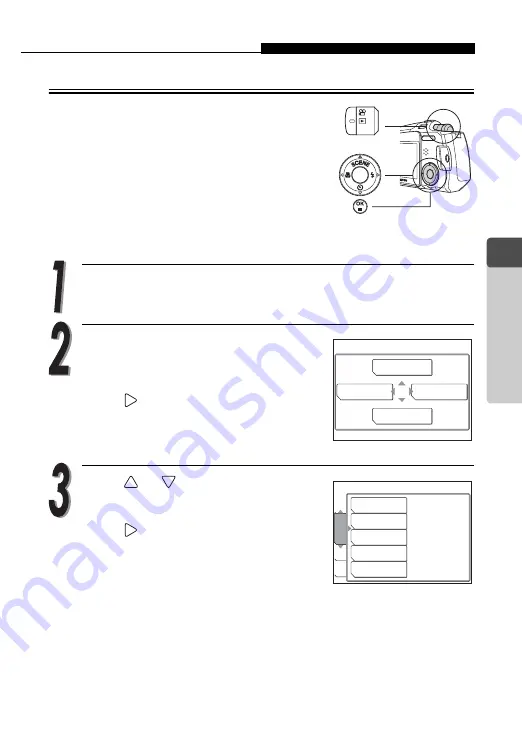
Editing pictures
75
2
Vi
e
w
in
g
Changing the resolution
Q
This function enables you to change the
resolution of selected pictures and store them
as new pictures. This is useful when you want
to reduce the volume of picture data, such as
when posting pictures on the Internet or
attaching them to e-mail.
You can choose from two resolutions,
640 × 480 and 320 × 240.
While in playback mode, display the picture you want to
resize.
Press the OK/MENU button.
The top menu is displayed.
Press
to go to [MODE MENU].
Press
or
to select the [EDIT]
tab.
Press
to go to the [EDIT] menu.
m
S
ERASE
INFO
MODE MENU
SOFT FOCUS
FISHEYE
BLACK & WHITE
SEPIA
CARD
EDIT
PLA
Y
SET
Q
Summary of Contents for Stylus Verve - Stylus Verve 4MP Digital...
Page 82: ...82 MEMO 2 Viewing...
Page 158: ...158 5 Connecting Computer MEMO...






























