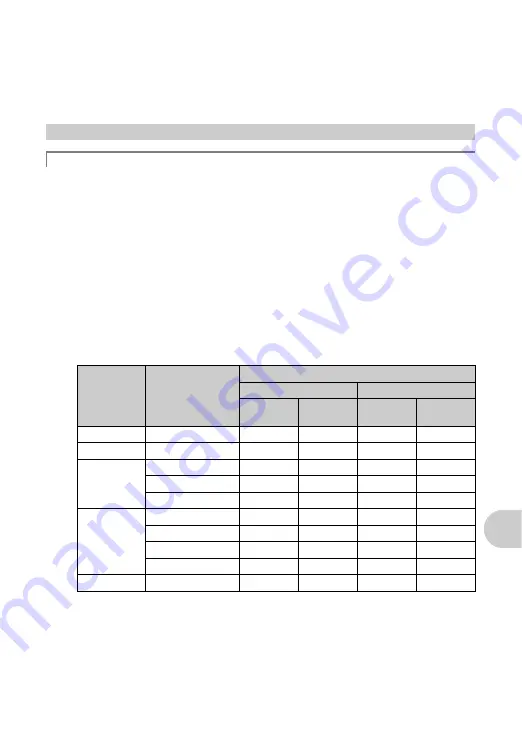
EN
55
Get
ting
to know your camera
be
tt
er
• It is effective to set the exposure compensation to [+] by pressing
1
F
/
P
when shooting
against strong backlighting.
g
button Changing picture brightness (Exposure Compensation)/ Printing pictures”
• Adjusting exposure of person’s face by setting [AF MODE] to [FACE DETECT] makes the
subject’s face appear brighter even against strong backlighting.
g
“AF MODE Changing the focusing area” (P. 24)
There are two ways to record the pictures you take with this camera.
Recording pictures to the internal memory
• Pictures are recorded to the internal memory, and when the number of storable still pictures
reaches 0, you must connect the camera to a computer to download the pictures, and then
erase the pictures from the internal memory.
Using a card (optional)
• Pictures are recorded to the card when inserted in the camera. When the card is full, you
download the pictures to a computer, and then either erase the pictures from the card or use
a new card.
• Pictures are not recorded to the internal memory when a card is inserted in the camera.
Pictures in the internal memory can be copied to the card using the [BACKUP] function.
g
“BACKUP Copying pictures in the internal memory to the card” (P. 32)
“The card” (P. 63)
Number of storable still pictures and recording length of movies
Still pictures
Additional shooting tips and information
Increasing the number of pictures that can be taken
Image quality
Image size
Number of storable still pictures
Internal memory
Using a 1 GB card
With sound
Without
sound
With sound
Without
sound
SHQ
3072 × 2304
4
4
292
294
HQ
3072 × 2304
8
8
576
586
SQ1
2560 × 1920
12
12
820
841
2304 × 1728
14
15
999
1031
2048 × 1536
18
19
1254
1305
SQ2
1600 × 1200
22
23
1487
1560
1280 × 960
33
36
2284
2460
1024 × 768
49
55
3366
3762
0
640 × 480
75
89
4920
5815
16:9
1920 × 1080
26
28
1827
1938
Summary of Contents for Stylus 759 SW
Page 80: ...VS222901...






























