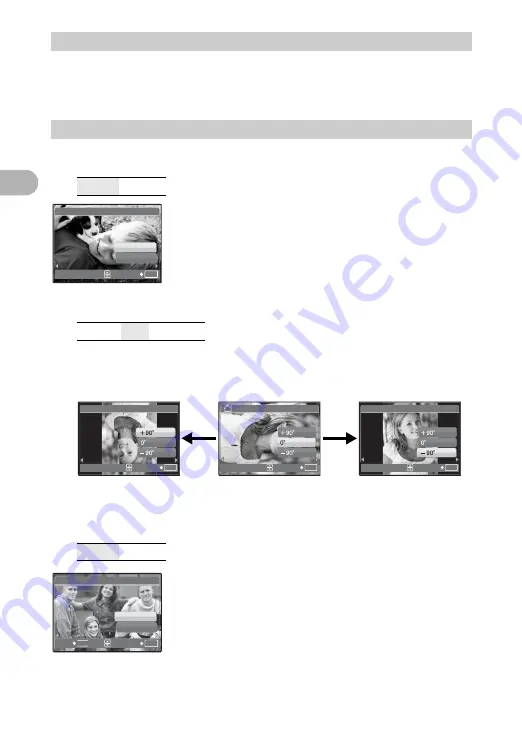
26
Menu
o
perat
ion
s
2
This function allows you to save printing data (the number of prints and the date
and time information) with the pictures stored on the card.
g
“Print settings (DPOF)” (P. 43)
Protected pictures cannot be erased with [ERASE]/
[SEL.IMAGE]/[ALL ERASE], but they are all erased by
formatting.
• Select the picture with
43
, and protect it by selecting [ON]
with
12
. You can protect several frames in succession.
Pictures taken with the camera held vertically are displayed horizontally. This function
lets you turn such pictures so that they are displayed vertically. New picture
orientations are saved even when the power is turned off.
Sound is recorded for about 4 seconds.
• Use
43
to select a picture, and use
12
to select [YES]
to record.
• Recording starts and the [BUSY] bar is displayed during
recording.
6
PRINT ORDER
Making print reservations (DPOF)
7
PLAYBACK MENU
0
.............................................................................................Protecting pictures
OFF
/ON
y
................................................................................................... Rotating pictures
+90° / 0°
/ -90°
R
................................................................................Adding sound to still pictures
YES
/NO
OK
EXIT
OFF
ON
[ I N ]
0
OK
EXIT
[ I N ]
y
+90°
OK
[ I N ]
EXIT
y
0°
-90°
OK
EXIT
[ I N ]
OK
SET
BACK
MENU
YES
NO
[ I N ]
R
Summary of Contents for Stylus 725 SW
Page 83: ...2006 VH783401...
















































