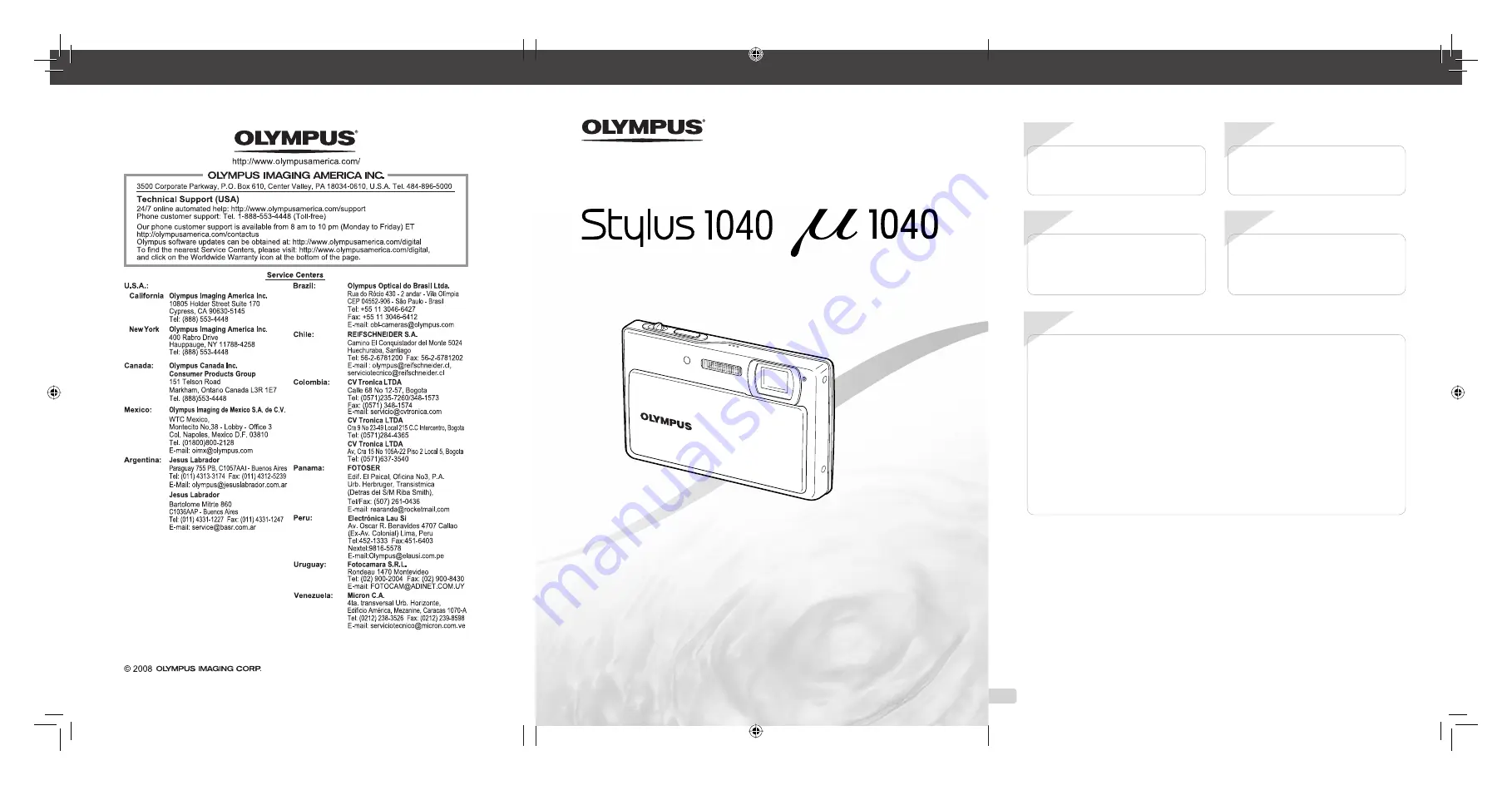
Printed in China
VS883301
1AG6P1P5004--
2
EN
Contents
Contents
Names of Parts ......................................6
Preparing the Camera .........................10
Shooting, Playback, and Erasing .......14
Using Shooting Modes ........................16
Using Shooting Functions ..................18
Using Playback Features ....................21
Menus for Shooting Functions ...........23
¾
¾
¾
¾
¾
¾
¾
Menus for Playback, Editing, and
Printing Functions ...............................29
Menus for Other Camera Settings .....32
Printing .................................................37
Using OLYMPUS Master 2...................42
Usage Tips ...........................................44
Appendix ..............................................48
Index .....................................................62
¾
¾
¾
¾
¾
¾
¾
DIGITAL CAMERA
Instruction Manual
●
Thank you for purchasing an Olympus digital camera. Before you start to
use your new camera, please read these instructions carefully to enjoy
optimum performance and a longer service life. Keep this manual in a safe
place for future reference.
●
We recommend that you take test shots to get accustomed to your camera
before taking important photographs.
●
In the interest of continually improving products, Olympus reserves the right
to update or modify information contained in this manual.
●
The screen and camera illustrations shown in this manual were produced
during the development stages and may differ from the actual product.
/
Step
4
Printing
“Direct printing (PictBridge)” (p. 37)
“Print reservation (DPOF)” (p. 40)
Step
3
How to Use the Camera
“Three Types of Setting Operations” (p. 3)
Step
2
Shooting and Playing Back Images
“Shooting, Playback, and Erasing” (p. 14)
Step
1
Preparing the Camera
“Preparing the Camera” (p. 10)
d4377_e_oima_000_book_cs2e.indb I
d4377_e_oima_000_book_cs2e.indb I
7/1/2008 12:08:09 PM
7/1/2008 12:08:09 PM


































