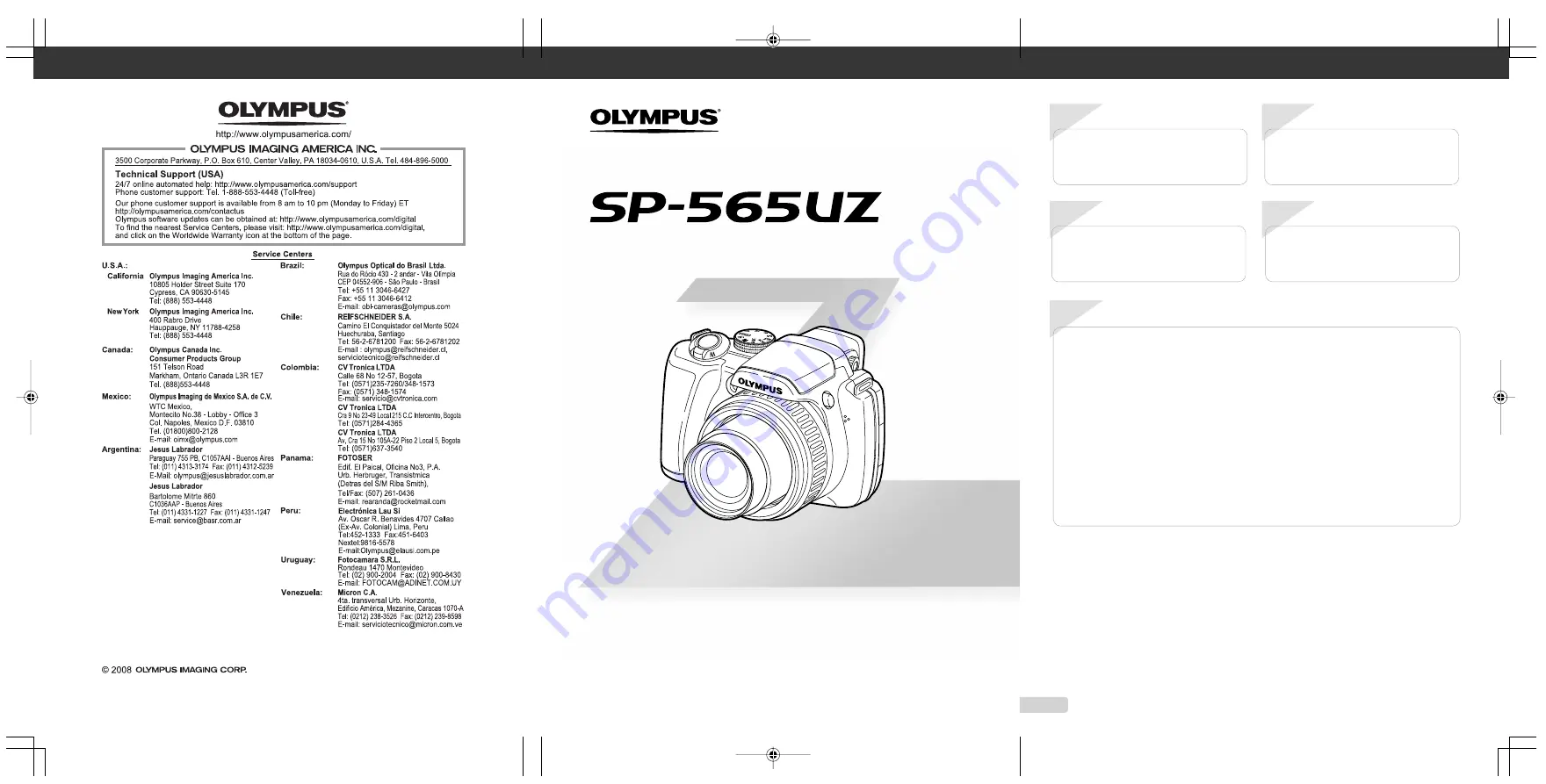
DIGITAL CAMERA
DIGITAL CAMERA
Instruction Manual
● Thank you for purchasing an Olympus digital camera. Before you start to
use your new camera, please read these instructions carefully to enjoy
optimum performance and a longer service life. Keep this manual in a safe
place for future reference.
● We recommend that you take test shots to get accustomed to your camera
before taking important photographs.
● In the interest of continually improving products, Olympus reserves the right
to update or modify information contained in this manual.
● The screen and camera illustrations shown in this manual were produced
during the development stages and may differ from the actual product.
Contents
Contents
Names of Parts ......................................6
Preparing the Camera .........................10
Shooting, Playback and Erasing ........14
Using Shooting Modes ........................17
Using Shooting Functions ..................21
Using Playback Features ....................28
Menus for Shooting Functions ...........31
Step
4
Step
1
Step
3
Step
2
How to Use the Camera
“Three Types of Setting Operations”
(p. 3)
Printing
Direct printing (PictBridge)
(p. 64)
Print reservations (DPOF)
(p. 67)
Shooting and Playing Back Images
“Shooting, Playback and Erasing”
(p. 14)
Preparing the Camera
“Preparing the Camera”
(p. 10)
Menus for Playback, Editing and
Printing Functions ...............................48
Menus for Other Camera Settings .....55
Printing .................................................64
Using OLYMPUS Master 2...................70
Usage Tips ...........................................72
Appendix ..............................................77
Index .....................................................91
EN
2
Printed in China
VS716701
1AG6P1P4956--
















