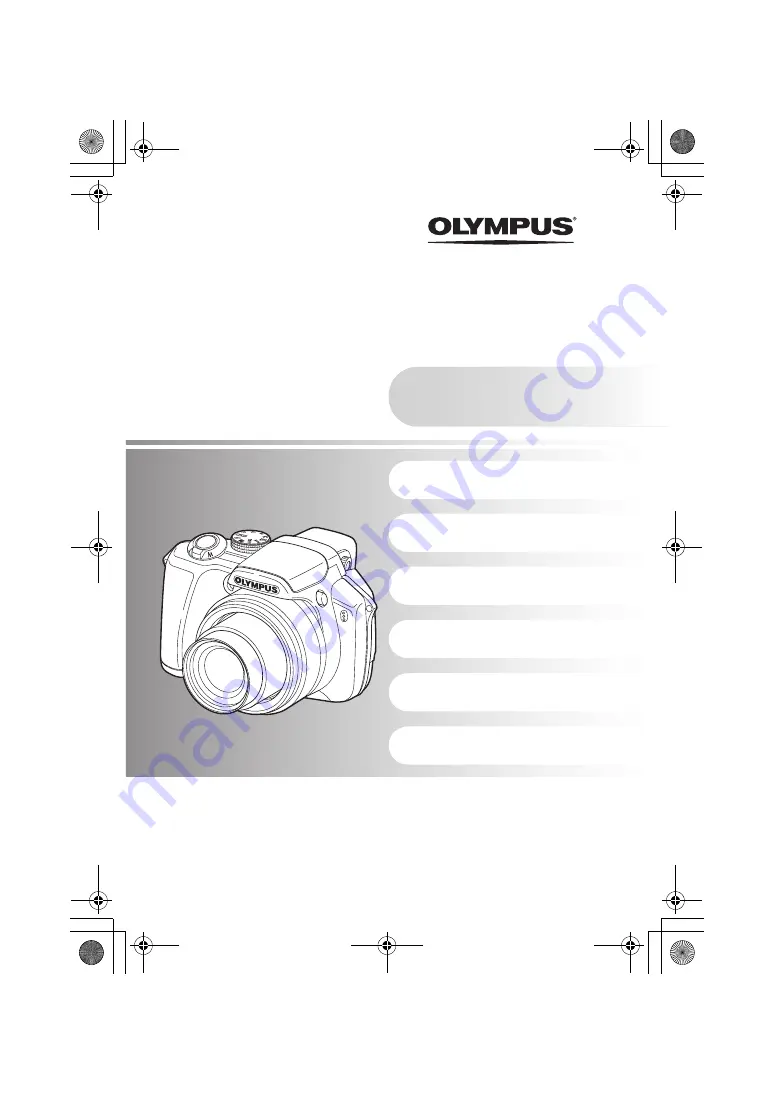
Instruction
Manual
Menu operations
Button operations
Printing pictures
Using OLYMPUS Master
Getting to know your
camera better
Appendix
DIGITAL CAMERA
Quick Start Guide
This manual will help you
get started using your
camera right away.
SP-560UZ
Thank you for purchasing an Olympus digital camera. Before you start to use your new camera, please
read these instructions carefully to enjoy optimum performance and a longer service life. Keep this manual
in a safe place for future reference.
We recommend that you take test shots to get accustomed to your camera before taking important photographs.
In the interest of continually improving products, Olympus reserves the right to update or modify information
contained in this manual.
The screen and camera illustrations shown in this manual were produced during the development
stages and may differ from the actual product.
d4355_e_unified_forU-Print_00_bookfile.book Page 1 Thursday, July 12, 2007 11:01 AM
Summary of Contents for SP-560
Page 96: ...96 EN Memo d4355_e_unified_forU Print_00_bookfile book Page 96 Friday July 13 2007 10 09 AM ...
Page 97: ...EN 97 Memo d4355_e_unified_forU Print_00_bookfile book Page 97 Friday July 13 2007 10 09 AM ...
Page 98: ...98 EN Memo d4355_e_unified_forU Print_00_bookfile book Page 98 Friday July 13 2007 10 09 AM ...
Page 99: ...EN 99 Memo d4355_e_unified_forU Print_00_bookfile book Page 99 Friday July 13 2007 10 09 AM ...


































