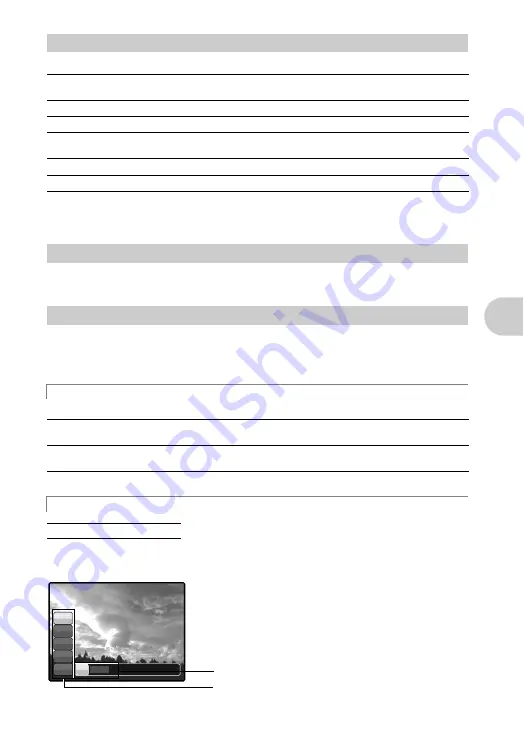
EN
17
Button op
er
at
ions
Press
q
#
in shooting mode to select the flash mode. Press
o
for setting.
• To take a picture with the flash, press
#
. The settings cannot be made if the flash is not popped up.
g
• Some items cannot be set depending on the position of the mode dial.
The last picture taken is displayed on the monitor. Press
r
QUICK VIEW
in shooting mode.
To return to shooting mode, press the shutter button halfway.
Displays the function menu and sets the functions often used in shooting mode. This button is also
used to confirm the setting.
Functions that can be set in the function menu
Select the shooting mode when the mode dial is set to
A/S
.
• Displayed when the mode dial is set to
A/S
.
• Displayed when the mode dial is set to
r
.
• Settings are registered on
s
as a factory default.
d
q
#
button
Flash shooting
AUTO (Auto-flash)
The flash fires automatically in low light or backlight
conditions.
!
Red-eye reduction flash
Emits pre-flashes for red-eye reduction.
#
Fill-in flash
The flash fires regardless of the available light.
!#
Red-eye fill-in flash
The flash always fires after pre-flashes for red-eye reduction
are emitted.
#
SLOW
The flash fires with slow speed.
$
Flash off
The flash does not fire even in low light conditions.
e
r
QUICK VIEW button
Viewing pictures
f
o
button (OK/FUNC)
A
/
S
Switching aperture priority / shutter speed priority
A
(Aperture priority)
Allows you to set the aperture yourself and the camera
automatically varies the shutter speed.
S
(Shutter speed priority)
Allows you to set the shutter speed yourself and the camera
automatically varies the aperture.
s
/2/3/4 Switching the registered original shooting mode
s
/
E
/
c
/
d
g
“WB Adjusting the color of a picture” (P. 22)
“ISO Changing the ISO sensitivity” (P. 23)
“DRIVE Continuous shooting” (P. 23)
“METERING Changing the area for measuring the
brightness of a subject” (P. 24)
A
A
WB
AUTO
ISO
AUTO
o
ESP
S
A/S
A/S
A
F8.0
F8.0
1/1000
1/1000
Function menu
pq
: Select a setting, and press
o
.
sr
: Select the setting items.
Summary of Contents for SP-510UZ
Page 96: ...2006 VH685501...






























