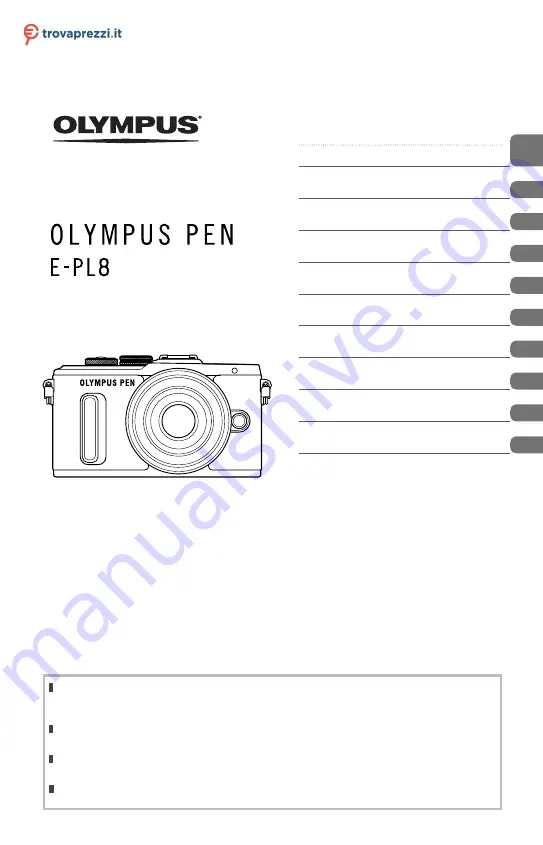
Table of Contents
Quick task index
1.
Preparation
2.
Shooting
3.
Playback
4.
Menu functions
5.
Connecting the camera to a
smartphone
6.
Connecting the camera to a
computer and a printer
7.
Cautions
8.
Information
9.
SAFETY PRECAUTIONS
Thank you for purchasing an Olympus digital camera. Before you start to use your new camera,
please read these instructions carefully to enjoy optimum performance and a longer service life.
Keep this manual in a safe place for future reference.
We recommend that you take test shots to get accustomed to your camera before taking important
photographs.
The screen and camera illustrations shown in this manual were produced during the development
stages and may differ from the actual product.
If there are additions and/or modifications of functions due to firmware update for the camera, the
contents will differ. For the latest information, please visit the Olympus website.
Instruction Manual
DIGITAL CAMERA
Model No.: IM001
Questo manuale d’istruzione è fornito da trovaprezzi.it. Scopri tutte le offerte per
o cerca il tuo prodotto tra le
Summary of Contents for PEN E-PL8
Page 161: ......
Page 162: ...WD128701 date of issue 2016 02...


































