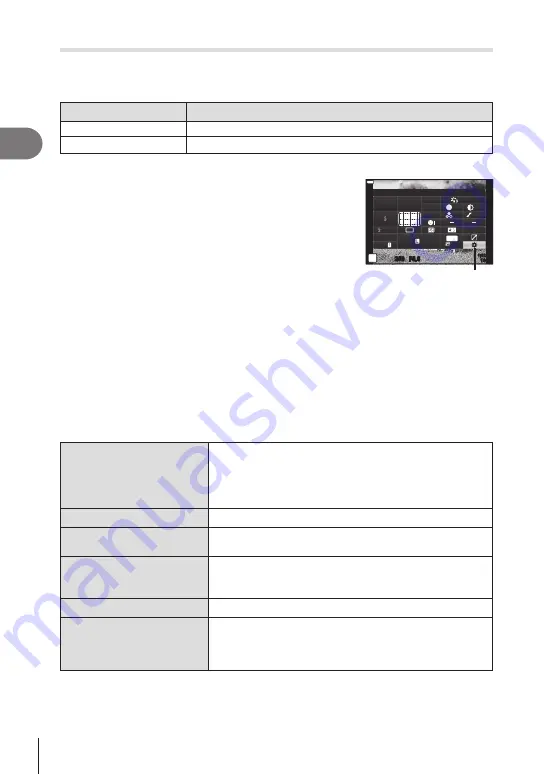
Shooting
2
112
EN
Assigning functions to buttons
(Button Function)
Other roles can be assigned to buttons in place of their existing functions.
Customizable Controls
Button
Default
t
Function
AEL/AFL
R
Function
R
REC
To change the function assigned to a button, follow the steps below.
1
Press the
Q
button to display the LV super control
panel.
2
Use
FGHI
to select [Button Function], and then
press the
Q
button.
• The custom menu [Button Function] item will be
displayed.
• [Button Function] can also be accessed from the menus
250
250 F5.6
P
1023
1:02:03
sRGB
Natural
S-AF
F
S
Normal
WB
Auto
ISO
Auto
M-IS
S-IS On
A ± 0
±
0.0
±
0
±
0
±
0
G ± 0
30p
4K
Button Function
Button Function
3
Use
FG
to highlight the desired button, and then press
I
.
4
Use
FG
to highlight the desired function, and then press the
Q
button.
5
Press the
Q
button again to exit.
$
• The functions assigned to the buttons may be unavailable in some modes.
• The options available vary with the current mode.
Available Roles
t
(AEL/AFL)
Press the button to use AE lock or AF lock. The function
changes according to the [AEL/AFL] (P. 151) setting.
When AEL is selected, press the button once to lock the
exposure and display
u
on the monitor. Press the button
again to cancel the lock.
R
REC
Press the button to record a movie.
z
(Preview)
Aperture is stopped down to the selected value while the
button is pressed.
k
(One-touch white
balance)
Press the shutter button while the button is pressed to
acquire a white balance value (P. 95). Highlight the
desired number and press the
Q
button to save the value.
N
(AF Area Select)
Press the button to choose the AF target (P. 81).
MF
Press the button to select [MF] mode. Press the button
again to restore the previously selected AF mode. The
focus mode can also be selected by holding the button and
rotating a dial.






























