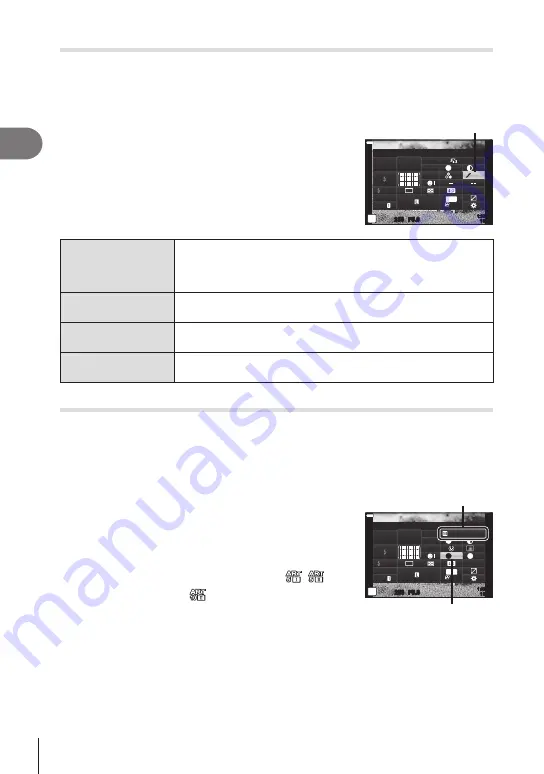
Shooting
2
108
EN
Making fine adjustments to tone
(
Gradation)
Adjust color brightness and shading. Bring pictures closer to what you envisage by, for
example, brightening the entire picture. Settings are stored separately for each picture
mode.
• Adjustments may not be available depending on the shooting mode and picture mode.
1
Press the
Q
button to display the LV super control
panel.
2
Use
FGHI
to select [Gr
adation], and then press
the
Q
button.
3
Use
HI
to choose an option, and then press the
Q
button.
Gradation
250
250 F5.6
P
1023
1:02:03
sRGB
Natural
S-AF
F
S
Normal
WB
Auto
ISO
Auto
M-IS
S-IS On
A ± 0
±
0.0
±
0
±
0
±
0
G ± 0
30p
4K
Gradation
z
Auto
(Shadow Adj)
Divides the image into detailed regions and adjusts the brightness
separately for each region. This is effective for images with areas
of large contrast in which the whites appear too bright or the
blacks appear too dark.
z
Normal
(Gradation Normal)
Optimal shading. Recommended in most circumstances.
z
High
(Gradation High Key)
Uses a tone suitable for a bright subject.
z
Low
(Gradation Low Key)
Uses a tone suitable for a dark subject.
Applying filter effects to monochrome pictures
(
Color Filter)
Color filter effects can be added when [Monochrome], [Grainy Film], or [Dramatic Tone]
is selected for picture mode (P. 103). Depending on the color of the subject, color filter
effects can make subjects brighter or enhance contrast. Orange adds more contrast
than yellow, red more contrast than orange. Green is a good choice for portraits and
the like.
1
Press the
Q
button to display the LV super control
panel.
2
Use
FGHI
to highlight picture mode, and then
press the
Q
button.
3
Use
HI
to select
J
(Monochrome),
/
(Grainy Film I/II), or
(Dramatic Tone II), and
then press the
Q
button.
Picture Mode
N
F
250
250 F5.6
P
1023
1:02:03
N
T
S-AF
F
WB
Auto
ISO
Auto
M-IS
S-IS On
A ± 0
±
0.0
S
±
0
±
0
sRGB
G ± 0
30p
4K
±
0
Color Filter
Monochrome
Color Filter
4
Press the
Q
button again, use
FGHI
to highlight Color Filter, and then
press the
Q
button.
5
Highlight an option using
HI
, and then press the
Q
button.






























