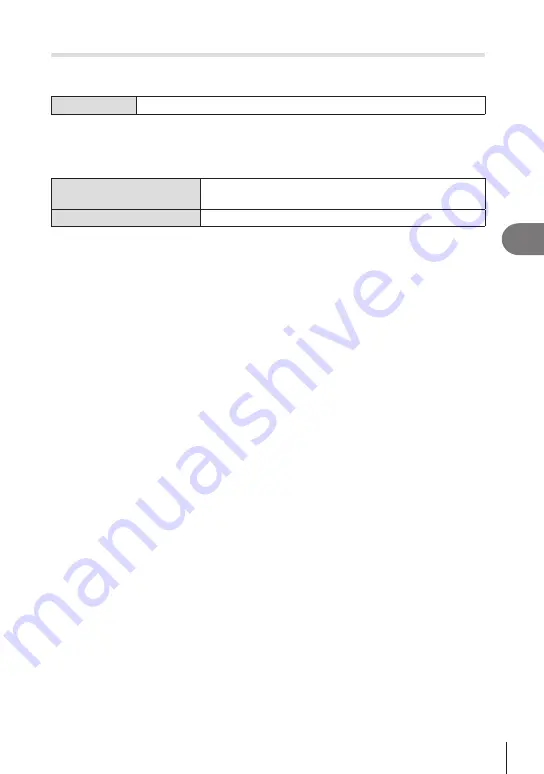
207
EN
Playback
5
Configuring the index display
(
G
Settings)
You can change the number of frames to be displayed on the index display and
whether to use the calendar display.
Menu
MENU
n
q
n
3. Displays
n
G
Settings
1
Select the display type, and put a check (
v
) next to it.
• Select an option using
FG
and press the
Q
button to put a check (
v
) next to it.
To remove the check, press the
Q
button again.
[
A
4] / [
B
9] / [
C
25] /
[
C
100]
Choose the number of frames to be displayed on the index
display.
Calendar
Pictures are displayed on a calendar.















































