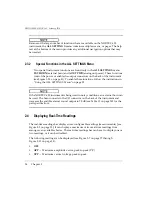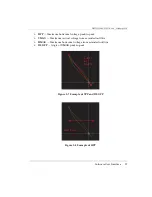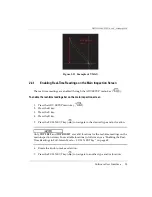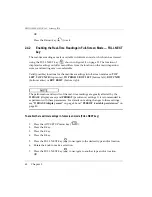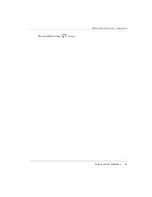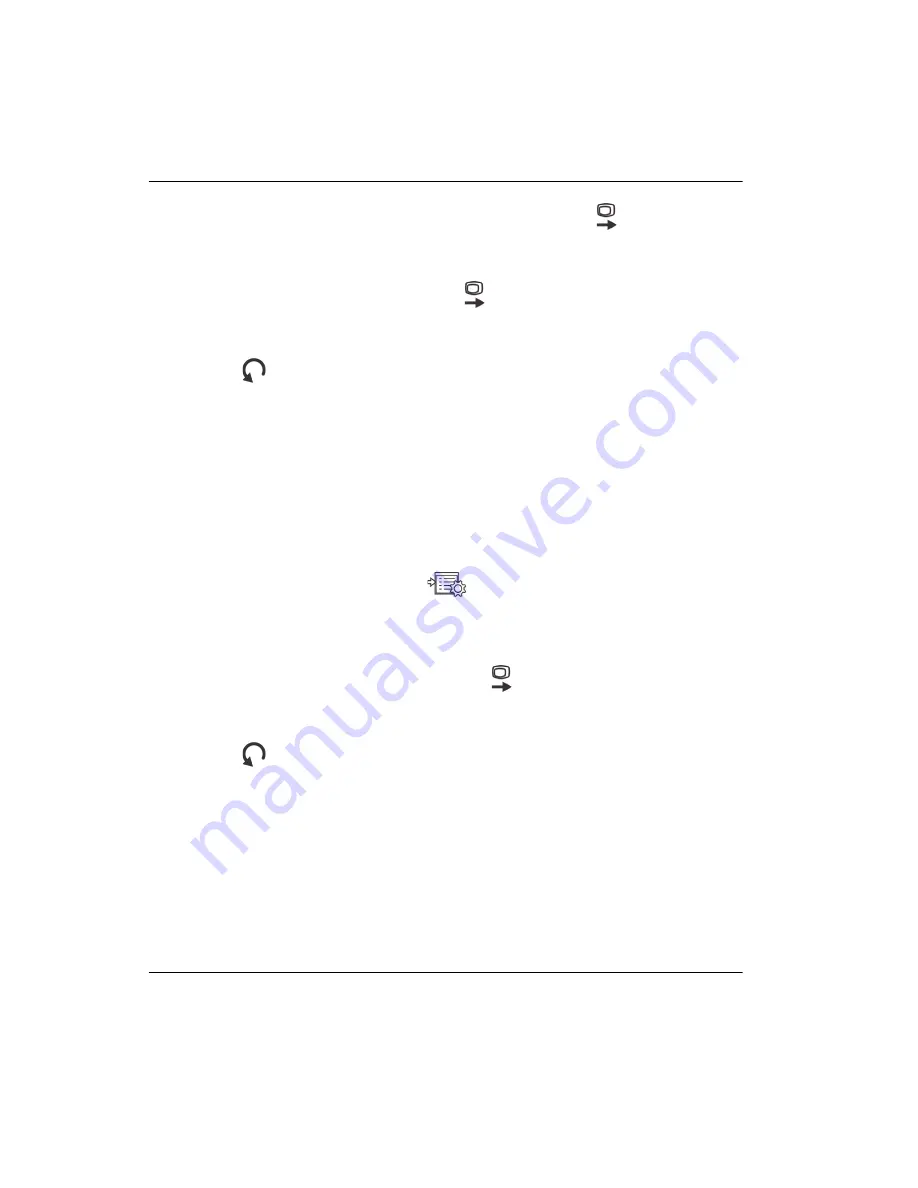
DMTA-10040-01EN, Rev. E, February 2018
Chapter 3
64
2.
In the
SYSTEM SETUP
screen, press the FULL NEXT key (
) until
LANGUAGE
is highlighted.
3.
Using the knob, select the desired language.
4.
Repeatedly press the FULL NEXT key (
) until
RADIX
is highlighted.
5.
Using the knob, select the desired character to represent the decimal of numbers:
PERIOD (.)
or
COMMA (,)
.
6.
Press
to return to the previous screen.
3.2
Setting the Clock
The NORTEC 600 has a built-in date and time clock. You can set the date and the time,
and select their respective format. The NORTEC 600 saves all inspection results with
their acquisition date.
To set the clock
1.
Press the ADV SETUP menu key (
) twice, and then press the B key to access
the
SYSTEM SETUP
screen (see Figure 3-1 on page 63).
2.
Set the
YEAR
,
MONTH, DAY, MODE
(
12 HOUR
or
24 HOUR
),
HOUR,
MINUTE
, and
DATE MODE
as follows:
a)
Repeatedly press the FULL NEXT key (
) until the item (
YEAR
,
MONTH
,
DAY,
etc.) is highlighted.
b)
Rotate the knob until the correct value is displayed.
3.
Press
to return to the previous screen.
3.3
Changing the Location of Saved Files
Files can be saved on the internal or external (accessible) microSD card.
Summary of Contents for nortec 600
Page 8: ...DMTA 10040 01EN Rev E February 2018 Table of Contents viii...
Page 16: ...DMTA 10040 01EN Rev E February 2018 Labels and Symbols 6...
Page 30: ...DMTA 10040 01EN Rev E February 2018 Introduction 20...
Page 58: ...DMTA 10040 01EN Rev E February 2018 Chapter 1 48...
Page 71: ...DMTA 10040 01EN Rev E February 2018 Software User Interface 61 Press the Return key to exit...
Page 72: ...DMTA 10040 01EN Rev E February 2018 Chapter 2 62...
Page 342: ...DMTA 10040 01EN Rev E February 2018 Chapter 7 332...
Page 356: ...DMTA 10040 01EN Rev E February 2018 Appendix B 346...
Page 366: ...DMTA 10040 01EN Rev E February 2018 List of Figures 356...
Page 368: ...DMTA 10040 01EN Rev E February 2018 List of Tables 358...