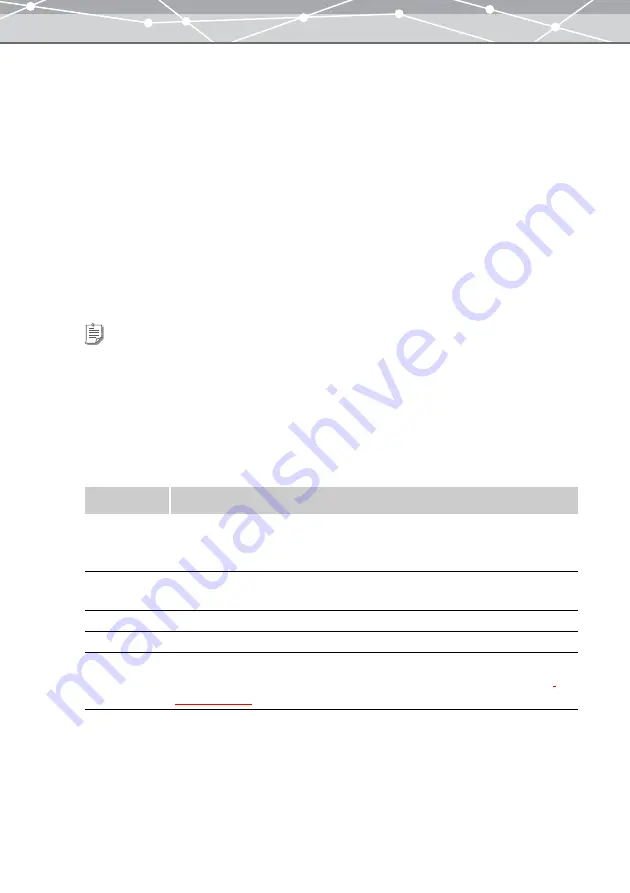
257
●
Creating a CD/DVD Album of HTML Albums
To create a CD/DVD album, follow the procedure below.
1
From the [Tools] menu, select [CD/DVD Album]. Alternatively, click the [CD/
DVD Album] button at the [Crate and Share] menu in the main menu.
The [CD/DVD Album] window appears.
2
In the tree display area of the [CD/DVD Album] window, select the date or
folder containing the image(s) you want to include in the HTML album, or the
keyword in the collection box assigned to the image(s) to be included, then
click the [Add] button.
3
Repeat step 2 to list the group of images (albums) to save in a CD-R or DVD-R
in the image display area.
4
In the CD/DVD album setting panel, set the following items:
Tips
•
To change the order of HTML albums in the CD/DVD album, do the following in the image display area: Select a
group of files and click the [
▲
] button. The group of files moves up; Select a group of files and click the [
▼
]
button. The group of files moves down. You can also drag and drop a group of files to the desired position to
change the order.
•
To remove a group of images from the image display area, select the group you want to remove, and click the
[Remove] button.
Item
Description
CD Album
Saves the HTML album in a CD.
If you select this option, the HTML album cannot be saved in the DVD.
Select the disk size of the CD you are using by clicking the [
▼
] button.
DVD Album
Saves the HTML album in a DVD.
If you select this option, the HTML album cannot be saved in the CD.
Title
Enters the title for the CD/DVD album.
Comments
Enters comments for the CD/DVD album.
Edit title of
each album
If you want to edit the title for each album, select the group of image files (album)
to edit the title, and click the [Title] button. Then the [Title] dialog box appears
.
Summary of Contents for Master 1.1 Plus
Page 1: ...Software for Editing and Managing Images Operating Instructions OLYMPUS Master 1 1 Plus ...
Page 30: ...30 Main Menu The main menu has the following components ...
Page 94: ...94 5 Click the OK button The shooting date and time is changed ...
Page 136: ...136 6 Click the Transfer button The selected files are transferred to the camera album ...
Page 163: ...163 3 Click the OK button The settings are applied to the calendar you created ...
Page 245: ...245 5 Click the Save button The Save As dialog box appears g page 246 ...
Page 255: ...255 Create button Launches the CD DVD writing software No Item Description ...
Page 321: ...321 4 Click the Apply button The image in the image display area is resized ...
Page 323: ...323 3 Click the Apply button The image in the image display area is cropped ...
Page 338: ...338 4 Click the Apply button The corrected image appears in the image display area ...
Page 355: ...355 6 Click the Apply button The specified section is removed from the movie ...
Page 382: ...382 Wallpaper 209 Work file 168 176 Z Zoom In 308 Zoom Out 308 ...
Page 383: ...VE898801 ...






























