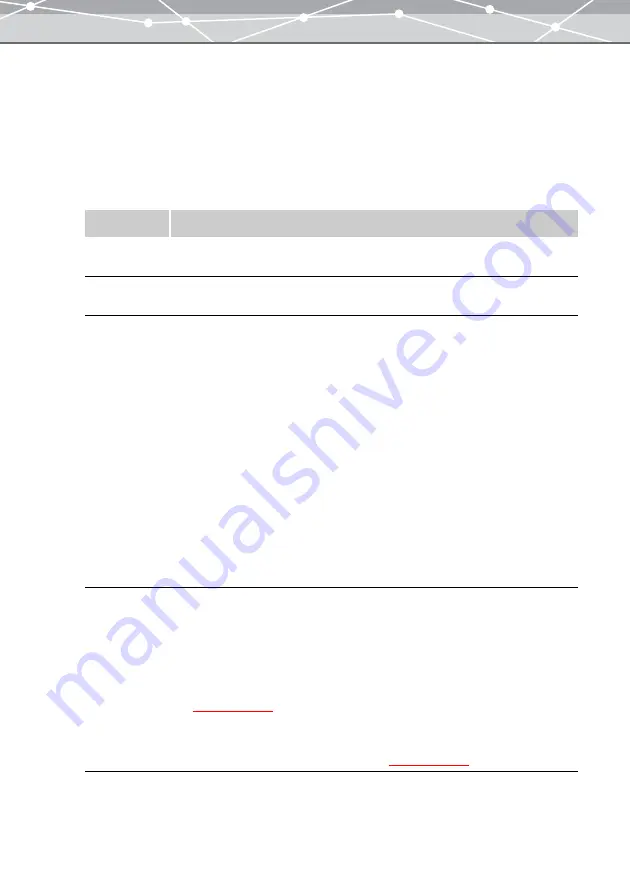
243
●
Making a Movie
To make a movie from a slide show, follow the procedure below.
1
From the [Tools] menu, select [Movie Maker]. Alternatively, click the [Movie
Maker] button at the [Crate and Share] menu in the main menu.
The [Movie Maker] window appears.
2
In the movie setting panel, set the following options.
Item
Description
Delay
Sets how long each image is displayed in seconds (1 to 60 seconds).
Click the [
▲
] or [
▼
] button to set the time.
Frame Size
Selects the frame size of the movie (160×120, 320×240, or 640×480 pixels) by
clicking the [
▼
] button.
Transition
Check this checkbox to add transition effect to the slide show.
Selects the transition effect from the following:
•
Vertical Blinds
•
Horizontal Blinds
•
Barn Vertical
•
Barn Horizontal
•
Rectangle
•
Circle
•
Dissolve
•
Division (8 × 8)
•
Wipe Right
•
Wipe Down
•
Random
To preview how a transition effect works, click the [Preview] button in the preview
display area.
Create Title
Page
Check this checkbox to insert a title page to the slide show.
Show Time
Sets how long the title page is displayed in seconds (1 to 60 seconds).
Click the [
▲
] or [
▼
] button to set the time.
Title
Enters the title of the movie. Clicking the [Title] button displays the [Text] dialog
box
.
Background
Sets the background of the title page of the movie. Clicking the [Background]
button displays the [Background] dialog box
Summary of Contents for Master 1.1 Plus
Page 1: ...Software for Editing and Managing Images Operating Instructions OLYMPUS Master 1 1 Plus ...
Page 30: ...30 Main Menu The main menu has the following components ...
Page 94: ...94 5 Click the OK button The shooting date and time is changed ...
Page 136: ...136 6 Click the Transfer button The selected files are transferred to the camera album ...
Page 163: ...163 3 Click the OK button The settings are applied to the calendar you created ...
Page 245: ...245 5 Click the Save button The Save As dialog box appears g page 246 ...
Page 255: ...255 Create button Launches the CD DVD writing software No Item Description ...
Page 321: ...321 4 Click the Apply button The image in the image display area is resized ...
Page 323: ...323 3 Click the Apply button The image in the image display area is cropped ...
Page 338: ...338 4 Click the Apply button The corrected image appears in the image display area ...
Page 355: ...355 6 Click the Apply button The specified section is removed from the movie ...
Page 382: ...382 Wallpaper 209 Work file 168 176 Z Zoom In 308 Zoom Out 308 ...
Page 383: ...VE898801 ...
















































