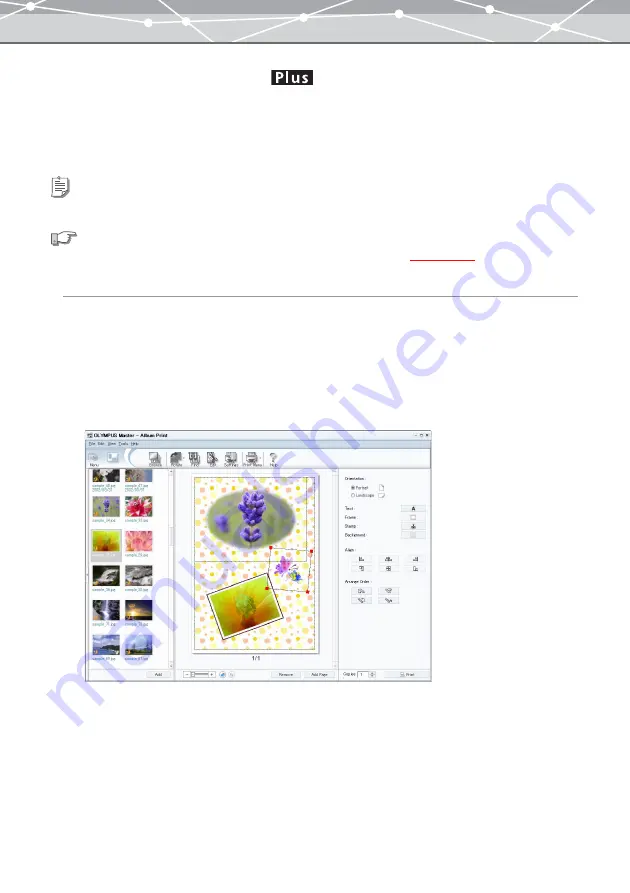
173
●
Creating and Printing an Album
You can create and print an album by placing objects such as images, stamps, texts, frames, etc.
There are two ways to save the album you created:
•
Save as a work file. (You can open and edit this file)
•
Save as an image file.
Creating and Printing an Album
To create and print an album, follow the procedure below.
1
From the [Tools] menu, select [Print], and click [Album]. Alternatively, click
[Print] on the toolbar in the [Browse] window, then click [Album].
The [Album Print] window appears.
If you access the [Album Print] window from the [Browse] window, the images in the selected calendar
or folder appear in the thumbnail area.
Tip
To use the Album Print function, upgrading to the Plus version is required.
See also
For details about the functions common to the print window, refer to “Print Window”
Summary of Contents for Master 1.1 Plus
Page 1: ...Software for Editing and Managing Images Operating Instructions OLYMPUS Master 1 1 Plus ...
Page 30: ...30 Main Menu The main menu has the following components ...
Page 94: ...94 5 Click the OK button The shooting date and time is changed ...
Page 136: ...136 6 Click the Transfer button The selected files are transferred to the camera album ...
Page 163: ...163 3 Click the OK button The settings are applied to the calendar you created ...
Page 245: ...245 5 Click the Save button The Save As dialog box appears g page 246 ...
Page 255: ...255 Create button Launches the CD DVD writing software No Item Description ...
Page 321: ...321 4 Click the Apply button The image in the image display area is resized ...
Page 323: ...323 3 Click the Apply button The image in the image display area is cropped ...
Page 338: ...338 4 Click the Apply button The corrected image appears in the image display area ...
Page 355: ...355 6 Click the Apply button The specified section is removed from the movie ...
Page 382: ...382 Wallpaper 209 Work file 168 176 Z Zoom In 308 Zoom Out 308 ...
Page 383: ...VE898801 ...






























