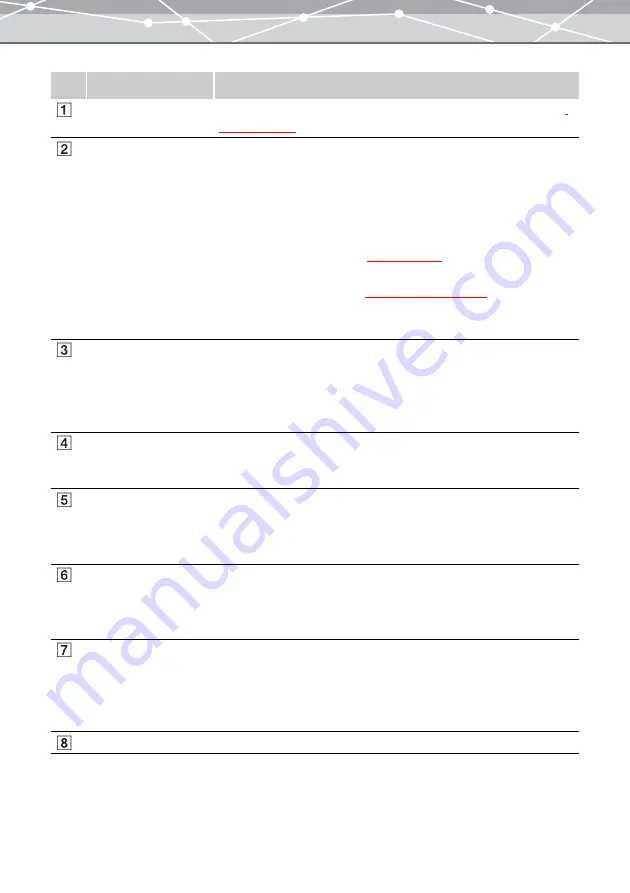
119
No.
Item
Description
Menu bar
Accesses the functions that can be used in the [Convert Format] window
Toolbar
The toolbar contains the following buttons.
You can hide or show the toolbar by selecting [Hide Toolbar] or [Show
Toolbar] from the [View] menu.
Menu
Returns to the main menu.
Browse
Displays the [Browse] window
.
Find
Displays the [Find] dialog box
(
g
.
Help
Displays the Help information for the [Convert Format] window.
Thumbnail area
The thumbnail images of the files you selected from the calendar tree or
folder tree in the [Browse] window are displayed. Select the files to
convert the data format. If you select a file and click the [Add] button, its
thumbnail is displayed in the image display area, as the file to convert the
format.
Image display area
Displays the thumbnail images of the files to convert the data format. If
you select a thumbnail image and click the [Remove] button, the file is
removed from the image display area.
Convert to format
viewable on camera
Check this checkbox to convert the selected files into a format viewable on
the LCD monitor of digital cameras. To view the converted images,
transfer them to a media card, and load it in the digital camera. If this
checkbox is checked, you cannot select the file format.
Format
Selects the file format by clicking the [
▼
] button. If you select either of
the following formats, you can set JPEG Compression.
•
Exif-JPEG (*.jpg)
•
JPEG (*.jpg)
JPEG Compression
If you have selected Exif-JPEG or JPEG as the file format, set the image
quality by clicking the [
▼
] button. The available options are:
•
High Quality
•
Standard Quality
•
Low Quality
Resize
Check this checkbox to resize the image after format conversion.
Summary of Contents for Master 1.1 Plus
Page 1: ...Software for Editing and Managing Images Operating Instructions OLYMPUS Master 1 1 Plus ...
Page 30: ...30 Main Menu The main menu has the following components ...
Page 94: ...94 5 Click the OK button The shooting date and time is changed ...
Page 136: ...136 6 Click the Transfer button The selected files are transferred to the camera album ...
Page 163: ...163 3 Click the OK button The settings are applied to the calendar you created ...
Page 245: ...245 5 Click the Save button The Save As dialog box appears g page 246 ...
Page 255: ...255 Create button Launches the CD DVD writing software No Item Description ...
Page 321: ...321 4 Click the Apply button The image in the image display area is resized ...
Page 323: ...323 3 Click the Apply button The image in the image display area is cropped ...
Page 338: ...338 4 Click the Apply button The corrected image appears in the image display area ...
Page 355: ...355 6 Click the Apply button The specified section is removed from the movie ...
Page 382: ...382 Wallpaper 209 Work file 168 176 Z Zoom In 308 Zoom Out 308 ...
Page 383: ...VE898801 ...






























