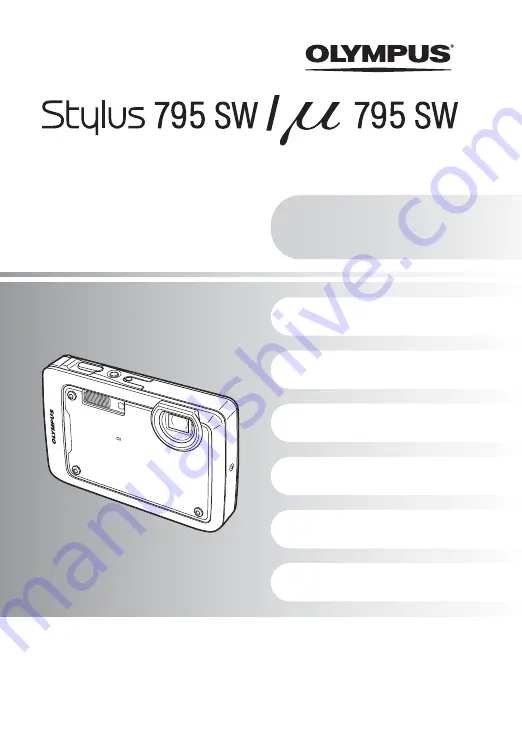
DIGITAL CAMERA
Advanced
Manual
Get started using your
camera right away.
(
Thank you for purchasing an Olympus digital camera. Before you start to use your new camera, please
read these instructions carefully to enjoy optimum performance and a longer service life. Keep this manual
in a safe place for future reference.
(
We recommend that you take test shots to get accustomed to your camera before taking important
photographs.
(
In the interest of continually improving products, Olympus reserves the right to update or modify
information contained in this manual.
(
The screen and camera illustrations shown in this manual were produced during the development stages
and may differ from the actual product.
Summary of Contents for m 759 SW
Page 80: ...VS222901...
















