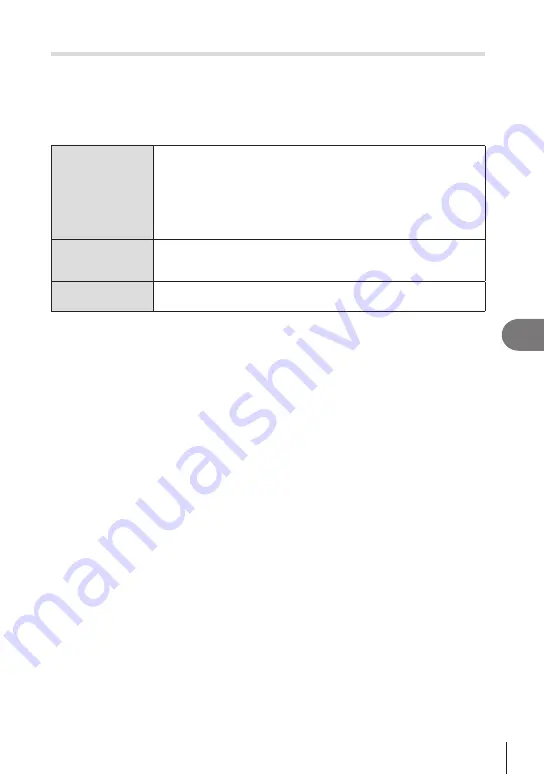
271
EN
Connecting the Camera to External Devices
8
Adjusting Wi-Fi Settings
(Wi-Fi Connection)
Adjust settings for connection to the network to which the paired computer belongs.
Before the camera can connect to the computer via Wi-Fi, it must be configured for
connection to the network via the Wi-Fi router or access point. Multiple network profiles
can be stored on the camera and recalled as desired. [Wi-Fi Connection] settings can
be adjusted via the following methods:
Connect by WPS
Configure the camera for automatic connection (P. 272).
To connect using a WPS router or access point, simply press the
device’s WPS button.
[PBC Method]: Connect using only the router WPS button. The
camera connects automatically when the button is pressed.
[PIN Method]: The camera connects in PIN mode. Enter the camera
PIN on the router to connect.
Connect from
T
List
Choose the network from a list (P. 274).
The camera will search for available networks; to connect, select a
network from the list and enter the network password.
Connect manually
Adjust connection settings manually (P. 273).
To connect, enter the network name (SSID) and other settings.
• WPS connections require a WPS-compatible router or access point.
• Connecting via WPS in PIN mode requires that the router itself be connected to a
administrator computer from which the PIN can be entered.
• Manual connection requires that you have information on the network to which you are
connecting.
• The camera can connect via routers or access points of the following types:
- Standard: IEEE802.11a/b/g/n/ac
- Band: 2.4 GHz or 5 GHz
- Security: WPA2, WPA3
• The camera can store settings for up to eight networks. The camera will automatically
connect to networks to which it has previously connected.
• Each new connection after the eighth overwrites settings for the connection that has been
left unused for the longest period of time.
•
Adding a network profile for an access point with the same MAC address as existing
profile overwrites the settings for the existing profile.
• For information on using routers or access points, see the documentation provided with
the device.
•
Network profiles are not reset when you select [Initialize All Settings] for
[Reset/Initialize
Settings] (P. 257). To reset network settings, use [Wi-Fi PC Settings] (P. 276) > [Reset
Wi-Fi PC Settings].






























