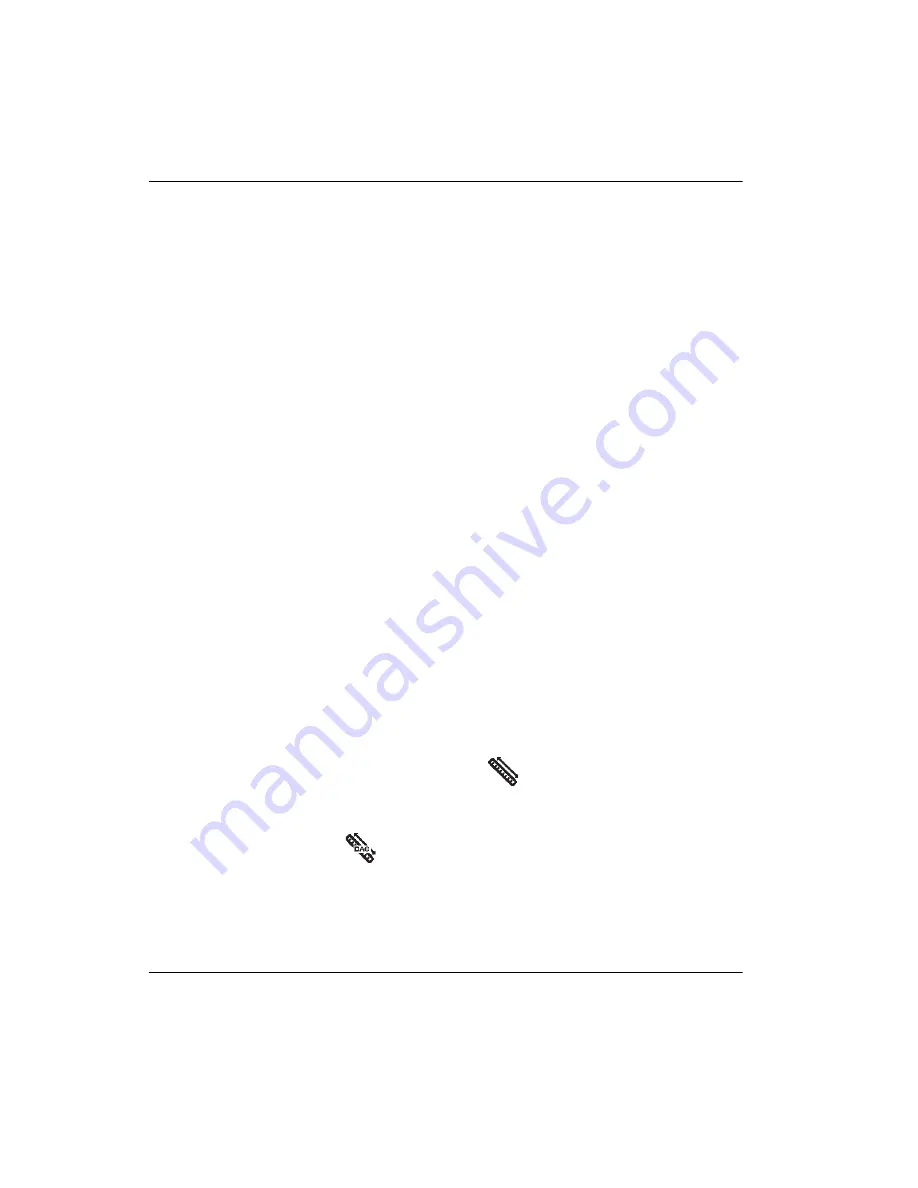
DMTA-10084-01EN, Rev. 2, November 2018
Chapter 11
154
The EPOCH 6LT DAC/TCG feature allows you to quickly and easily toggle between
DAC and TCG views, giving you the freedom to use both techniques during a single
inspection. When you switch from DAC view to TCG view, the DAC curves are
displayed as TCG lines across the screen. The time-varied gain effectively amplifies
the signals across the time base to make the DAC curves appear as straight lines
across the screen.
You can customize DAC/TCG setups to your unique application requirements using
the flexible DAC/TCG software feature. The DAC/TCG feature incorporates several
DAC/TCG modes that adhere to ASME, ASME III, and JIS, and JBT 4730 sizing codes.
The software provides direct control of gain, range, zero offset, and delay, as well as
scanning gain and transfer correction. In addition, the DAC/TCG option provides a
20 % to 80 % DAC view, customizable DAC curves, and a user-defined TCG table to
meet advanced and unique inspection needs.
On the live A-scan display, the
DAC/TCG
dialog box contains the various setup and
adjustment parameters. These parameters provide access to several important
functions that control DAC/TCG setup and operation.
In the following sections, all DAC/TCG modes are covered. The DAC/TCG setup
procedure is the same for all modes. The setup is covered in detail in the
ASME/ASME-III section to follow. Any differences in the procedure to set up other
DAC/TCG modes are discussed in the pertinent section for that particular mode.
11.3.1
Enabling the DAC/TCG Feature
Before any options associated with DAC/TCG are activated, the EPOCH 6LT must be
properly calibrated to the material being inspected (see “Calibration” on page 89).
To enable the DAC/TCG feature
1.
On the setup menu, select the
Sizing
icon (
), and then press the Enter key to
open the
Sizing
submenu (see “Setup Mode” on page 17 for details on icons and
submenus).
2.
Select the
DAC
icon (
), and then press the Enter key to open the DAC/TCG
dialog box (see Figure 11-2 on page 156). See “Navigating Dialog Boxes and Setup
Pages” on page 19 for details on using dialog boxes.
3.
Press the Enter key to highlight the
DAC/TCG Mode
parameter box.
4.
Turn the adjustment knob to select a mode.
Summary of Contents for EPOCH 6LT
Page 8: ...DMTA 10084 01EN Rev 2 November 2018 Table of Contents viii...
Page 10: ...DMTA 10084 01EN Rev 2 November 2018 List of Abbreviations x...
Page 16: ...DMTA 10084 01EN Rev 2 November 2018 Introduction 6...
Page 20: ...DMTA 10084 01EN Rev 2 November 2018 Chapter 1 10...
Page 26: ...DMTA 10084 01EN Rev 2 November 2018 Chapter 2 16...
Page 32: ...DMTA 10084 01EN Rev 2 November 2018 Chapter 3 22...
Page 68: ...DMTA 10084 01EN Rev 2 November 2018 Chapter 5 58 Figure 5 15 Diagnostic Test setup page...
Page 110: ...DMTA 10084 01EN Rev 2 November 2018 Chapter 8 100...
Page 154: ...DMTA 10084 01EN Rev 2 November 2018 Chapter 9 144...
Page 216: ...DMTA 10084 01EN Rev 2 November 2018 Chapter 11 206 Figure 11 45 Corrosion sidebar menu G2Start...
Page 220: ...DMTA 10084 01EN Rev 2 November 2018 Appendix 210...
Page 226: ...DMTA 10084 01EN Rev 2 November 2018 List of Tables 216...
Page 232: ...DMTA 10084 01EN Rev 2 November 2018 Index 222...






























