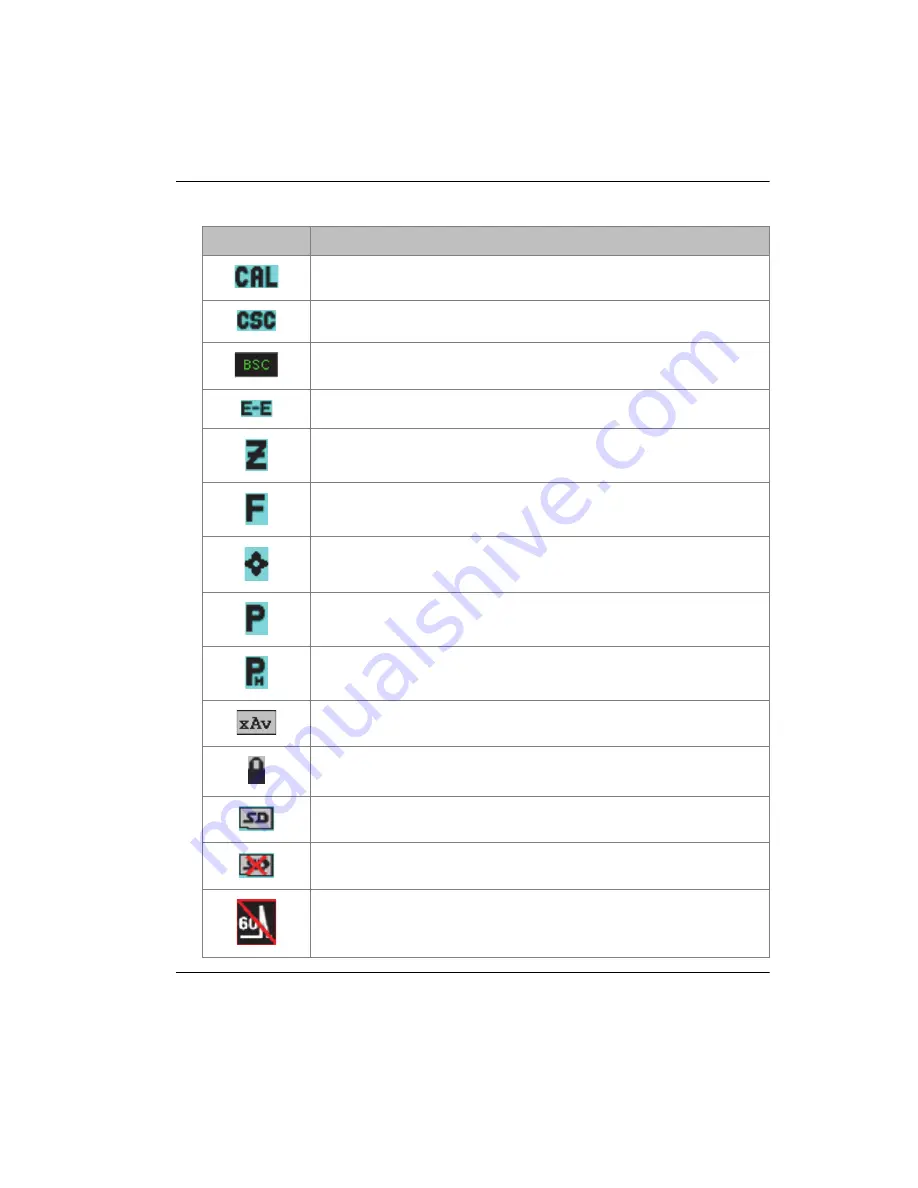
DMTA-10055-01EN, Rev. A, February 2015
Software Interface
81
Calibration is active.
Curved surface correction (CSC) is active.
B-scan is active.
Gate tracking (Echo-to-Echo) is active.
Zoom is active.
FREEZE is active.
Auto FREEZE is active.
PEAK MEM is active.
2
ND
F
,
(PEAK HOLD)
reference echo is active.
Waveform averaging is active.
Access to all instrument functions except ON/OFF is locked.
Indicates that a microSD card is installed.
Indicates that the microSD card is not installed.
Current settings are restricting waveform update rate below
60 Hz.
Table 7 Flag description
(continued)
Flag
Description
Summary of Contents for EPOCH 650
Page 12: ...DMTA 10055 01EN Rev A February 2015 List of Abbreviations xii...
Page 30: ...DMTA 10055 01EN Rev A February 2015 Introduction 18...
Page 54: ...DMTA 10055 01EN Rev A February 2015 Chapter 1 42...
Page 84: ...DMTA 10055 01EN Rev A February 2015 Chapter 3 72...
Page 126: ...DMTA 10055 01EN Rev A February 2015 Chapter 5 114...
Page 148: ...DMTA 10055 01EN Rev A February 2015 Chapter 7 136...
Page 154: ...DMTA 10055 01EN Rev A February 2015 Chapter 8 142...
Page 236: ...DMTA 10055 01EN Rev A February 2015 Chapter 10 224...
Page 332: ...DMTA 10055 01EN Rev A February 2015 Appendix B 320...
Page 342: ...DMTA 10055 01EN Rev A February 2015 Appendix C 330...
Page 346: ...DMTA 10055 01EN Rev A February 2015 Appendix D 334...
Page 362: ...DMTA 10055 01EN Rev A February 2015 Index 350...
















































