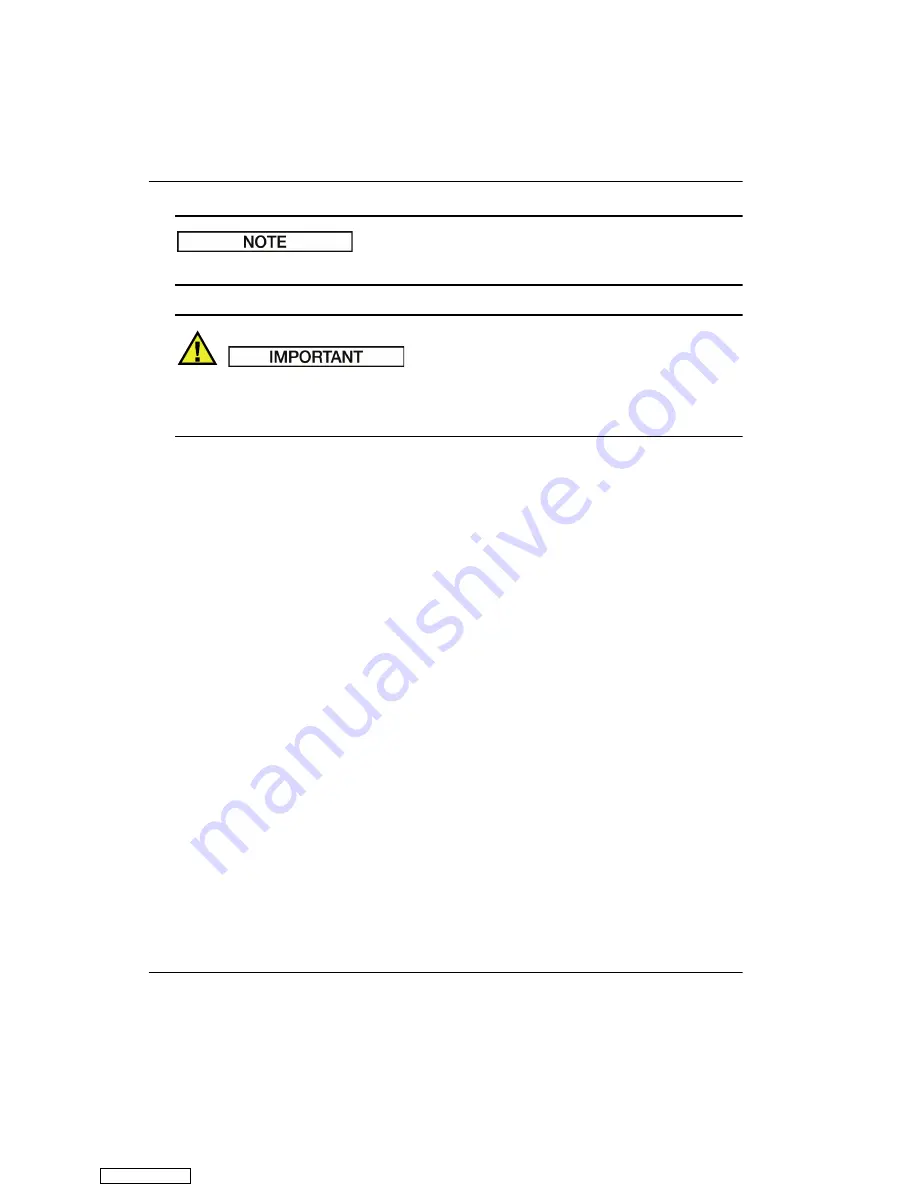
910-269-EN, Rev. B, June 2011
262 Chapter 14
The reject function can be used in RF display mode.
The reject level is displayed as a horizontal line (or two lines in the case of the RF
display mode) on the A-scan display only. In the S-scan view mode, it is not
possible to identify that reject is active.
14.5 Peak Memory
The peak memory feature in the EPOCH 1000 Series phased array mode applies only
to the selected A-scan display (current focal law).
For a full description of the peak memory function, refer to section 5.2 on page 102.
14.6 Peak Hold
The peak hold feature in the EPOCH 1000 Series phased array mode applies only to
the selected A-scan display (current focal law).
For a full description of the peak hold function, refer to section 5.3 on page 104.
Downloaded from
Summary of Contents for EPOCH 1000 Series
Page 30: ...910 269 EN Rev B June 2011 18 Preface Downloaded from ManualsNet com search engine ...
Page 50: ...910 269 EN Rev B June 2011 38 Chapter 1 Downloaded from ManualsNet com search engine ...
Page 60: ...910 269 EN Rev B June 2011 48 Chapter 2 Downloaded from ManualsNet com search engine ...
Page 100: ...910 269 EN Rev B June 2011 88 Chapter 3 Downloaded from ManualsNet com search engine ...
Page 186: ...910 269 EN Rev B June 2011 174 Chapter 9 Downloaded from ManualsNet com search engine ...
Page 206: ...910 269 EN Rev B June 2011 194 Chapter 10 Downloaded from ManualsNet com search engine ...
Page 258: ...910 269 EN Rev B June 2011 246 Chapter 12 Downloaded from ManualsNet com search engine ...
Page 280: ...910 269 EN Rev B June 2011 268 Chapter 14 Downloaded from ManualsNet com search engine ...
Page 286: ...910 269 EN Rev B June 2011 274 Chapter 16 Downloaded from ManualsNet com search engine ...
Page 318: ...910 269 EN Rev B June 2011 306 Chapter 17 Downloaded from ManualsNet com search engine ...
Page 322: ...910 269 EN Rev B June 2011 310 Chapter 18 Downloaded from ManualsNet com search engine ...
Page 332: ...910 269 EN Rev B June 2011 320 Chapter 19 Downloaded from ManualsNet com search engine ...
Page 350: ...910 269 EN Rev B June 2011 338 List of Figures Downloaded from ManualsNet com search engine ...






























