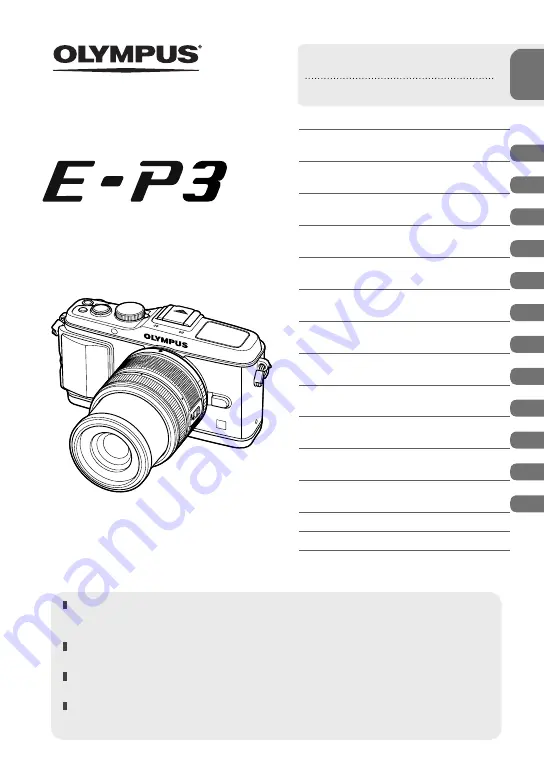
Basic guide
Quick task index
Table of Contents
1.
Basic photography/frequently-
used options
2.
Other shooting options
3.
Flash shooting
4.
Shooting and viewing movies
5.
Playback options
6.
Sending and receiving images
7.
Using OLYMPUS Viewer 2/[ib]
8.
Printing pictures
9.
Camera setup
10.
Customizing camera settings
11.
Information
12.
SAFETY PRECAUTIONS
System chart
Index
Thank you for purchasing an Olympus digital camera. Before you start to use your new
camera, please read these instructions carefully to enjoy optimum performance and a longer
service life. Keep this manual in a safe place for future reference.
We recommend that you take test shots to get accustomed to your camera before taking
important photographs.
The screen and camera illustrations shown in this manual were produced during the
development stages and may differ from the actual product.
The contents in this manual are based on fi rmware version 1.0 for this camera. If there
are additions and/or modifi cations of functions due to fi rmware update for the camera, the
contents will differ. For the latest information, please visit the Olympus website.
Instruction Manual
DIGITAL CAMERA


































