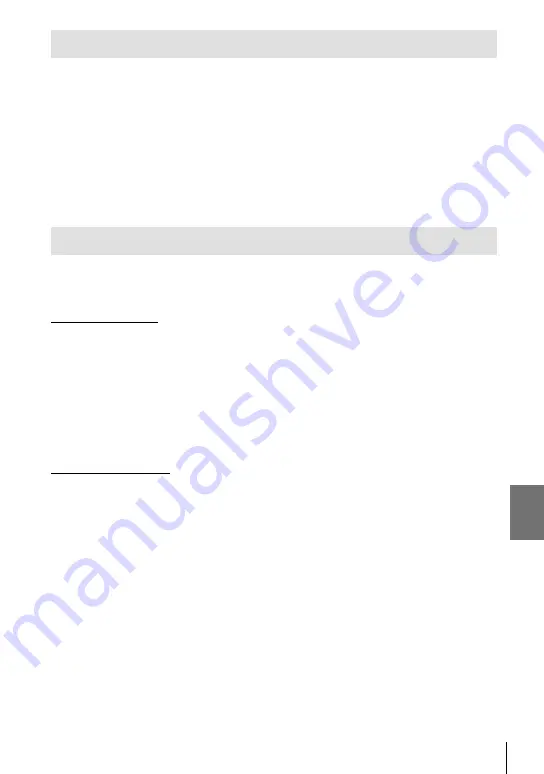
6-5 Connecting to Computers via USB
Compatible Computers
Connect the camera to the computer using the supplied USB cable.
• Note that even if the computer is equipped with USB connectors, operation is not guaranteed
with:
USB expansion ports, computers not running the operating system with which they
shipped, or homemade computers.
• The camera can be connected to computers that meet the following system requirements.
Windows: Windows 7, Windows 8, Windows 8.1, Windows 10
Mac:
OS X versions 10.9 – 10.11, macOS versions v10.12 – v10.14
Installing Software
Install the following software to access the camera while it is connected directly to
the computer via USB.
OLYMPUS Capture
Use “OLYMPUS Capture” to automatically download and view pictures as they are
taken or control the camera remotely. To learn more or to download the software,
visit the website below. When downloading the software, be prepared to provide the
camera serial number.
http://app.olympus-imaging.com/olympuscapture/
Follow the on-screen instructions to install the software. System requirements and
installation instructions are available at the website above.
Olympus Workspace
This computer application is used to download, view, and manage photos and
movies recorded with the camera. It can also be used to update the camera
fi rmware. The software can be downloaded from the website below. Be prepared to
provide the camera serial number when downloading the software.
https://support.olympus-imaging.com/owdownload/
621
EN
6
Summary of Contents for E-M1X
Page 26: ...26 EN MEMO...
Page 27: ...1 Getting Ready Read this chapter whether you are taking photographs or filming movies 27 EN 1...
Page 50: ...50 EN MEMO...
Page 452: ...452 EN MEMO...
Page 662: ...662 EN MEMO...
Page 675: ...9 Index 675 EN 9...
Page 682: ......
Page 683: ...WD517400 date of issue 2019 01...















































