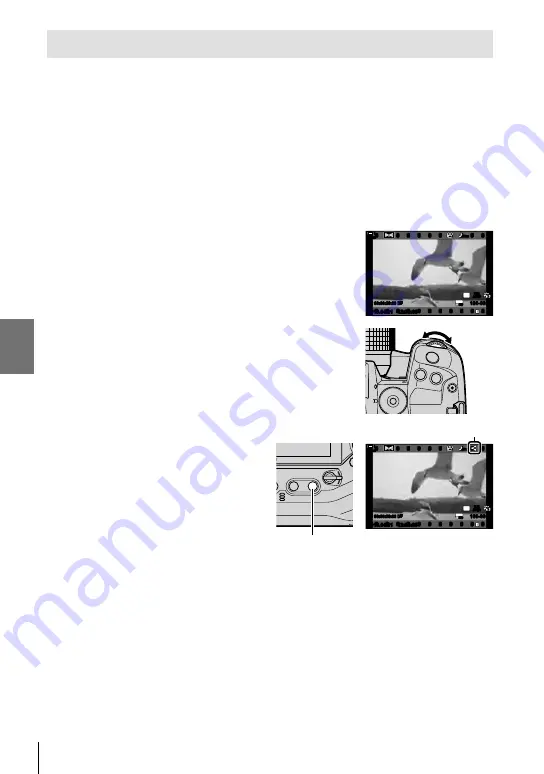
n
3-15 Working with Saved Movies
Selecting Movies for Sharing
(Share Order)
Smartphones running the OI.Share smartphone app can download movies from
the camera. Pictures marked for download on the camera can be downloaded
automatically when the camera is off.
For information on establishing a connection between the camera and smartphone,
see “6-2 Connecting to Smartphones via Wi-Fi” (P. 584).
• This setting can be accessed via:
- The
h
button
- The menus (P. 447)
Access via the
h
(Share) Button
1
Press the
q
button.
• The most recent picture will be displayed.
2019.04.01 12:30:00
4
100-0004
P
WB
AUTO
TC 00:00:00:00 DF
123
min
1
30p
30p
4K
48kHz
2
Rotate the front dial to display a picture you want to
share.
3
Press the
h
button.
• A
h
(“share”) icon will be displayed.
• Press the
h
button again to remove
share marking.
• When an unmarked image is
displayed, you can hold the
h
button and rotate the front or rear
dial to mark for sharing all images
displayed while the dial is rotated.
Any previously-marked images
displayed while the dial is rotated will
be unaffected.
“Share” icon
2019.04.01 12:30:00
4
100-0004
P
WB
AUTO
123
min
1
TC 00:00:00:00 DF
30p
30p
4K
48kHz
h
button
• When a marked image is displayed, you can hold the
h
button and rotate the front or rear dial to remove
share marking from all images displayed while the dial
is rotated. Any previously-unmarked images displayed
while the dial is rotated will be unaffected.
• The same operations can be performed during playback
zoom or when a picture is selected in the index display.
446 EN
3
Summary of Contents for E-M1X
Page 26: ...26 EN MEMO...
Page 27: ...1 Getting Ready Read this chapter whether you are taking photographs or filming movies 27 EN 1...
Page 50: ...50 EN MEMO...
Page 452: ...452 EN MEMO...
Page 662: ...662 EN MEMO...
Page 675: ...9 Index 675 EN 9...
Page 682: ......
Page 683: ...WD517400 date of issue 2019 01...






























