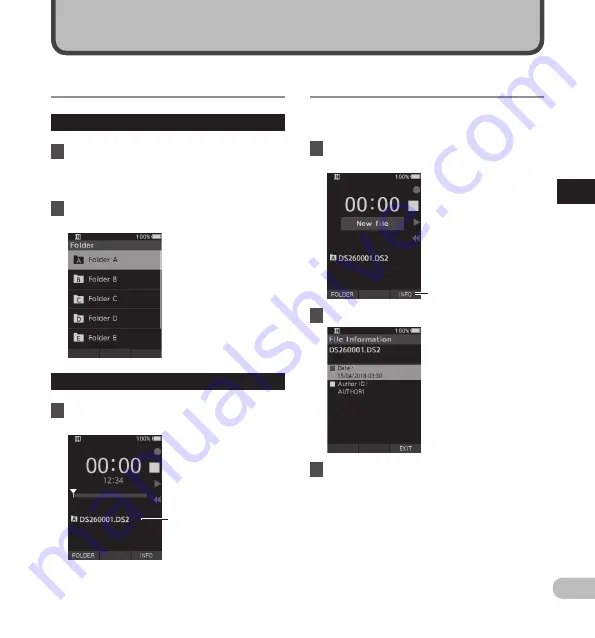
25
3
EN
Selec
ting f
olders and files/D
ispla
ying file inf
orma
tion
The recorder can display a variety of information
related to the current file.
1
Select the file containing the
information to display.
[
INFO
]
2
Press the
F3
(
INFO
) button.
3
Press the
F3
(
EXIT
) button to exit the
information screen.
Displaying file information
Advanced operations
Selecting folders and files
Changing folders
1
When the file display screen appears,
press the
F1
(
FOLDER
) button while the
voice recorder is in stop mode.
• The folder list screen will be displayed.
2
Press the
+
or
–
button to select the
folder.
Selecting a file
1
While the file is being displayed, press
the
9
or
0
button
.
Current folder and file name






























